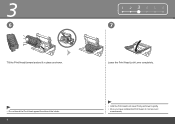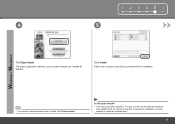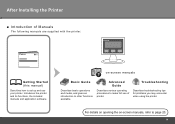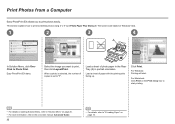Canon iP4700 Support Question
Find answers below for this question about Canon iP4700 - PIXMA Color Inkjet Printer.Need a Canon iP4700 manual? We have 1 online manual for this item!
Question posted by mark49767 on February 6th, 2011
Magenta Won't Print
I've refilled cartridges for years with great success. Refilled Magenta, no luck. cleaned, deep cleaned. Replaced with brand new cartridge. Cleaned, deep cleaned. Removed printer head. Manually cleaned with alcohol. Printer recognizes the cartridge as full but won't print. I get the other colors fine. Is there a fix? Will buying and replacing the printer head fix it. I have same problem on one of my Canon IP3600 printer with yellow and magenta. (I have several of these as I like them). I don't want to spend money on a print head if its more likely a short out or something. Also, can I open the print head and find a problem. I see some screws underneath the print head. Any help is appreciated.
Current Answers
Related Canon iP4700 Manual Pages
Similar Questions
How Can I Install Canon Pixma 280 Series Printer In My Laptop So I Can Print?
(Posted by mariahazel24 9 years ago)
What Is B-200 Error On Inkjet Printer Canon Pixma Ip4700
(Posted by duderredafe 10 years ago)
New Driver For Mac Will Not Execute Head Deep Cleaning Or Print Head Alignment.
(Posted by keelfoot 11 years ago)
Printer Will Not Load/ Fee 8 X 11 Paper For Printing?
Shelf is full of paper, but computer states 'out of paper, reload paper' ?
Shelf is full of paper, but computer states 'out of paper, reload paper' ?
(Posted by BURKHARDTLISA 13 years ago)
Fails To Print Colors
(Posted by Anonymous-15103 14 years ago)