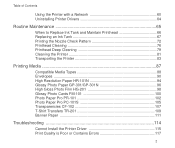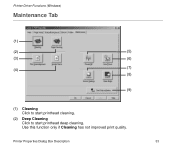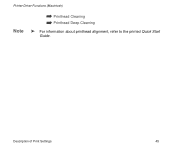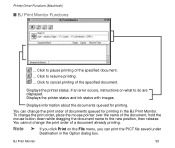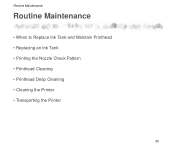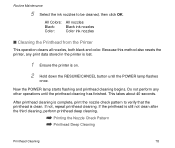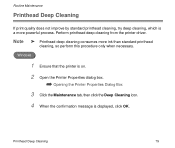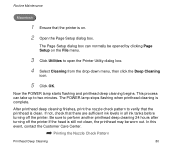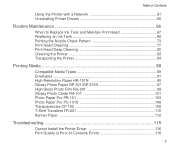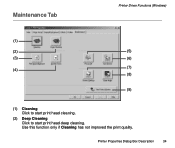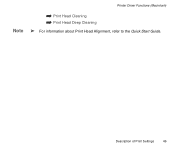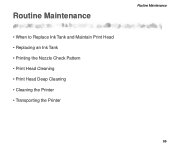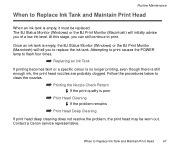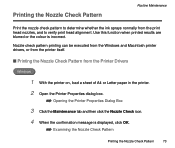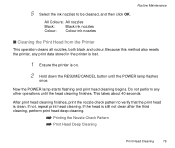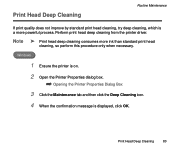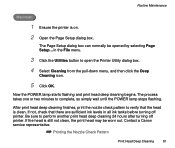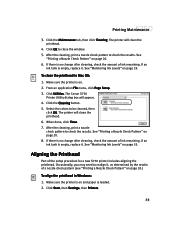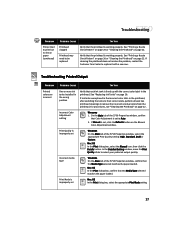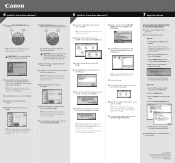Canon S750 Support Question
Find answers below for this question about Canon S750 - S 750 Color Inkjet Printer.Need a Canon S750 manual? We have 7 online manuals for this item!
Question posted by keelfoot on May 14th, 2013
New Driver For Mac Will Not Execute Head Deep Cleaning Or Print Head Alignment.
Current Answers
Answer #1: Posted by tintinb on May 19th, 2013 6:56 PM
If you have more questions, please don't hesitate to ask here at HelpOwl. Experts here are always willing to answer your questions to the best of our knowledge and expertise.
Regards,
Tintin
Related Canon S750 Manual Pages
Similar Questions
My Canon S750 is flashing 8 yellow flashes and it says to contact a customer support representative....