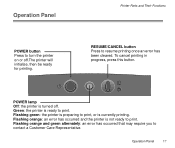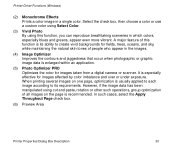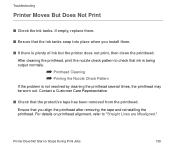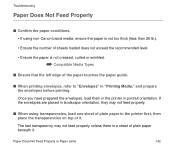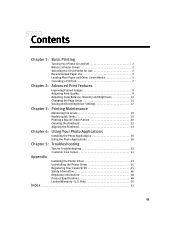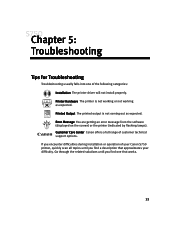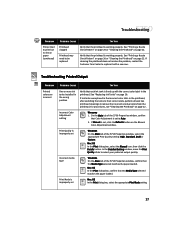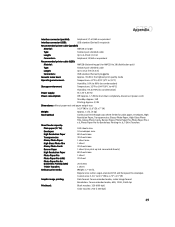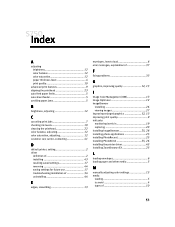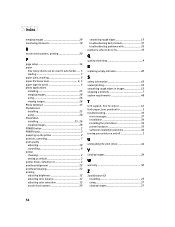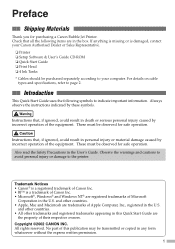Canon S750 Support Question
Find answers below for this question about Canon S750 - S 750 Color Inkjet Printer.Need a Canon S750 manual? We have 7 online manuals for this item!
Question posted by kplants511 on September 7th, 2014
Customer Support Rep
Current Answers
Answer #1: Posted by BusterDoogen on September 7th, 2014 8:46 PM
- Turn off the printer.
- Press and hold the RESUME button, then press and hold the POWER button.
- Release the RESUME button, then press and release the RESUME button two more times in succession. (youre still holding the POWER button during this). The printer mechanics will move momentarily.
You are now in Service mode
Pressing the RESUME key will select a function; for example, pressing RESUME 4 times will select the clear waste ink counter function. The lamp will alternate color with each key press.
1. service/factory test printout, including ink sensor check
2. EEPROM info printout
3. EEPROM initialization
4. Clear the waste-ink counter
5. Printer model setting. (more selections beyond this- leave this alone)
After selecting mode, press the POWER button to commit the change, and return to the top of the function selection menu. Pressing the POWER button again turns off the printer for a restart.
If you have a defective printer head, your power lamp may flash during the service mode key-in, and info printouts may not work. In this case, clearing the waste-ink counter may not fix your problem. If this all failscall Canon Support
PC Copiers 1-800-OK-CANON
1-800-652-2666 Monday-Friday 8:00 am to 8:00 pm
I hope this is helpful to you!
Please respond to my effort to provide you with the best possible solution by using the "Acceptable Solution" and/or the "Helpful" buttons when the answer has proven to be helpful. Please feel free to submit further info for your question, if a solution was not provided. I appreciate the opportunity to serve you!
Related Canon S750 Manual Pages
Similar Questions
It does only print photos, not text and it doesn´t notice the CD-printerIt is win Vista
apparently this means paper or other blockage, but check reveals no problem. replacing printhead &am...
I've done all above but the 2 lights at the right hand side keep flashing. It was working perfect be...