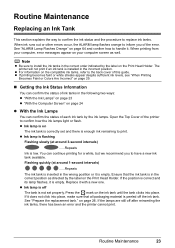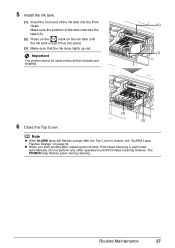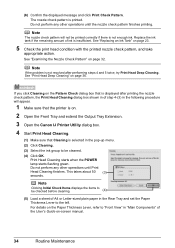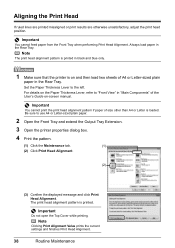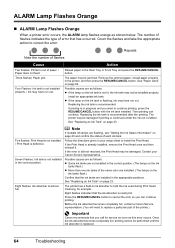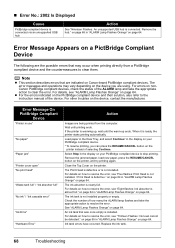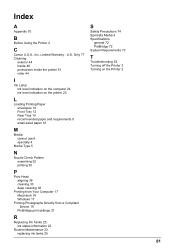Canon iP3500 Support Question
Find answers below for this question about Canon iP3500 - PIXMA Color Inkjet Printer.Need a Canon iP3500 manual? We have 2 online manuals for this item!
Question posted by akManim on March 4th, 2014
How To Install A Print Head Alignment On A Canon Printer Ip3500 Series?
The person who posted this question about this Canon product did not include a detailed explanation. Please use the "Request More Information" button to the right if more details would help you to answer this question.
Current Answers
Related Canon iP3500 Manual Pages
Similar Questions
Canon Ip 3500 Print Head Won't Move To Center
(Posted by roy5yahyana 9 years ago)
How To Print In Black And White Only With Canon Ip3500 Series Printer
(Posted by DGeoFe 9 years ago)
How Do I Execute Print Head Alignment On Macbook Canon Ip2600
(Posted by wilsorclar 10 years ago)
New Driver For Mac Will Not Execute Head Deep Cleaning Or Print Head Alignment.
(Posted by keelfoot 10 years ago)
Canon Ip3500 Series
When I try to print to my Cannon IP series printer, the print heads move back and forth, and the pap...
When I try to print to my Cannon IP series printer, the print heads move back and forth, and the pap...
(Posted by jim62274 12 years ago)