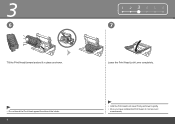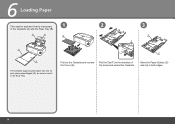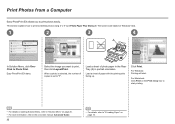Canon iP4700 Support Question
Find answers below for this question about Canon iP4700 - PIXMA Color Inkjet Printer.Need a Canon iP4700 manual? We have 1 online manual for this item!
Question posted by BURKHARDTLISA on May 29th, 2010
Printer Will Not Load/ Fee 8 X 11 Paper For Printing?
Shelf is full of paper, but computer states 'out of paper, reload paper' ?
Current Answers
Related Canon iP4700 Manual Pages
Similar Questions
My Printer Make A Load Noise When I Like To Print
sound like a bearing. Something near theprinthead & Cartridges
sound like a bearing. Something near theprinthead & Cartridges
(Posted by walmar 10 years ago)
Moves Paper But Does Not Print
(Posted by nvaznvaz 11 years ago)
Colour Printing
MY PRINTER CANT PRINT ALL COLORS NOW ITS SHOWING ERROR NUMBER B200. ANY HINTS ON THIS ONE
MY PRINTER CANT PRINT ALL COLORS NOW ITS SHOWING ERROR NUMBER B200. ANY HINTS ON THIS ONE
(Posted by murwiraaugustino 12 years ago)