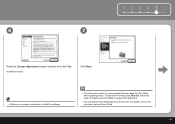Canon iP3600 Support Question
Find answers below for this question about Canon iP3600 - PIXMA Color Inkjet Printer.Need a Canon iP3600 manual? We have 1 online manual for this item!
Question posted by mariahazel24 on October 19th, 2014
How Can I Install Canon Pixma 280 Series Printer In My Laptop So I Can Print?
Current Answers
Answer #1: Posted by BusterDoogen on October 19th, 2014 7:10 PM
I hope this is helpful to you!
Please respond to my effort to provide you with the best possible solution by using the "Acceptable Solution" and/or the "Helpful" buttons when the answer has proven to be helpful. Please feel free to submit further info for your question, if a solution was not provided. I appreciate the opportunity to serve you!
Related Canon iP3600 Manual Pages
Similar Questions
hello i have a canon ipf9000 printer . my problem is with the black matt color. it doesnt print blac...
I need one deperately. I need to buy one in Canada so the shipping isn't too expensive. My clients a...