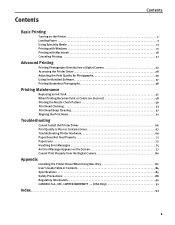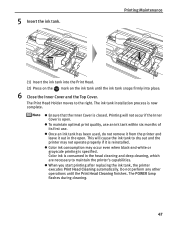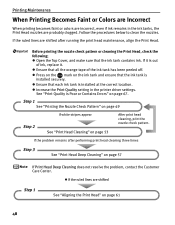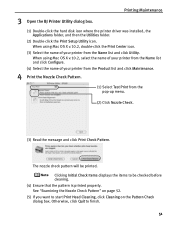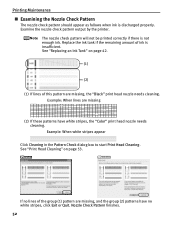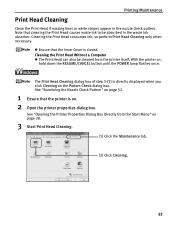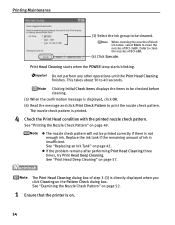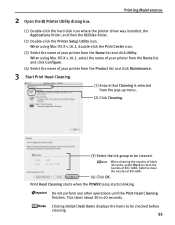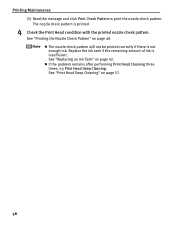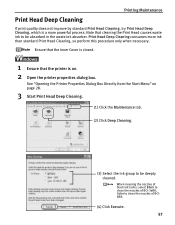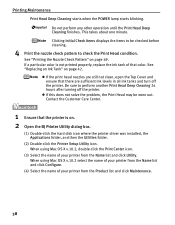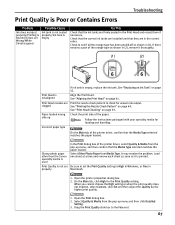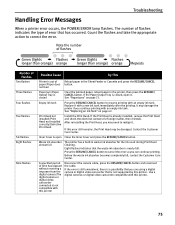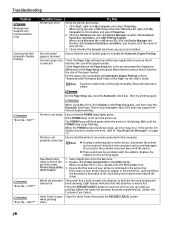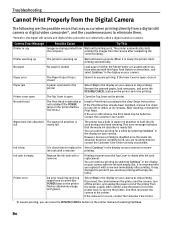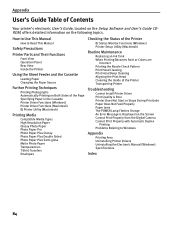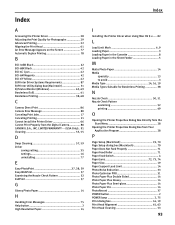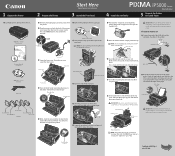Canon iP5000 Support Question
Find answers below for this question about Canon iP5000 - PIXMA Color Inkjet Printer.Need a Canon iP5000 manual? We have 2 online manuals for this item!
Question posted by catherinedonaghy on May 11th, 2016
Print Head Cleaning
How do I deep clean print heads?
Current Answers
Answer #1: Posted by freginold on May 11th, 2016 10:20 AM
Hello, you can see how to run the print head cleaning procedure in the user manual, here:
http://www.manualslib.com/manual/24907/Canon-Ip5000.html?page=61
To remove the print heads yourself, see the last post on this forum page:
http://www.dpreview.com/forums/thread/1529995
http://www.manualslib.com/manual/24907/Canon-Ip5000.html?page=61
To remove the print heads yourself, see the last post on this forum page:
http://www.dpreview.com/forums/thread/1529995
Related Canon iP5000 Manual Pages
Similar Questions
It Does Only Print Photos, Not Text And It Doesn't Notice The Cd-printer
It does only print photos, not text and it doesn´t notice the CD-printerIt is win Vista
It does only print photos, not text and it doesn´t notice the CD-printerIt is win Vista
(Posted by sylviaspost 2 years ago)
How Can I Install Canon Pixma 280 Series Printer In My Laptop So I Can Print?
(Posted by mariahazel24 9 years ago)
How To Clean The Canon Pixma Ip5000 Printer Waste Ink Absorber
(Posted by giDegr 9 years ago)
Error E161-403e Call For Service Canon Ipf710 - Imageprograf Color Inkjet
(Posted by josesuarez88 10 years ago)
No Colors Are Printing
Between printing two pictures, I have lost all colors. Black print is fine, have deep cleaned numer...
Between printing two pictures, I have lost all colors. Black print is fine, have deep cleaned numer...
(Posted by caschenbeck 12 years ago)