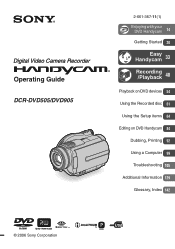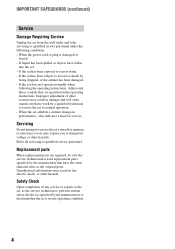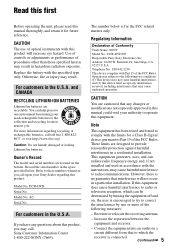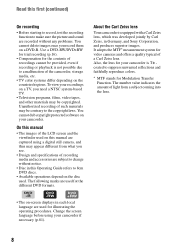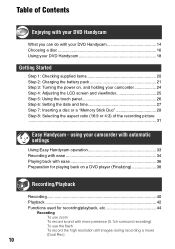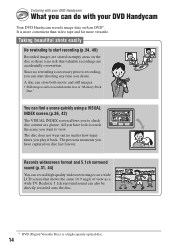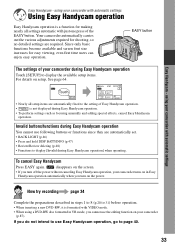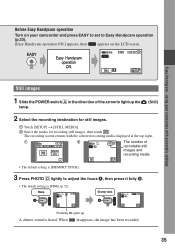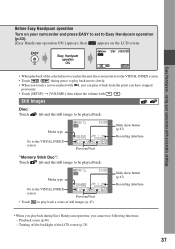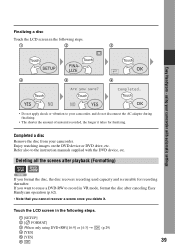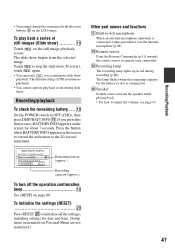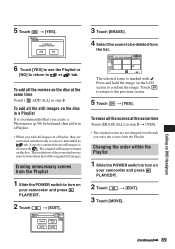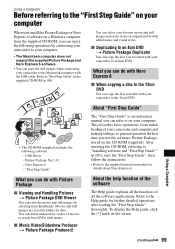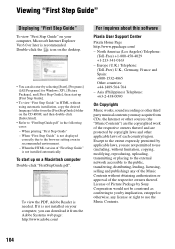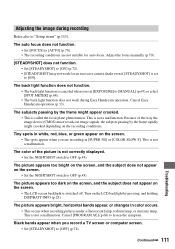Sony DCR DVD505 - 4MP DVD Handycam Camcorder Support and Manuals
Get Help and Manuals for this Sony item

View All Support Options Below
Free Sony DCR DVD505 manuals!
Problems with Sony DCR DVD505?
Ask a Question
Free Sony DCR DVD505 manuals!
Problems with Sony DCR DVD505?
Ask a Question
Most Recent Sony DCR DVD505 Questions
Where Does The Sd Card Go On His Camera
(Posted by Anonymous-169762 2 years ago)
Sony Dcr-dvd505
I cannot take a flash picture.It says I have a Lens accessory attached..But I don't
I cannot take a flash picture.It says I have a Lens accessory attached..But I don't
(Posted by fmiller9514 11 years ago)
Sony DCR DVD505 Videos
Popular Sony DCR DVD505 Manual Pages
Sony DCR DVD505 Reviews
We have not received any reviews for Sony yet.