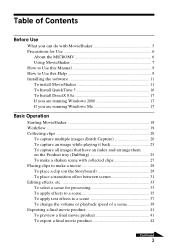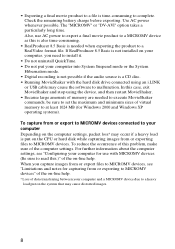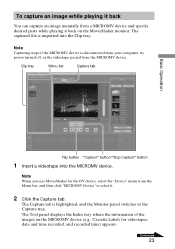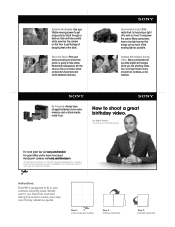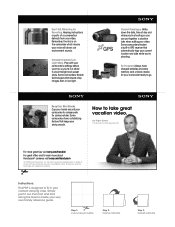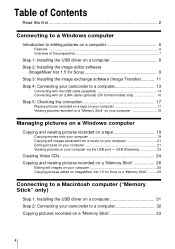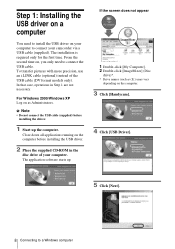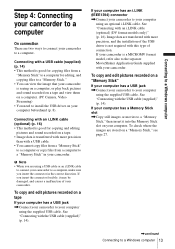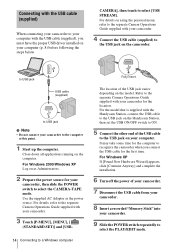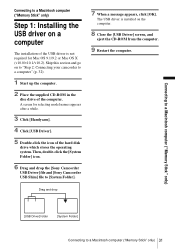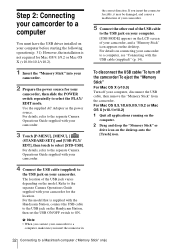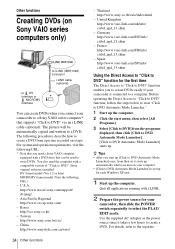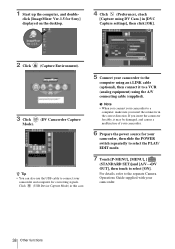Sony DCR-IP1 - MicroMV Handycam Camcorder Support and Manuals
Get Help and Manuals for this Sony item

View All Support Options Below
Free Sony DCR-IP1 manuals!
Problems with Sony DCR-IP1?
Ask a Question
Free Sony DCR-IP1 manuals!
Problems with Sony DCR-IP1?
Ask a Question
Most Recent Sony DCR-IP1 Questions
Recordings To Laptop
hi, how do I get the recordings from my handycam to my laptop
hi, how do I get the recordings from my handycam to my laptop
(Posted by Mikaeloppenfranck 10 years ago)
Sony DCR-IP1 Videos
Popular Sony DCR-IP1 Manual Pages
Sony DCR-IP1 Reviews
We have not received any reviews for Sony yet.