Sony DCR-IP5 - MicroMV Digital Camcorder Support and Manuals
Get Help and Manuals for this Sony item
This item is in your list!

View All Support Options Below
Free Sony DCR-IP5 manuals!
Problems with Sony DCR-IP5?
Ask a Question
Free Sony DCR-IP5 manuals!
Problems with Sony DCR-IP5?
Ask a Question
Sony DCR-IP5 Videos
Popular Sony DCR-IP5 Manual Pages
Operating Instructions - Page 1
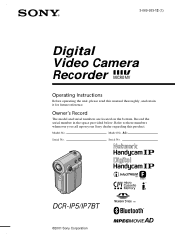
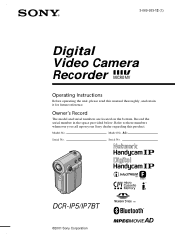
...Record the serial number in the space provided below. AC- DCR-IP5/IP7BT
©2001 Sony Corporation
Model No. Model No. Refer to these numbers whenever you call upon your Sony dealer regarding this manual thoroughly, and retain it for future reference. 3-069-933-12 (1)
Digital Video Camera Recorder
Operating Instructions
Before operating the unit, please read this product. Owner...
Operating Instructions - Page 3
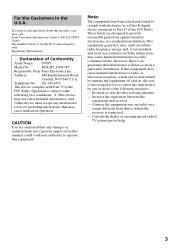
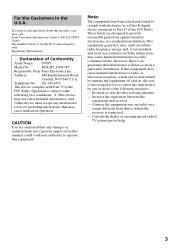
... operation.
Telephone No.: 201-930-6972
This device complies with Part 15 of Conformity
Trade Name: SONY
Model No.:
DCR-IP5, DCR-IP7
Responsible Party:Sony Electronics Inc. Operation is encouraged to try to which can radiate radio frequency energy and, if not installed and used in this manual could void your authority to operate this equipment does cause harmful...
Operating Instructions - Page 14
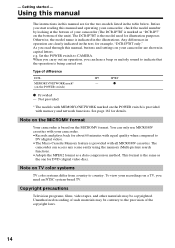
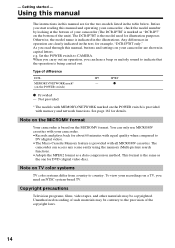
...(digital video). •The Micro Cassette Memory feature is provided with all MICROMV cassettes. Note on the MICROMV format
Your camcorder is the model used for details.
Note on your camcorder. •Records and plays back for example, "DCR-IP7BT only." Unauthorized recording of the copyright laws.
14 The DCR-IP7BT is based on the POWER switch)
IP5
IP7BT
- As you need an NTSC...
Operating Instructions - Page 17
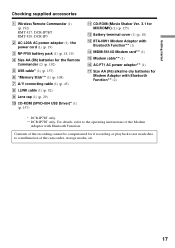
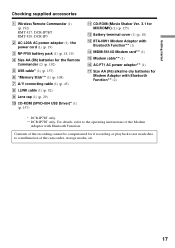
... malfunction of the camcorder, storage media, etc.
17
Getting started
Checking supplied accessories
1 Wireless Remote Commander (1) (p. 192) RMT-817: DCR-IP7BT RMT-818: DCR-IP5
2 AC-L20A AC power adaptor (1), the power cord (1) (p. 19)
3 NP-FF50 battery pack (1) (p. 18, 19)
4 Size AA (R6) batteries for the Remote Commander (2) (p. 192)
5 USB cable* (1) (p. 157)
6 "Memory Stick"* (1) (p. 108...
Operating Instructions - Page 42
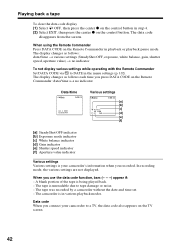
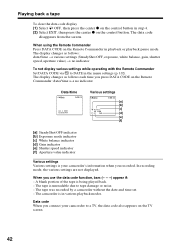
... from the screen.
When you recorded. The tape is your camcorder to a TV, the data code also appears on the control button. The tape was recorded by a camcorder without the date and time set. -
When using the Remote Commander Press DATA CODE on the Remote Commander in the menu settings (p. 102). The display changes as follows each time...
Operating Instructions - Page 63
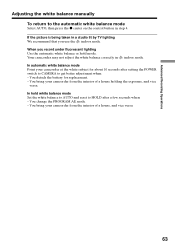
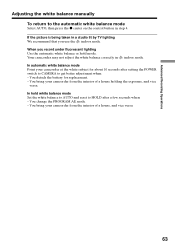
...Set the white balance to AUTO and reset to HOLD after setting the POWER switch to CAMERA to the automatic white balance mode
Select AUTO, then press the z center on the control button in step 4. You bring your camcorder... mode Point your camcorder from the interior of a house, and vice versa.
63 In hold mode. Advanced Recording Operations
Adjusting the white balance manually To return to...
Operating Instructions - Page 82
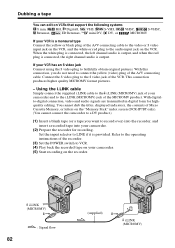
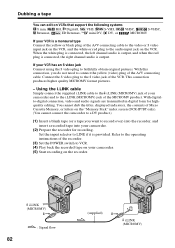
... the operating instructions of the recorder.
(3) Set the POWER switch to VCR. (4) Play back the recorded tape on your camcorder. (5) Start recording on the VCR. i.LINK (MICROMV)
: Signal flow
82
(supplied)
i.LINK (MICROMV)
Using the i.LINK cable
Simply connect the supplied i.LINK cable to the i.LINK (MICROMV) jack of your VCR has an S video jack
Connect using the S video plug to...
Operating Instructions - Page 103
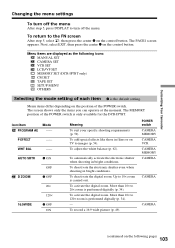
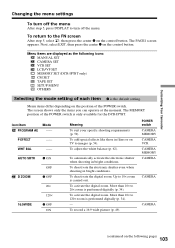
...;
16:9WIDE
z OFF ON
Meaning
To suit your specific shooting requirements (p. 59). To activate the digital zoom.
More than 10× to images (p. 54). Menu items differ depending on the following icons: MANUAL SET CAMERA SET VCR SET LCD/VF SET MEMORY SET (DCR-IP7BT only) CM SET TAPE SET SETUP MENU OTHERS
Selecting the mode setting of each item z is carried out.
To deactivate...
Operating Instructions - Page 142
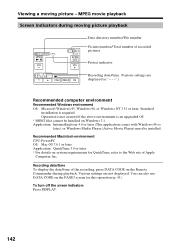
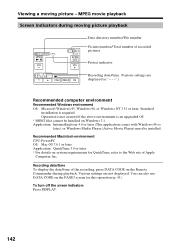
... cannot be installed.
Operation is not assured if the above environment is required.
Recording date/time To display the date/time of the recording, press DATA CODE on Windows 3.1. To turn off the screen indicators Press DISPLAY.
142 MPEG movie playback Screen indicators during playback. Recommended Macintosh environment CPU: PowerPC OS: Mac OS 7.6.1 or...
Operating Instructions - Page 156
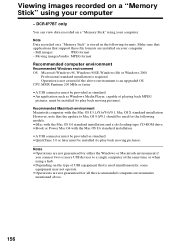
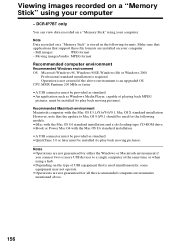
... computer with the Mac OS 8.6 standard installation
•A USB connector must be provided as Windows Media Player, capable of USB equipment that is stored in the following models. •iMac with the Mac OS 8.6 standard installation and a slot loading type CD-ROM drive •iBook or Power Mac G4 with the Mac OS 8.5.1/8.6/9.0/9.1, Mac OS X standard installation However, note that...
Operating Instructions - Page 157
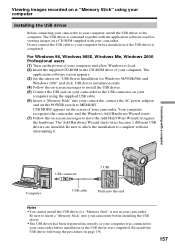
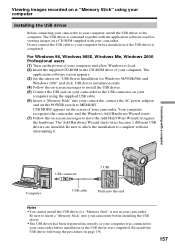
... adaptor
and set the POWER switch to MEMORY. Connecting with the application software used for Windows 98/98SE/Me and
Windows 2000" and click. Be sure to insert a "Memory Stick" into your camcorder before installing the USB driver.
•The USB driver has been registered incorrectly as your computer was completed. Do not connect the USB cable to your computer, install the USB driver to the...
Operating Instructions - Page 158
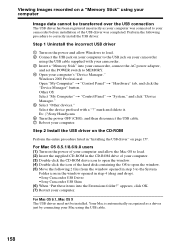
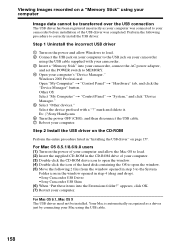
...it. Ex: (?)Sony Handycam 6 Turn the power OFF (CHG), and then disconnect the USB cable. 7 Reboot your computer. Step 2 Install the USB driver on the CD-ROM
Perform the entire procedure listed in "Installing the USB driver" on your camcorder
using the USB cable supplied with a "?"
For Mac OS 9.1, Mac OS X The USB driver need not be transferred over the USB connection
The USB driver has been...
Operating Instructions - Page 164
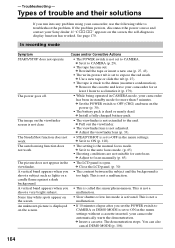
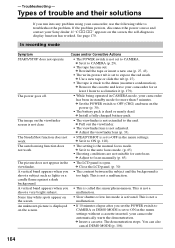
... stuck to CAMERA (p. 29).
• The tape has run into any problem using your Sony dealer.
- c Set it (p. 179). The power goes off.
• While being operated in CAMERA mode, your camcorder for at least 1 hour to acclimatize it to the drum (moisture condensation). The SteadyShot function does not • STEADYSHOT is the manual focus mode. work .
• The setting...
Operating Instructions - Page 169
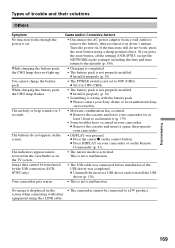
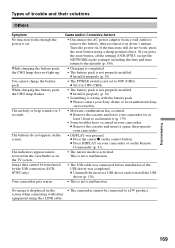
... not set to OFF (CHG).
• The battery pack is not properly installed. c Remove the cassette and leave your camcorder for 5 seconds. c Remove the cassette and insert it (p. 179).
• Some troubles have occurred in your Sony dealer or local authorized Sony service facility.
• Moisture condensation has occurred. c Uninstall the incorrect USB driver and re-install the USB driver...
Operating Instructions - Page 171
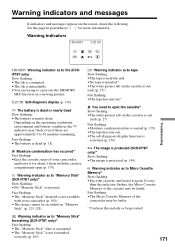
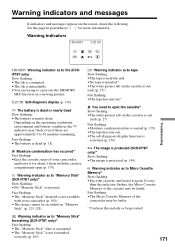
...
with the cassette compartment open (p. 179). Fast flashing: •The battery is out
(red) (p. 27). The image is protected (DCR-IP7BT only)* Slow flashing: •The image is nearly dead. E The battery is dead or nearly dead Slow flashing: •The battery is protected (p. 149). If even
then the indicator flashes, the Micro Cassette Memory of the camcorder may...
Sony DCR-IP5 Reviews
Do you have an experience with the Sony DCR-IP5 that you would like to share?
Earn 750 points for your review!
We have not received any reviews for Sony yet.
Earn 750 points for your review!

