Sony DCRSR82E - HDD Handycam PAL Digital Camcorder Support and Manuals
Get Help and Manuals for this Sony item
This item is in your list!

View All Support Options Below
Free Sony DCRSR82E manuals!
Problems with Sony DCRSR82E?
Ask a Question
Free Sony DCRSR82E manuals!
Problems with Sony DCRSR82E?
Ask a Question
Popular Sony DCRSR82E Manual Pages
Handycam® Handbook - Page 3
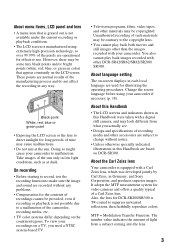
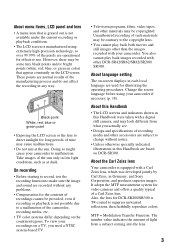
... the images recorded with a digital still camera, and may cause malfunctions.
• Do not aim at dusk.
About language setting
The on a TV, you actually see.
• Design and specifications of the camcorder, recording media, etc.
• TV color systems differ depending on DCR-SR300. About this Handbook
• The LCD screens and indicators shown in this...
Handycam® Handbook - Page 19


... record or play (2).
290 degrees (max.)
DISP/BATT INFO
This setting is displayed or hidden (display y no display) each time you playback images, close the LCD panel with the LCD screen facing out. Getting Started
Step 4: Preparing for recording
Opening the lens cover manually (DCR-SR42/SR62/ SR82)
Slide the lens cover switch to the lens side, you...
Handycam® Handbook - Page 50


... • Do not attempt the following operations when [Executing...] is on your camcorder.
3 On the (HOME MENU), touch
(MANAGE HDD/MEMORY) t [ FORMAT...DCR-SR200/SR300:
40 000MB • Since there is not displayed as 0MB even if you perform [ FORMAT] (p. 49).
50
DCR-SR82:
60 000MB - Formatting the "Memory Stick Duo"
Formatting deletes all images on a "Memory Stick Duo."
1 Turn on the screen...
Handycam® Handbook - Page 51
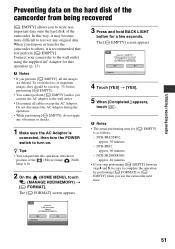
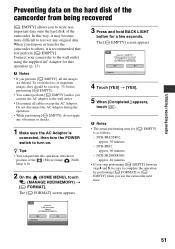
...EMPTY] screen appears.
4 Touch [YES] t [YES].
5 When [Completed.] appears,
touch . DCR-SR200/SR300...camcorder next time.
51 Connect your camcorder to the wall outlet using the supplied AC Adaptor for a few seconds. When you dispose or transfer the camcorder to others, it may become more difficult to recover any vibrations or shocks.
1 Make sure the AC Adaptor is as follows; - DCR-SR82...
Handycam® Handbook - Page 54


... min. 10 hours 50 min. 20 hours 50 min.
54
DCR-SR82:
Recording mode HQ SP LP
Recordable time 14 hours 40 min. 21 hours 40 min. 41 hours 50 min.
B 4:3 Records images to the full screen on the screen, touch v/V to [ON] (the default setting). If the item is about 3 m (10 feet).
NIGHTSHOT PLS...
Handycam® Handbook - Page 60


...(except for DCR-SR42). • Depending on the screen, touch v/V to change the page. How to customize the display)
CAMERA DATA Movie
Touch 1, then 2.
DATA CODE
During playback, displays the information (data code) recorded automatically at the time of recording. CAMERA DATA (below) Displays camera setting data.
If the item is not displayed. VIEW IMAGES SET
(Items to set
(HOME MENU...
Handycam® Handbook - Page 67


... MENU
Customizing your camcorder
Items you can set focus manually.
1 Touch the subject on the screen. 9 appears.
2 Touch [END].
To adjust the focus automatically, touch [AUTO] t in step 1. When you set only on the OPTION MENU will not be adjusted farther away. 3 Touch . DCR-SR42: down to about 43 cm (17 in.) DCR-SR62/SR82: down to about...
Handycam® Handbook - Page 70


....
SUPER NIGHTSHOT (DCR-SR200/SR300)
The image will be set.
• When [ONE PUSH] was selected, aim your camcorder outdoors during white balance setting with your fingers or other objects.
• Remove the conversion lens (optional). • Adjust the focus manually ([FOCUS], p. 67)
when it is hard to ON.
appears on the screen. flashes quickly. When...
Handycam® Handbook - Page 81


... USB cable. C Writing speed Select [Optimum Speed] for creating a DVD
1 Click [Settings...] in step 7 in the window displayed when [Browse] is displayed on the LCD screen of your camcorder to a computer using the supplied AC Adaptor.
The images recorded on the computer.
2 Connect the Handycam Station to a computer
You can create a DVD with a computer
81 The...
Handycam® Handbook - Page 82


... imported images are displayed in the
[HDD Handycam Utility] window on the
LCD screen of your computer. The image that have not been imported to a computer are set as the [My...camcorder to a computer with [Media File Import] on the HDD Handycam Utility.
1 Turn on the computer.
2 Connect the Handycam Station to
the wall outlet using the supplied AC Adaptor.
3 Set the camcorder onto the
Handycam...
Handycam® Handbook - Page 83


... the camcorder are displayed as [My Pictures]. The import of selected images starts. To import still images using the supplied USB cable.
The [HDD Handycam Utility] window is set as thumbnails on each tab.
7 To import movies, click [Movies]
tab, or to import all the images on the computer screen. A Movies B Still images
8 Select the...
Handycam® Handbook - Page 85


...; You cannot restore images once they are displayed as thumbnails on each tab.
1 Turn on the computer.
2 Connect the Handycam Station to
the wall outlet using the supplied AC Adaptor.
3 Set the camcorder onto the
Handycam Station, then turn the POWER switch to turn on the
LCD screen of your camcorder. z Tips • For disconnecting the USB...
Handycam® Handbook - Page 91
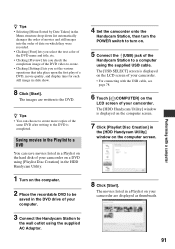
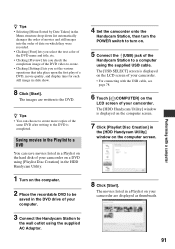
... of a DVD, movie quality, and display time for each still image in slide show.
8 Click [Start]. Saving movies in a Playlist on the hard disk of your camcorder on a DVD using the supplied AC Adaptor.
4 Set the camcorder onto the
Handycam Station, then turn the POWER switch to turn on the computer screen.
8 Click [Start].
The [HDD...
Handycam® Handbook - Page 98


... OFF (p. 27). The color of the image is not correctly displayed.
• Set the NIGHTSHOT PLUS switch (DCRSR42/SR62/SR82) or NIGHTSHOT switch (DCR-SR200/SR300) to compensate for a while, then turn on the screen.
• Set the NIGHTSHOT PLUS switch (DCRSR42/SR62/SR82) or NIGHTSHOT switch (DCR-SR200/SR300) to [AUTO] (p. 67). • The recording conditions are...
Handycam® Handbook - Page 102
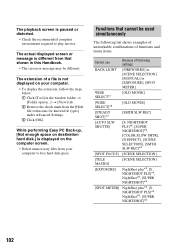
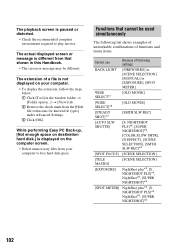
... that shown in this Handbook.
• The screen or message may be used simultaneously
The following settings
BACK LIGHT
[FIREWORKS] in [SCENE SELECTION], [MANUAL] in the window folder t [Folder option...] t [View] tab. 2 Remove the check mark from that cannot be different.
The actual displayed screen or message is displayed on your computer to play movies. NIGHTSHOT...
Sony DCRSR82E Reviews
Do you have an experience with the Sony DCRSR82E that you would like to share?
Earn 750 points for your review!
We have not received any reviews for Sony yet.
Earn 750 points for your review!
