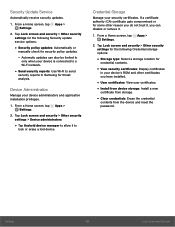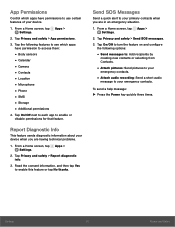Samsung SM-G935A Support and Manuals
Get Help and Manuals for this Samsung item

View All Support Options Below
Free Samsung SM-G935A manuals!
Problems with Samsung SM-G935A?
Ask a Question
Free Samsung SM-G935A manuals!
Problems with Samsung SM-G935A?
Ask a Question
Samsung SM-G935A Videos
Popular Samsung SM-G935A Manual Pages
Samsung SM-G935A Reviews
We have not received any reviews for Samsung yet.