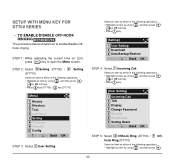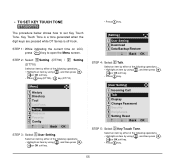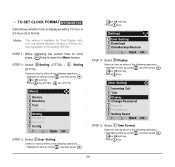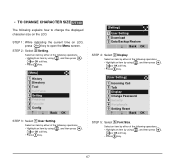NEC DTL-6DE-1 - DT310 - 6 Button Display Digital Phone Support and Manuals
Get Help and Manuals for this NEC item

View All Support Options Below
Free NEC DTL-6DE-1 manuals!
Problems with NEC DTL-6DE-1?
Ask a Question
Free NEC DTL-6DE-1 manuals!
Problems with NEC DTL-6DE-1?
Ask a Question
Most Recent NEC DTL-6DE-1 Questions
I Have One Nec Dt300 Phone That Is In Spanish. How Do I Change It To English?
NEC DT300 phone How do I change the language back to English from Spanish?
NEC DT300 phone How do I change the language back to English from Spanish?
(Posted by rickjohnson 3 years ago)
Show How To Set Volume On Nec Phone
(Posted by bigu 9 years ago)
Nec Phone Dt Series Lamp At Top Corner Of Dt Series Display Flashes When A Call
(Posted by psJUAN 9 years ago)
How To Change The Name On An Nec Dt300 Phone
(Posted by DKIcarlcc 9 years ago)
How To Change The Clock On A Nec Phone Model Dt300
(Posted by ratake2a 9 years ago)
Popular NEC DTL-6DE-1 Manual Pages
NEC DTL-6DE-1 Reviews
We have not received any reviews for NEC yet.