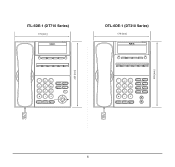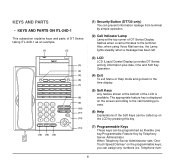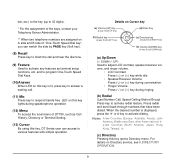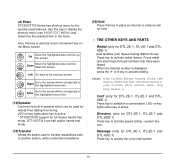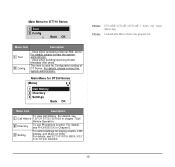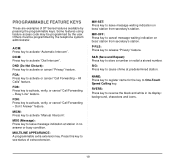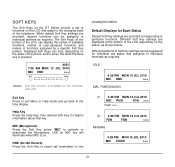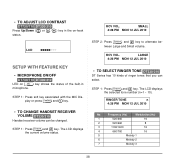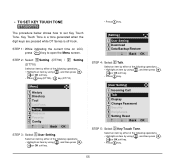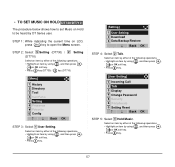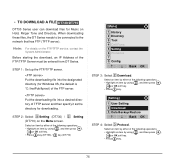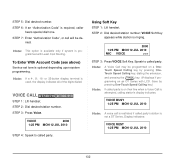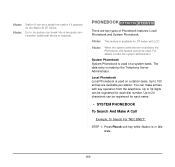NEC DTL-6DE-1 Support Question
Find answers below for this question about NEC DTL-6DE-1 - DT310 - 6 Button Display Digital Phone.Need a NEC DTL-6DE-1 manual? We have 1 online manual for this item!
Question posted by psJUAN on August 8th, 2014
Nec Phone Dt Series Lamp At Top Corner Of Dt Series Display Flashes When A Call
The person who posted this question about this NEC product did not include a detailed explanation. Please use the "Request More Information" button to the right if more details would help you to answer this question.
Current Answers
Related NEC DTL-6DE-1 Manual Pages
Similar Questions
How Do I Get Caller Id To Display On My Nec Phone Dtl-12d-1?
We are trying to see how we get caller ID to display on our phones. We checked to make sure we have ...
We are trying to see how we get caller ID to display on our phones. We checked to make sure we have ...
(Posted by jhstalls 8 years ago)
How To Connect Nec Dt300 Series Dtl-6de-1 Business Ip Phone
(Posted by mschuajul 9 years ago)
How I Use Nec Dtl-6de-1-dt310-6 Button Display Phone?
(Posted by srttcomservice 11 years ago)
I Am In Need Of A Manual For - Dt 300 Series Dtl-12d-1 (bk) Tel
We received new phones & need a manual to operate the phone.
We received new phones & need a manual to operate the phone.
(Posted by guidoffice 12 years ago)
I Need A User Manual For Nec Dt300 Series Dtl-6de-1p
(Posted by it 12 years ago)