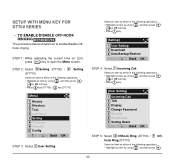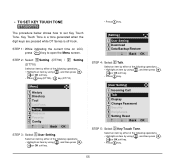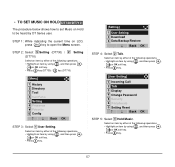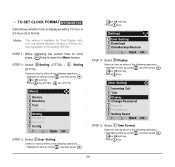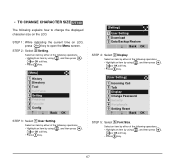NEC DTL-24D-1 - DT330 - 24 Button Display Digital Phone Support and Manuals
Get Help and Manuals for this NEC item

View All Support Options Below
Free NEC DTL-24D-1 manuals!
Problems with NEC DTL-24D-1?
Ask a Question
Free NEC DTL-24D-1 manuals!
Problems with NEC DTL-24D-1?
Ask a Question
Most Recent NEC DTL-24D-1 Questions
Call Forwarding
We have a DT300 Series DTl-240-1 Black phone. Phone seems to have calls forwarded. Want to know how ...
We have a DT300 Series DTl-240-1 Black phone. Phone seems to have calls forwarded. Want to know how ...
(Posted by epetch 9 years ago)
How To Change Date On Dt300
(Posted by h36jan 10 years ago)
How Do I Add Numbers To The Programable Keys?
I have no idea how to add numbers to the programble keys. Help please!
I have no idea how to add numbers to the programble keys. Help please!
(Posted by angelini7ca 10 years ago)
Popular NEC DTL-24D-1 Manual Pages
NEC DTL-24D-1 Reviews
We have not received any reviews for NEC yet.