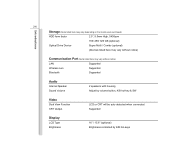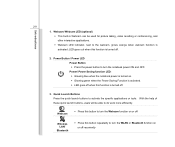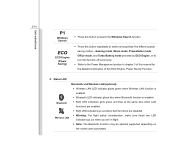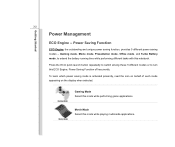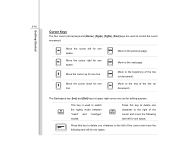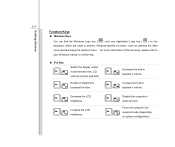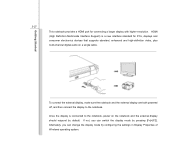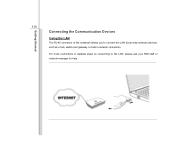MSI CR500 Support Question
Find answers below for this question about MSI CR500.Need a MSI CR500 manual? We have 1 online manual for this item!
Question posted by Anonymous-175276 on April 6th, 2024
How Do I Switch Bluetooth On On My Laptop
Current Answers
Answer #1: Posted by Kiwii on April 8th, 2024 9:04 PM
Hope it helps! Please don't forget to click "Accept this Answer" button if it was of some help. Thank you!
Answer #2: Posted by SonuKumar on April 9th, 2024 9:13 AM
Here's how you can potentially switch Bluetooth on for your MSI CR500 laptop. There are a few different methods depending on whether your model has Bluetooth capability, and on your Windows version:
1. Verify Bluetooth Capability:
Check Specifications: Look up your exact MSI CR500 model on the MSI website (https://www.msi.com/Laptop/CR500/Specification). See if Bluetooth is listed under the specifications.
Physical Switch: Some laptops have a physical Bluetooth on/off switch. Check the sides and keyboard area for a switch with the Bluetooth symbol (looks like a stylized 'B').
If Bluetooth IS available, try these methods:
2. Windows Settings
Windows 10 & newer:
Click the Start button and go to Settings (gear icon).
Select Devices and then Bluetooth & other devices.
Toggle the Bluetooth switch to "On".
Older Windows versions: Search for "Bluetooth" in your Start menu and look for system settings where you can toggle it on.
3. Function Key Shortcuts:
Look for a key on your keyboard with the Bluetooth symbol.
Usually, you'll need to press it in combination with the "Fn" key to activate Bluetooth.
4. MSI Software:
Some MSI laptops come with pre-installed utilities for managing features like Bluetooth. Look for an MSI-specific program in your list of installed software.
Troubleshooting:
No Bluetooth Option: If you see no Bluetooth options at all, it's likely your MSI CR500 simply doesn't have Bluetooth hardware.
Outdated Drivers: Try updating your Bluetooth drivers. You can find them on the MSI support website for your model.
Let me know if you see the Bluetooth option in your settings, or if none of these approaches work. We can try further troubleshooting!
Please respond to my effort to provide you with the best possible solution by using the "Acceptable Solution" and/or the "Helpful" buttons when the answer has proven to be helpful.
Regards,
Sonu
Your search handyman for all e-support needs!!
Related MSI CR500 Manual Pages
Similar Questions
i cant add Bluetooth device to this laptop?plz help memsi cx640 i7
he keyboard on my MSi CR500 full size laptop needs replacing ,I have bought a replacement keyboard o...