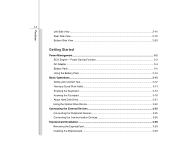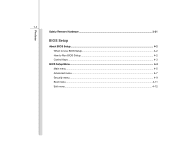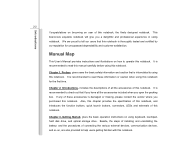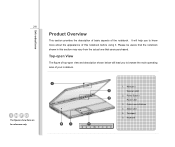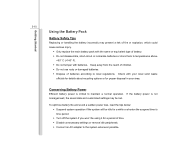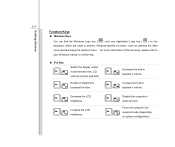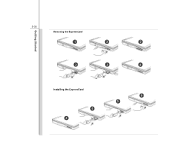MSI CR500 Support Question
Find answers below for this question about MSI CR500.Need a MSI CR500 manual? We have 1 online manual for this item!
Question posted by DENZIL on August 15th, 2013
How Do I Remove The Keyboard From My Msi Cr500 Laptop
he keyboard on my MSi CR500 full size laptop needs replacing ,I have bought a replacement keyboard of the correct type. can you tell me how to remove the old keyboard, and fit the replacement one----thank-you in anticipation ----Denzil
Current Answers
Related MSI CR500 Manual Pages
Similar Questions
I Have Msi Cr500 Laptop. When Trun On It Only Bettery , All Lighting Is Working
(Posted by Praveenkuchaman 10 years ago)
My Msi Cr500
My msi cr500 laptop has a problem on 6th March 2013 after rainging with thunder with connected inter...
My msi cr500 laptop has a problem on 6th March 2013 after rainging with thunder with connected inter...
(Posted by maharjanr 11 years ago)
Msi U160dx - How To Remove Keyboard To Access Hdd. Want To Replace With Ssd.
(Posted by grhaus 11 years ago)