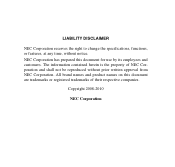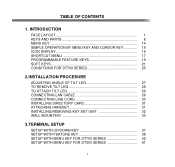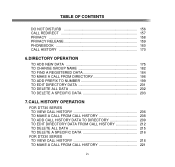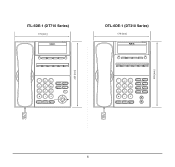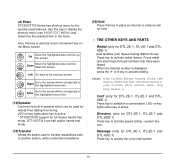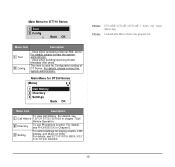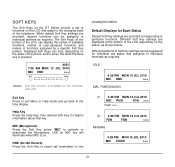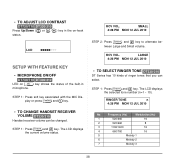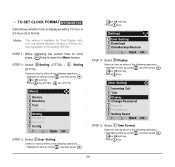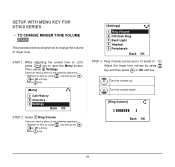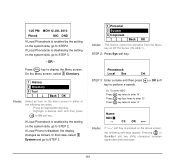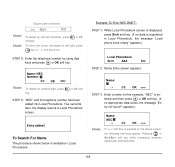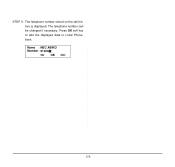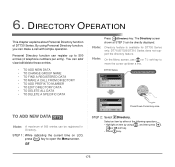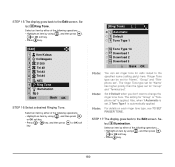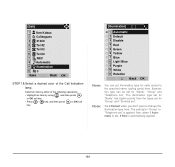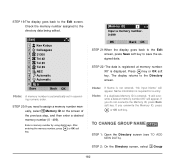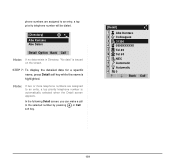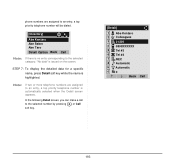NEC DTL-6DE-1 Support Question
Find answers below for this question about NEC DTL-6DE-1 - DT310 - 6 Button Display Digital Phone.Need a NEC DTL-6DE-1 manual? We have 1 online manual for this item!
Question posted by ratake2a on July 16th, 2014
How To Change The Clock On A Nec Phone Model Dt300
The person who posted this question about this NEC product did not include a detailed explanation. Please use the "Request More Information" button to the right if more details would help you to answer this question.
Current Answers
Related NEC DTL-6DE-1 Manual Pages
Similar Questions
How To Change The Name On Dt300 Series
(Posted by samdloi 9 years ago)
How To Change Time On Nec Dt300
(Posted by dogwjo 10 years ago)
How To Change Ringtone On Nec Dt300 Office Phone
(Posted by dosam 10 years ago)
How I Use Nec Dtl-6de-1-dt310-6 Button Display Phone?
(Posted by srttcomservice 11 years ago)