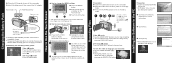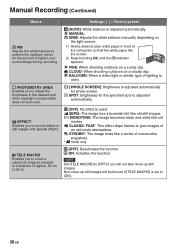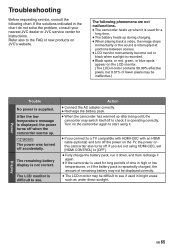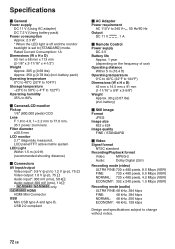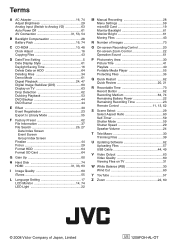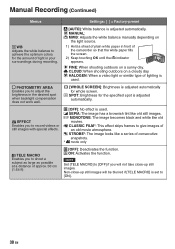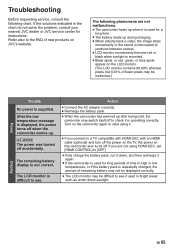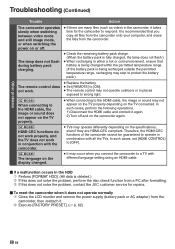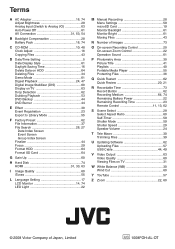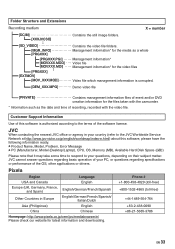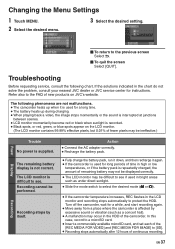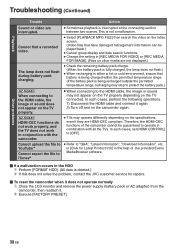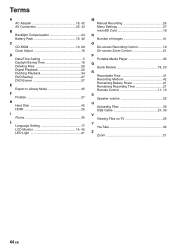JVC GZMG680BUS - Everio Camcorder - 800 KP Support and Manuals
Get Help and Manuals for this JVC item

View All Support Options Below
Free JVC GZMG680BUS manuals!
Problems with JVC GZMG680BUS?
Ask a Question
Free JVC GZMG680BUS manuals!
Problems with JVC GZMG680BUS?
Ask a Question
Most Recent JVC GZMG680BUS Questions
Support Question
I lost my software to use to download videos from my jvc everio GZ-MG335WU camcorder
I lost my software to use to download videos from my jvc everio GZ-MG335WU camcorder
(Posted by durafam6 10 years ago)
I Lost My Cd For The Installation Of Software For Jvc Gzmg680bu
(Posted by atajulieta 12 years ago)
What Is The Best Software For Conversion Of My Recorded Video In My Jvc Gzmg680
(Posted by atajulieta 12 years ago)
Popular JVC GZMG680BUS Manual Pages
JVC GZMG680BUS Reviews
We have not received any reviews for JVC yet.