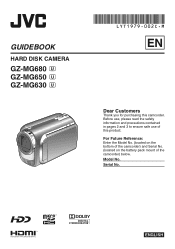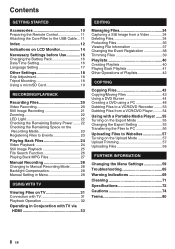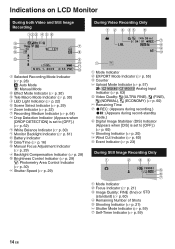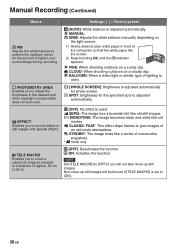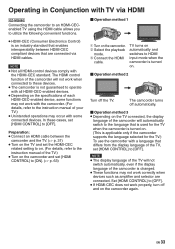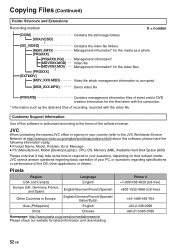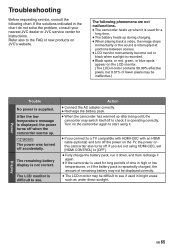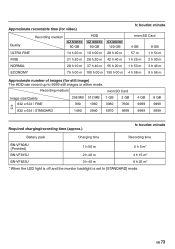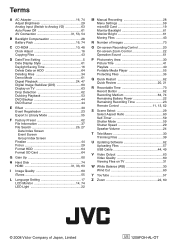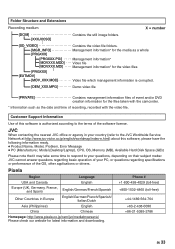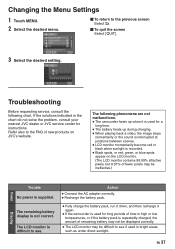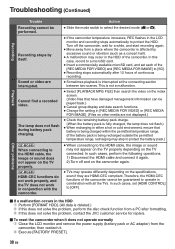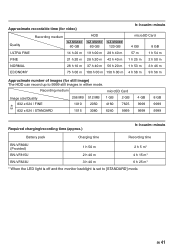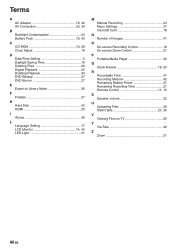JVC GZ-MG630S - Everio Camcorder - 800 KP Support and Manuals
Get Help and Manuals for this JVC item

View All Support Options Below
Free JVC GZ-MG630S manuals!
Problems with JVC GZ-MG630S?
Ask a Question
Free JVC GZ-MG630S manuals!
Problems with JVC GZ-MG630S?
Ask a Question
Most Recent JVC GZ-MG630S Questions
Cd Driver Required
I Have Lost My Cd Which Comes With The Camera , Thus I Am Not Able To Download My Photos From The Ca...
I Have Lost My Cd Which Comes With The Camera , Thus I Am Not Able To Download My Photos From The Ca...
(Posted by malasharma21 10 years ago)
No Display
My JVC gz mg630sag have no display when flip open but has display open 30 degre
My JVC gz mg630sag have no display when flip open but has display open 30 degre
(Posted by dzulmpbp 11 years ago)
I Have Lost The Software To Upload Data To Computer. Can You Helo Me?
(Posted by sazlimy 12 years ago)
Popular JVC GZ-MG630S Manual Pages
JVC GZ-MG630S Reviews
We have not received any reviews for JVC yet.