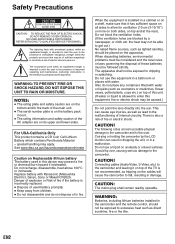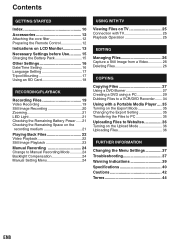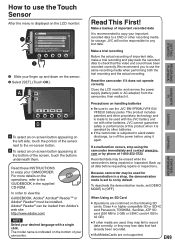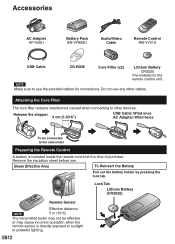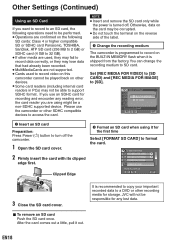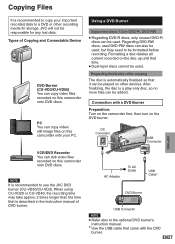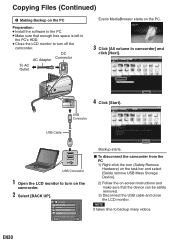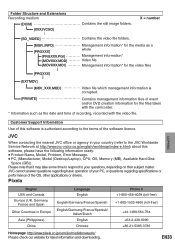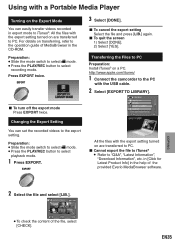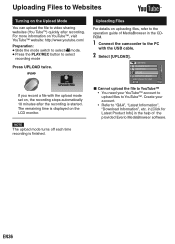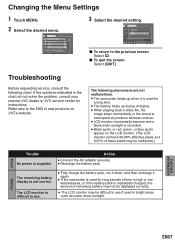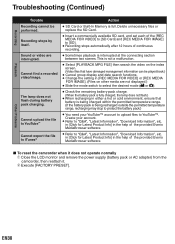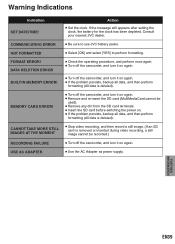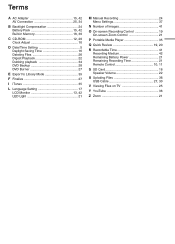JVC GZ-MS120BU - Everio Camcorder - 800 KP Support and Manuals
Get Help and Manuals for this JVC item

View All Support Options Below
Free JVC GZ-MS120BU manuals!
Problems with JVC GZ-MS120BU?
Ask a Question
Free JVC GZ-MS120BU manuals!
Problems with JVC GZ-MS120BU?
Ask a Question
Most Recent JVC GZ-MS120BU Questions
Usb-hdmi Cabel
What type of mini-USB (A,B,C,D) connection has this camcorder? Thanks
What type of mini-USB (A,B,C,D) connection has this camcorder? Thanks
(Posted by horvathgeza68 11 years ago)
How To Download Video Off Of The Card Onto My Computer
(Posted by viccijones 11 years ago)
What Port Do You Plug The Charger In For The Jvc Everio Model Gz-ms120bu
(Posted by mrdtmckinney 12 years ago)
Manual
Can you send me a user manual for JVC camcorder No.GZ-ms120bek please
Can you send me a user manual for JVC camcorder No.GZ-ms120bek please
(Posted by aparsley 12 years ago)
JVC GZ-MS120BU Videos
Popular JVC GZ-MS120BU Manual Pages
JVC GZ-MS120BU Reviews
We have not received any reviews for JVC yet.