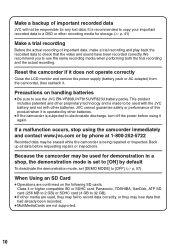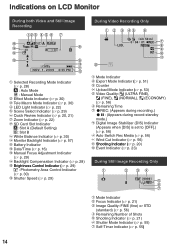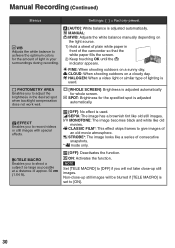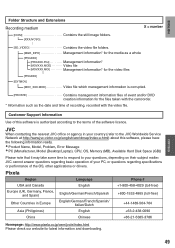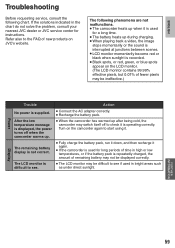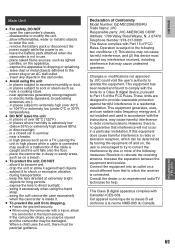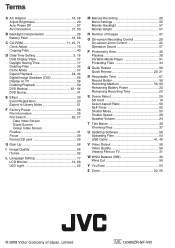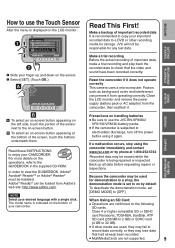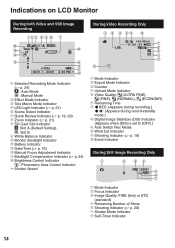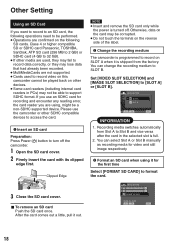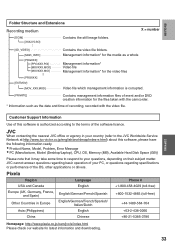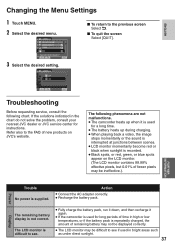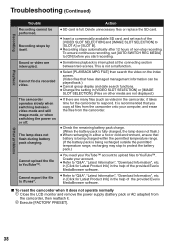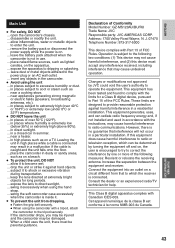JVC GZMS120BUS - Everio Camcorder - 800 KP Support and Manuals
Get Help and Manuals for this JVC item

View All Support Options Below
Free JVC GZMS120BUS manuals!
Problems with JVC GZMS120BUS?
Ask a Question
Free JVC GZMS120BUS manuals!
Problems with JVC GZMS120BUS?
Ask a Question
Most Recent JVC GZMS120BUS Questions
On Pc Not Showing The Photos And Videos, But In The Camra Si. Qude I Do??
in the pc does not appear the photos and videos, but the camera itself. Qude should I do? Are as ...
in the pc does not appear the photos and videos, but the camera itself. Qude should I do? Are as ...
(Posted by episa 10 years ago)
Jvc Everio Gz Ms120bu Manualvcccc
How To Turn On Camcorder Where Is On Switch
(Posted by robinripperdan 10 years ago)
How Can I Get Online Operating Instructions For Jvc Everio Camcorder Gz-ms230?
(Posted by ernestorivera91 12 years ago)
Camcorder No Screen On Display
MY UNIT IS GZ-MS120BU CAMCORDER. NO VIDEO ON SCREEN.
MY UNIT IS GZ-MS120BU CAMCORDER. NO VIDEO ON SCREEN.
(Posted by FERDINANDSUDARIO 13 years ago)
Popular JVC GZMS120BUS Manual Pages
JVC GZMS120BUS Reviews
We have not received any reviews for JVC yet.