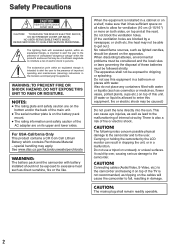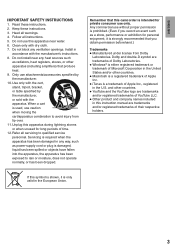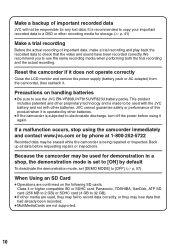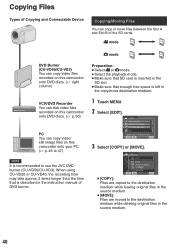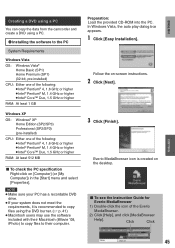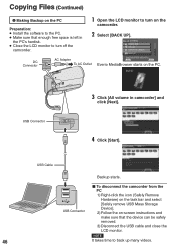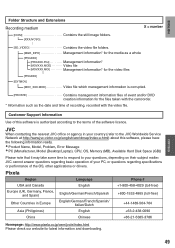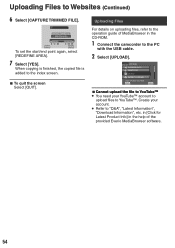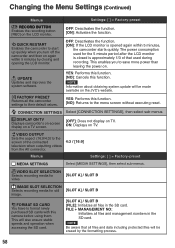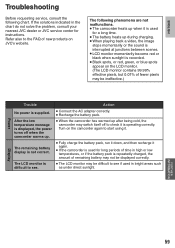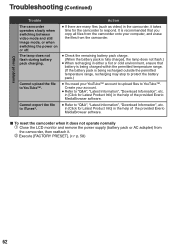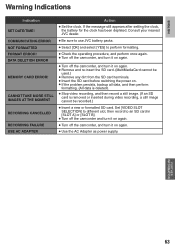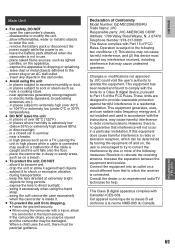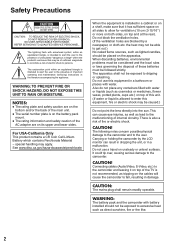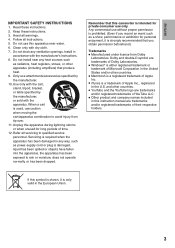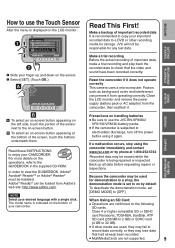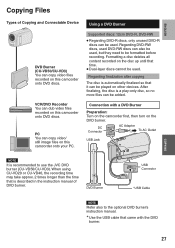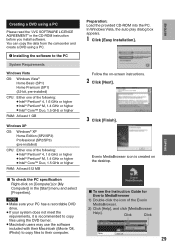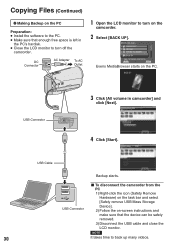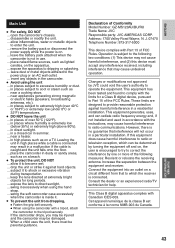JVC GZMS120BUS Support Question
Find answers below for this question about JVC GZMS120BUS - Everio Camcorder - 800 KP.Need a JVC GZMS120BUS manual? We have 2 online manuals for this item!
Question posted by ernestorivera91 on August 24th, 2011
How Can I Get Online Operating Instructions For Jvc Everio Camcorder Gz-ms230?
The person who posted this question about this JVC product did not include a detailed explanation. Please use the "Request More Information" button to the right if more details would help you to answer this question.
Current Answers
Related JVC GZMS120BUS Manual Pages
JVC Knowledge Base Results
We have determined that the information below may contain an answer to this question. If you find an answer, please remember to return to this page and add it here using the "I KNOW THE ANSWER!" button above. It's that easy to earn points!-
FAQ - Everio/Standard Definition
... (external DVD burners) To solve this issue? EVERIO cameras records video in the MediaBrowser program by visiting: For Model > Please check your PC. How can rearrange video clips or introduce special effects then create DVD disc or MPG files. What is the video format EVERIO records with some camcorders, then upload directly to a 16:9 (.WMV) using... -
FAQ - Everio/Standard Definition
...GZ-MG750 "Everio MediaBrowser?" GZ-MG670 > To verify if you have an impact on the camcorder body or a reset function in the menu as used with Everio... version online”...800-252-5722. To allow creating a DVDs in the camera. I use this EASY VIDEO EDITING document in the new 16:9 format, you would like date and time and video clip aspect ratio 4:3 or 16:9). GZ-MS230... -
FAQ - Everio/High Definition (Archived and General Questions)
... is finished please finalize the disc to operate on GZ-HD7 / GZ-HD3 / GZ-HD5 /GZ-HD6 ? Do not push in the ...Everio video with my Everio camera? on the CU-VD3 or CU-VD20 can install the latest version directly in the upper right corner 6. See Instruction Manual pg.68 (GZ-HD7), pg.67 (GZ-HD3) or pg.63 (GZ-HD5/6) for the GZ...
Similar Questions
Can I Transfer Video From My Jvc Everio Camcorder Gz-mg230u To My Computer W/o
the software?
the software?
(Posted by writtes 9 years ago)
Jvc Everio Gz Ms120bu Manualvcccc
How To Turn On Camcorder Where Is On Switch
(Posted by robinripperdan 10 years ago)
My Video Camera Jvc Gz-hd7s Has No Power Even Using Ac What Part Is Defective?
(Posted by magtagadnemesiojames 11 years ago)
How Do I Reset My Jvc Everio 40gig Video Camera To Factory Settings?
(Posted by Anonymous-59953 11 years ago)
Camcorder No Screen On Display
MY UNIT IS GZ-MS120BU CAMCORDER. NO VIDEO ON SCREEN.
MY UNIT IS GZ-MS120BU CAMCORDER. NO VIDEO ON SCREEN.
(Posted by FERDINANDSUDARIO 13 years ago)