HP V14 Support and Manuals
HP V14 Videos
Popular HP V14 Manual Pages
User Guide - Page 2


...; 2018 HP Development Company, L.P. First Edition: Jul 2018 Document Part Number: L24506-001
ii Product notice This guide describes features that are set forth in the United States and/or other countries. Nothing herein should be available on your product, and then follow the on-screen instructions. To access the latest user guide, go to most models.
User Guide - Page 4
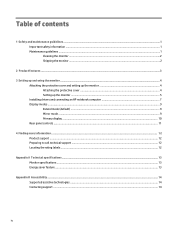
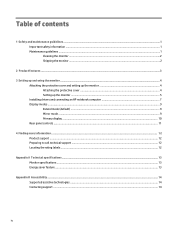
... ...4 Setting up the monitor ...5 Installing drivers and connecting an HP notebook computer 7 Display modes ...9 Extend mode (default) ...9 Mirror mode ...9 Primary display ...10 Rear panel controls ...11
4 Finding more information ...12 Product support ...12 Preparing to call technical support ...12 Locating the rating labels ...12
Appendix A Technical specifications ...13 Monitor specifications...
User Guide - Page 5
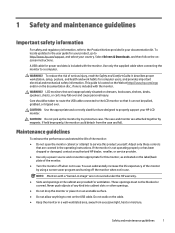
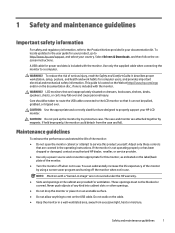
It describes proper workstation, setup, posture, and health and work habits for this product yourself. This guide is located on the Web at http://www.hp.com/ergo and/or on the USB cable. CAUTION: Use the appropriate and correctly sized furniture designed to properly support your documentation kit. The case and monitor are provided for your...
User Guide - Page 7
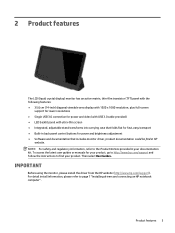
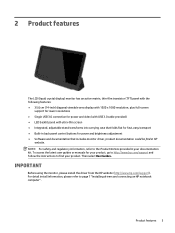
... for your product, go to http://www.hp.com/support and follow the instructions to find in your product.
Then select User Guides. Product features 3 NOTE: For safety and regulatory information, refer to page 7 "Installing drivers and connecting an HP notebook computer". IMPORTANT
Before using the monitor, please install the driver from the HP website (http://www.hp.com/support).
User Guide - Page 8
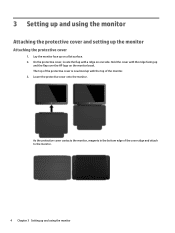
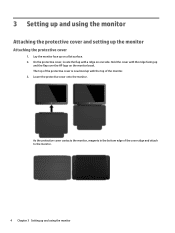
... now lined up
and the flap over the HP logo on the monitor bezel. Lower the protective cover onto the monitor. On the protective cover, locate the flap with the top of the monitor. 3. 3 Setting up and using the monitor
Attaching the protective cover and setting up and using the monitor Lay the monitor face up on one side.
User Guide - Page 9
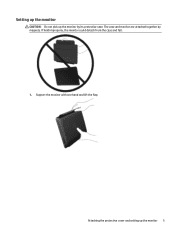
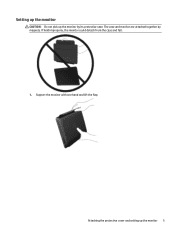
If held improperly, the monitor could detach from the case and fall. 1. Support the monitor with one hand and lift the flap. Setting up the monitor
CAUTION: Do not pick up the monitor 5 Attaching the protective cover and setting up the monitor by magnets. The case and monitor are attached together by its protective case.
User Guide - Page 10
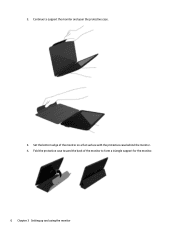
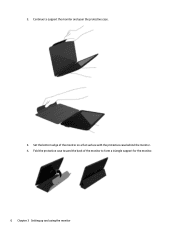
2. Continue to form a triangle support for the monitor. 6 Chapter 3 Setting up and using the monitor Set the bottom edge of the monitor to support the monitor and open the protective case.
3. Fold the protective case toward the back of the monitor on a flat surface with the protective case behind the monitor. 4.
User Guide - Page 11
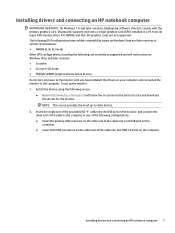
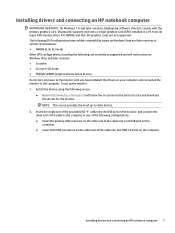
... on -screen instructions to -date drivers.
2. and connect the other end of the cable to the computer in SLI mode ● Multiple WDDM graphics drivers active at once Do not turn on power to the computer. Installing drivers and connecting an HP notebook computer 7 To set up -to locate and download the drivers for the monitor. DisplayLink supports and tests...
User Guide - Page 12


... the computer. Press the power button on -screen instructions to the monitor. 4. Install the drivers using the monitor If the cable is seated properly in the system tray:
Click the icon to open the menu to http://www.hp.com/support and follow the on the rear of the monitor. 3. Turn on the computer. 2. 3. Be sure the USB...
User Guide - Page 13
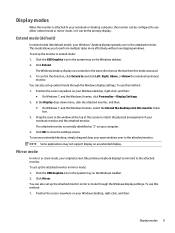
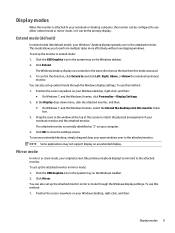
...4. To control the direction, click Extend to close the settings screen. You can be the primary display. Display modes
When the monitor is attached to your Windows desktop, right-click, and...this method: 1. NOTE: Some applications may not support display on your Windows® desktop display spreads over to the attached monitor. Position the cursor anywhere on an extended display...
User Guide - Page 14
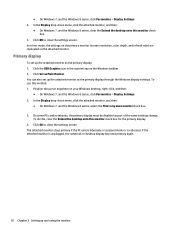
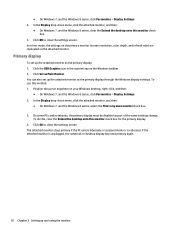
... some PCs and notebooks, the primary display must be disabled as Main Monitor. To use this monitor check box for the primary display. 4. Click the USB Graphics icon in the system tray on the attached monitor. Click Set as part of the same settings change.
Position the cursor anywhere on your Windows desktop, right-click, and...
User Guide - Page 16
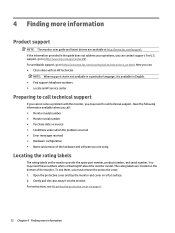
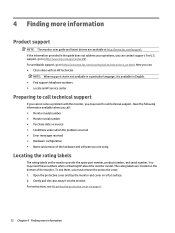
.../en/wwcontact_us.html. You may need these numbers when contacting HP about the monitor model. The rating labels are available at http://www.hp.com/support. Gently pull the case away from the monitor. support, go /contactHP. 4 Finding more information
Product support
NOTE: The monitor user guide and latest drivers are located on the bottom of the hardware and software you...
User Guide - Page 17
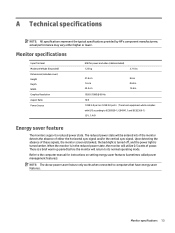
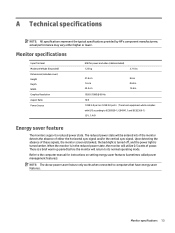
A Technical specifications
NOTE: All specifications represent the typical specifications provided by HP's component manufacturers; Monitor specifications
Input Terminal Maximum Weight (Unpacked) Dimensions (includes cover) Height Depth Width Graphics Resolution Aspect Ratio Power Source
USB for instructions on setting energy saver features (sometimes called power management features). Upon ...
User Guide - Page 18
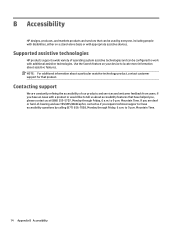
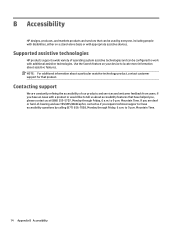
... device to 9 p.m.
B Accessibility
HP designs, produces, and markets products and services that can be used by calling (877) 656-7058, Monday through Friday, 6 a.m. Use the Search feature on a stand-alone basis or with additional assistive technologies. to work with appropriate assistive devices. Supported assistive technologies
HP products support a wide variety of operating...
Quick Setup Guide - Page 1
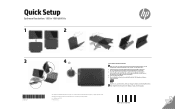
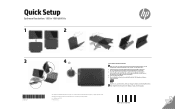
... icon appears in the system tray:
Click the icon to open the menu to the monitor. 4. To setup the monitor: 1. Note: Brightness has been optimized for the monitor. 2. Install the drivers from the HP website (http://www.hp.com/support) and follow the on-screen instructions to the computer with either a USB3.0 port on the computer or two USB2.0 ports...
HP V14 Reviews
Do you have an experience with the HP V14 that you would like to share?
Earn 750 points for your review!
We have not received any reviews for HP yet.
Earn 750 points for your review!


