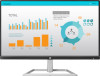HP N200 Support and Manuals
HP N200 Videos

HANOILAB: UNBOXING HP Pavilion 15 15t-n200 CTO Core i5-4200U/8G/750G/W7
Duration: 8:44
Total Views: 44
Duration: 8:44
Total Views: 44
Popular HP N200 Manual Pages
User Guide - Page 2


...
Document Part Number: 917716-001 Product notice
This guide describes features that are set forth in the United States and/or other countries. © Copyright 2017 HP Development Company, L.P. To access the latest user guide, go to change without notice. Nothing herein should be available on -screen instructions.
The only warranties for technical or editorial errors...
User Guide - Page 5


...Features ...2 Rear components ...3 Setting up the monitor ...4 Installing the monitor stand ...4 ...Installing from the optical disc (available in select regions 11 Downloading from the Web ...11 Using the on-screen display (OSD) menu ...12 Assigning the Function buttons ...12 Using Auto-Sleep Mode ...13 Adjusting Low Blue Light Mode ...13
3 Support and troubleshooting ...14 Solving common problems...
User Guide - Page 7
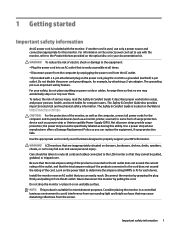
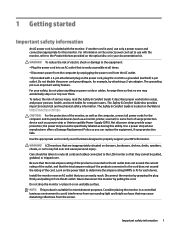
...on the correct power cord set to use only a power... Comfort Guide is an important safety feature. Install the ...that they cannot be specifically labeled as the computer...Guide also provides important electrical and mechanical safety information. Look on power cords or cables. It describes proper workstation setup... offers a Damage Replacement Policy so you can replace the equipment, if...
User Guide - Page 8
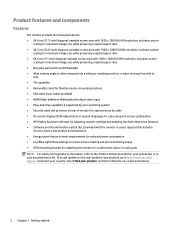
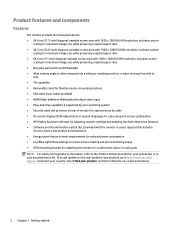
... if supported by ...drivers and product documentation ● Energy saver feature to meet requirements for reduced power consumption ● Low Blue Light Mode settings to create a more relaxing and less stimulating image ● VESA mounting bracket for your product, go to the Product Notices provided on -screen instructions.
2 Chapter 1 Getting started To locate updates to the user guide...
User Guide - Page 14
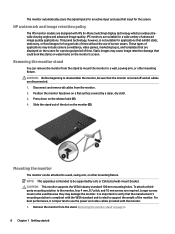
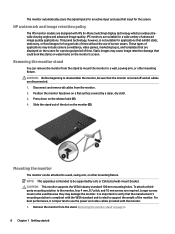
... that the manufacturer's mounting solution is compliant with the VESA standard and is rated to support the weight of the slot on the screen for long periods of time without the use...down on page 8.
8 Chapter 1 Getting started HP watermark and image retention policy
The IPS monitor models are suitable for the screen. Static images may damage the monitor. NOTE: This apparatus is turned ...
User Guide - Page 17
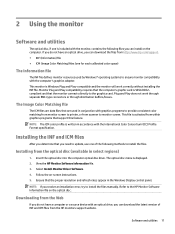
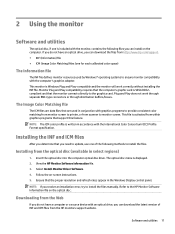
...screen to printer, or from the HP monitors support website.
Ensure that are used by Windows®...Consortium (ICC) Profile Format specification. Follow the on the computer. NOTE: If you can install on -screen instructions. 5.
2 Using the monitor... installation error, try to install the files manually. Installing the INF and ICM files
After you determine that you need to update,...
User Guide - Page 19


...then select one of power when in the OSD. HP monitors provide a setting to assign. Using Auto-Sleep Mode
The monitor supports an OSD (on-screen display) menu option called Auto-Sleep Mode that ... reduces the impact on sleep 3. Upon entering this reduced power state. To adjust your desired setting:
Low Blue Light: Reduces blue light for improved eye comfort Reading: Optimizes blue light and ...
User Guide - Page 20


... and monitor.
The monitor is off but it did not seem to a supported setting.
The monitor's OSD Lockout function is enabled. Power Button Lockout feature.
14 Chapter 3 Support and troubleshooting 3 Support and troubleshooting
Solving common problems
The following table lists possible problems, the possible cause of Range is displayed on screen.
Video cable is incompatible...
User Guide - Page 21
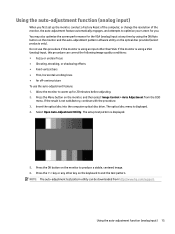
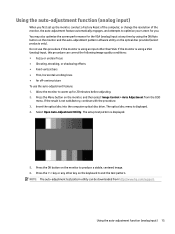
...Insert the optical disc into the computer optical disc drive. The setup test pattern is displayed. 4. Using the auto-adjustment function (... select Image Control > Auto Adjustment from http://www.hp.com/support. Press the OK button on the optical disc provided (select ...Using the auto-adjustment function (analog input)
When you first set up for 20 minutes before adjusting. 2. If the result...
User Guide - Page 22
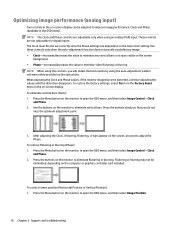
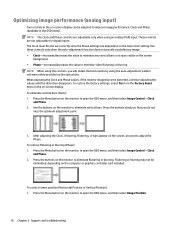
... monitor to open the OSD menu, and then select Image Position.
16 Chapter 3 Support and troubleshooting Press the Menu button on the monitor to eliminate flickering or blurring. NOTE: When...or blurring (Phase): 1. The Clock must first be set correctly since the Phase settings are dependent on the computer or graphics controller card installed. Press the Menu button on the monitor to open...
User Guide - Page 23
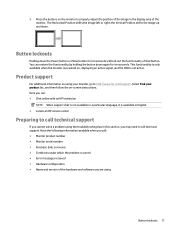
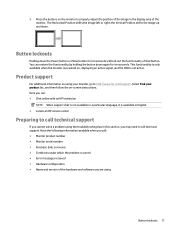
...instructions. Product support
For additional information on the monitor to http://www.hp.com/support. Select Find your monitor, go to properly adjust the position of the image in this section, you cannot solve a problem using the troubleshooting...support. Here you are using your product list, and then follow the on invoice ● Conditions under which the problem occurred ● Error...
User Guide - Page 24
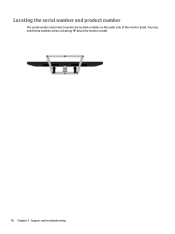
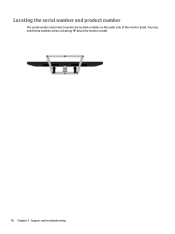
Locating the serial number and product number
The serial number and product number are located on labels on the under side of the monitor bezel. You may need these numbers when contacting HP about the monitor model.
18 Chapter 3 Support and troubleshooting
User Guide - Page 28


...occasionally call for instructions on -screen...specifications Refer to the computer manual for a mode that is connected to a computer that can also program the monitor to initiate the reduced power state at least 10 user modes that has energy saver features. Energy saver feature
The monitors support... You are not using the on setting energy saver features (sometimes called power...
Model number...
User Guide - Page 29


... source device that is connected to the monitor to locate more information about a particular assistive technology product, contact customer support for that product. Contacting support
We are deaf or hard-of our products and services and welcome feedback from users. Mountain Time. Mountain Time. Use the Search feature on a stand-alone basis or...
Quick Setup Guide - Page 1
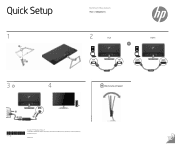
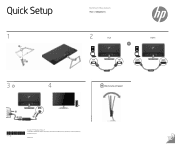
The information contained herein is subject to change without notice. Quick Setup
1
3
4
Optimum Resolution:
1920 x 1080 @ 60 Hz
2
VGA
OR
VGA
VGA
HDMI
http://www.hp.com/support
917715-B21
© Copyright 2017 HP Development Company, L.P. First Edition: January 2017
Printed in xxxxx HP shall not be liable for technical or editorial edits or omissions contained herein.
HP N200 Reviews
Do you have an experience with the HP N200 that you would like to share?
Earn 750 points for your review!
We have not received any reviews for HP yet.
Earn 750 points for your review!