HP Z32 Support and Manuals
HP Z32 Videos
Popular HP Z32 Manual Pages
User Guide - Page 2
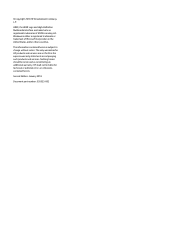
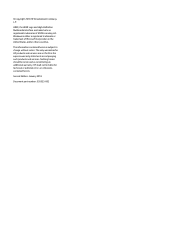
... in the express warranty statements accompanying such products and services. HDMI, the HDMI Logo and High-Definition Multimedia Interface are set forth in the United States and/or other countries.
Second Edition: January 2018
Document part number: 935553-002 © Copyright 2018 HP Development Company, L.P. HP shall not be construed as constituting an additional warranty...
User Guide - Page 5
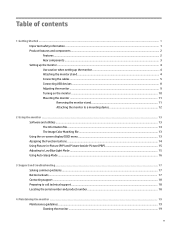
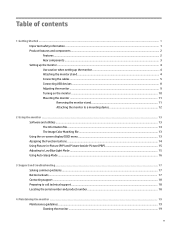
... (PIP) and Picture-beside-Picture (PBP 15 Adjusting to Low Blue Light Mode ...15 Using Auto-Sleep Mode ...16
3 Support and troubleshooting ...17 Solving common problems ...17 Button lockouts ...17 Contacting support ...18 Preparing to call technical support ...18 Locating the serial number and product number 18
4 Maintaining the monitor ...19 Maintenance guidelines ...19 Cleaning the...
User Guide - Page 7


...://www.hp.com/ergo. The grounding pin is available on the correct power cord set to use only a power source and connection appropriate for this capability. It describes proper workstation setup and proper posture, and health and work habits for entertainment purposes. the power strips must be specifically labeled as a monitor, printer, scanner) to properly support...
User Guide - Page 8
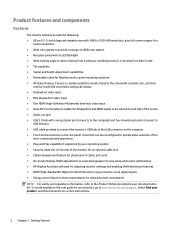
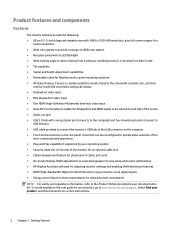
... in several languages for easy setup and screen optimization ● HP Display Assistant software for adjusting monitor settings and enabling theft deterrence features ● HDCP (High-Bandwidth Digital Content Protection) copy protection on -screen instructions.
2 Chapter 1 Getting Started Select Find your documentation kit. To locate updates to the user guide for reduced power consumption...
User Guide - Page 12


... to USB-C video, Mini DisplayPort, or HDMI, but not to the DisplayPort port on the source device. To reconnect, press the OSD button on the monitor, select Menu > Input Control, and then the desired DisplayPort setting. ● Connect one end of a Mini DisplayPort cable to the Mini DisplayPort port on the...
User Guide - Page 13
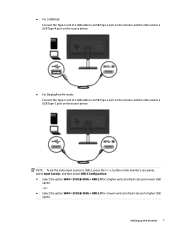
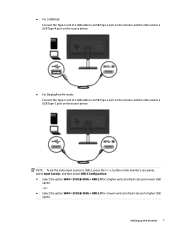
NOTE: To set the video input source to a USB Type-C port on the monitor's rear panel, select Input Control, and then select USB-C Configuration. ● Select the option 3840 ... speed.
● For a USB Hub: Connect the Type-C end of a USB cable to a USB Type-C port on the monitor and the other end to a USB Type-A port on the source device.
● For DisplayPort Alt-mode: Connect the Type-C...
User Guide - Page 17
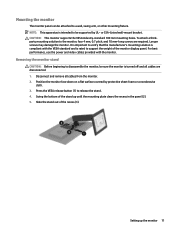
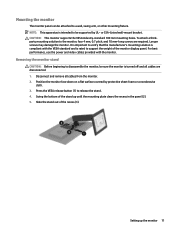
... foam or a nonabrasive
cloth. 3. CAUTION: This monitor supports the VESA industry-standard 100 mm mounting holes.
NOTE: This apparatus is compliant with the monitor. To attach a thirdparty mounting solution to release the stand. 4.
Slide the stand out of the monitor display panel. or CSA-Listed wall-mount bracket. Setting up until the mounting plate clears...
User Guide - Page 19
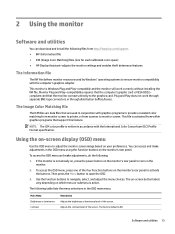
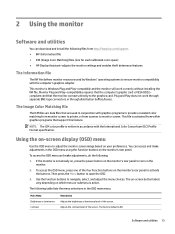
... each calibrated color space) ● HP Display Assistant-adjusts the monitor settings and enables theft deterrence features
The Information file
The INF file defines monitor resources used in accordance with the International Color Consortium (ICC) Profile Format specification. The factory default is active. Software and utilities 13 compliant and that support this feature.
Using the on...
User Guide - Page 21
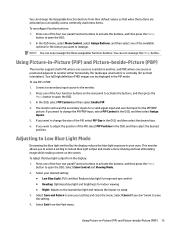
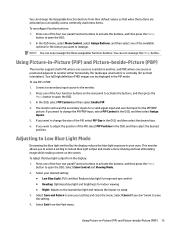
... PIP, select PIP Position in -Picture (PIP) and Picture-beside-Picture (PBP)
The monitor supports both PIP, where one source is overlaid on the rear panel to activate the buttons, and then press the
Menu button to your setting and close the menu. Adjusting to Low Blue Light Mode
Decreasing the blue light...
User Guide - Page 22
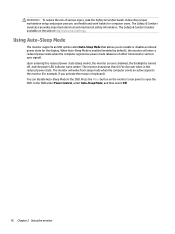
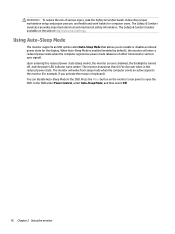
...monitor The monitor draws less than 0.5 W of power when in the OSD. The Safety & Comfort Guide is available on the monitor's rear panel to open the OSD. Using Auto-Sleep Mode
The monitor supports... proper workstation setup and proper posture, and health and work habits for the display. WARNING! Upon entering this reduced power state. The Safety & Comfort Guide also provides important...
User Guide - Page 23
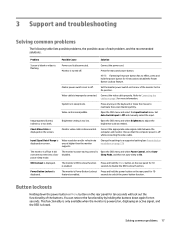
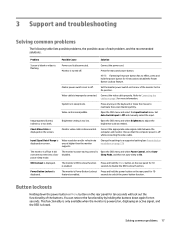
...setting is in sleep mode.
Check Video Cable is enabled. Monitor video cable is set to disable the Power Button Lockout feature.
Open the OSD menu and select Power Control, select AutoSleep Mode, and then set higher than the monitor supports...the computer and monitor.
3 Support and troubleshooting
Solving common problems
The following table lists possible problems, the possible cause...
User Guide - Page 24


... available when you may need to get more information about the monitor model.
18 Chapter 3 Support and troubleshooting You may need these numbers when contacting HP about your product, including links to discussion forums and instructions on how to http://www.hp.com/support. Contacting support
To resolve a hardware or software problem, go to contact HP and open a support case.
User Guide - Page 28
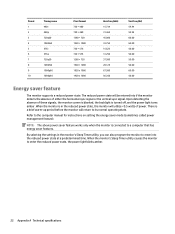
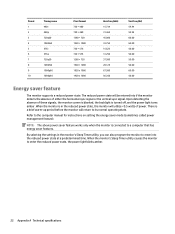
When the monitor is turned off, and the power light turns amber. The reduced power state will utilize Preset 1 2 3 4 5 6 7 8 ...50.00
Energy saver feature
The monitor supports a reduced power state. Upon detecting the absence of these signals, the monitor screen is blanked, the backlight is in the reduced power state, the monitor will be entered into if the monitor detects the absence of either ...
User Guide - Page 29


..., either on your source device that product. to 9 p.m. Supported assistive technologies
HP products support a wide variety of our products and services and welcome feedback from users. NOTE: For additional information about a particular assistive technology product, contact customer support for that is connected to the monitor to work with additional assistive technologies. Mountain Time...
Quick Setup Guide - Page 1
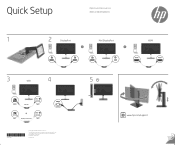
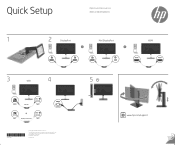
Second Edition: January 2018 First Edition: January 2018
Printed in XXX
www.hp.com/support HP shall not be liable for technical or editorial errors or omissions contained herein. Quick Setup
Optimum Resolution:
3840 x 2160 UHD @ 60 Hz
1
1 2
2
DisplayPort
OR
Mini DisplayPort
OR
HDMI
3
USB
4
5
USB A
USB Hub
USB C
USB C
OR
DisplayPort Alt Mode
USB C
935552...
HP Z32 Reviews
Do you have an experience with the HP Z32 that you would like to share?
Earn 750 points for your review!
We have not received any reviews for HP yet.
Earn 750 points for your review!


