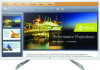HP N300 Support and Manuals
HP N300 Videos
Popular HP N300 Manual Pages
User Guide - Page 2
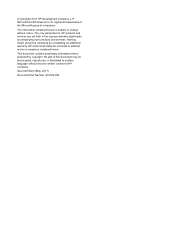
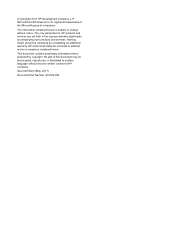
... construed as constituting an additional warranty. Second Edition (May. 2017)
Document Part Number: 918128-002 The only warranties for technical or editorial errors or omissions contained herein. Microsoft and Windows are set forth in the express warranty statements accompanying such products and services. registered trademarks of the Microsoft group of HP Company. © Copyright...
User Guide - Page 4
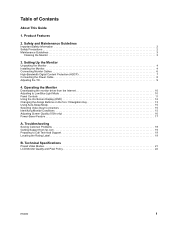
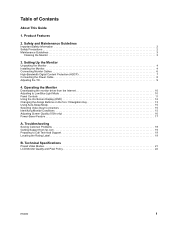
...16 Power-Saver Feature 17
A. Technical Specifications
Preset Video Modes 21 LCD Monitor Quality and Pixel Policy 22
ENWW
1 Product Features
2. Safety and Maintenance Guidelines
Important Safety Information 2 Safety Precautions 2 Maintenance Guidelines 3
Cleaning the Monitor 3
3. Troubleshooting
Solving Common Problems 18 Getting Support from the Internet 10 Adjusting to Call...
User Guide - Page 5
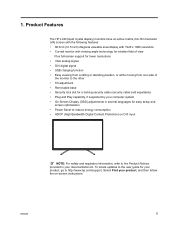
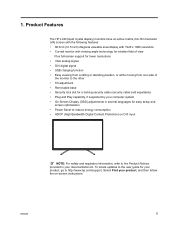
...
1 To locate updates to the user guide for your product, go to the Product Notices
provided in several languages for a locking security cable (security cable sold separately) • Plug and Play capability, if supported by your computer system • On-Screen Display (OSD) adjustments in your product, and then follow the on-screen instructions. 1.
User Guide - Page 6
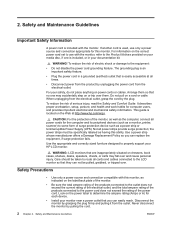
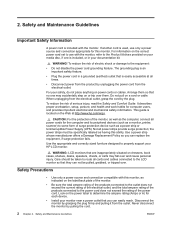
...set to properly support...whose manufacturer offers a Damage Replacement Policy so you can replace the equipment, if surge protection...for each device.
• Install your monitor near a power ...monitor. It describes proper workstation, setup, posture, and health and ...cord. Care should be specifically labeled as a power strip... Maintenance Guidelines
ENWW This guide is easily accessible at...
User Guide - Page 8
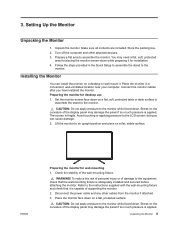
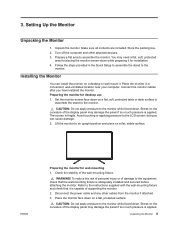
... instructions supplied with the wall-mounting fixture and check that the wall-mounting fixture is adequately installed and secured before attaching the monitor.
Setting Up the Monitor
Unpacking the Monitor
1. Unpack the monitor. Store the packing box. 2. Refer to an upright position and place on a flat, protected surface. Stress on the curvature of supporting...
User Guide - Page 10
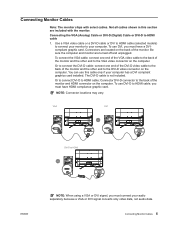
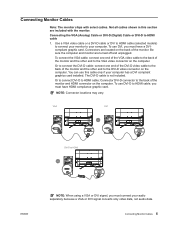
...
Note: The monitor ships with the monitor. Use a VGA video cable or a DVI-D cable or DVI to HDMI cable (selected models) to connect your computer has a DVI compliant graphics card installed.
Or to connect the DVI-D cable: connect one end of the VGA video cable to the back of the monitor and...
User Guide - Page 11


... as Blue-ray Disc devices or HDTV air or cable broadcasts. Your computer graphics card and monitor must both support HDCP to the source device.
High-Bandwidth Digital Content Protection (HDCP)
Your monitor supports HDCP and can receive high-definition content. High-definition content is only for charging purpose.
The USB cable...
User Guide - Page 14
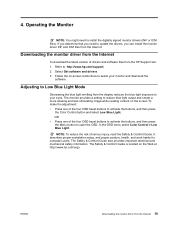
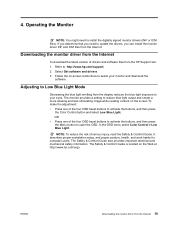
... Monitor
NOTE: You might need to update the drivers, you can install the monitor driver INF and ICM files from the Internet 10 If you determine that you need to : http://www.hp.com/support. 2. The Safety & Comfort Guide also provides important electrical and mechanical safety information. It describes proper workstation setup, and proper posture, health, and...
User Guide - Page 16
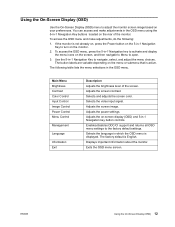
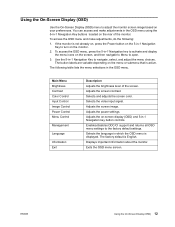
... depending on your preferences.
Adjusts the on the monitor.
2. Adjusts the screen contrast. Adjusts the power settings. Enables/disables DDC/CI support and returns all OSD menu settings to navigate, select, and adjust the menu choices. ENWW
Using the On-Screen Display (OSD) 12... Key to turn on -screen display (OSD) and 5-in -1 Navigation Key to the factory default settings.
User Guide - Page 19
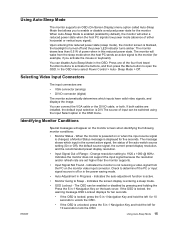
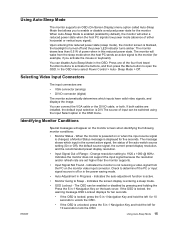
... option in the OSD.
Using Auto-Sleep Mode
The monitor supports an OSD (On-Screen Display) menu option called Auto-Sleep...VGA cable or the DVI-D cable, or both cables are installed, the default input selection is not receiving a video signal ... 1080 @ 60Hz .
Selecting Video Input Connectors
The input connectors are set higher than 0.5 W of the four front bezel Function buttons to...
User Guide - Page 20
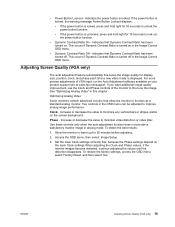
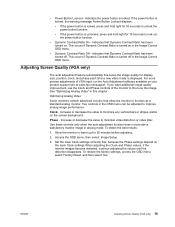
... or stripes visible on .
To obtain the best results:
1. Set the main Clock settings correctly first, because the Phase settings depend on your product support site at www.hp.com/support. See "Optimizing Analog Video" in analog mode. Allow the monitor...; Dynamic Contrast Ratio On - Access the OSD menu, then select Image Setup.
3. This occurs if Dynamic Contrast Ratio is turned off .
User Guide - Page 21
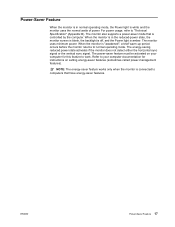
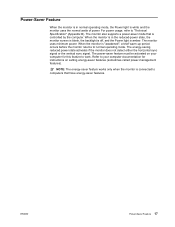
... setting energy-saver features (sometimes called power-management features). Refer to your computer for instructions ...on your computer documentation for this feature to work.
The energy-saving reduced power state activates if the monitor does not detect either the horizontal sync signal or the vertical sync signal. The monitor also supports...Specification" (Appendix B).
User Guide - Page 22
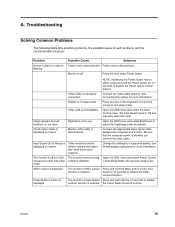
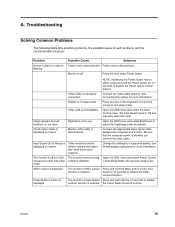
... set auto-sleep to disable the OSD
Lockout function.
the Power Button Lockout function. Monitor is in sleep mode.
Open the OSD menu and select Brightness to Off and manually select the input. Connect the appropriate video signal cable between the computer and monitor. OSD Lockout is flashing. ENWW
18 Troubleshooting
Solving Common Problems...
User Guide - Page 23
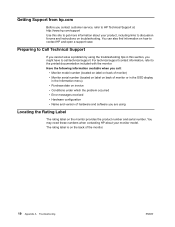
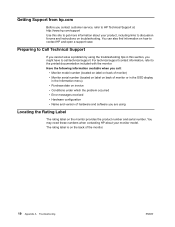
..., refer to discussion forums and instructions on troubleshooting. You may need these numbers when contacting HP about your monitor model.
Preparing to Call Technical Support
If you cannot solve a problem by using
Locating the Rating Label
The rating label on the back of hardware and software you are using the troubleshooting tips in the Information menu...
User Guide - Page 26
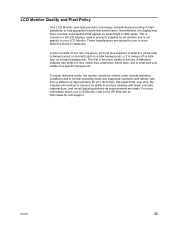
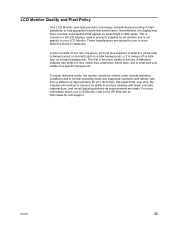
...supported resolution and refresh rate, from a distance of the two.
ENWW
22 The first is always off (a dark spot on a bright background). A defective subpixel (dot defect) is less visible than a defective whole pixel, and is not specific to your LCD Monitor, refer to help guarantee trouble... operating mode at : http://www.hp.com/support. A pixel consists of one red, one green...
HP N300 Reviews
Do you have an experience with the HP N300 that you would like to share?
Earn 750 points for your review!
We have not received any reviews for HP yet.
Earn 750 points for your review!