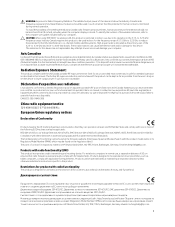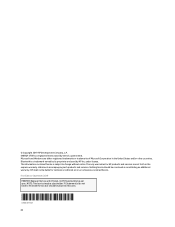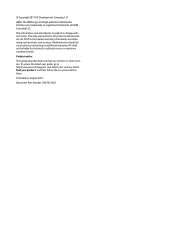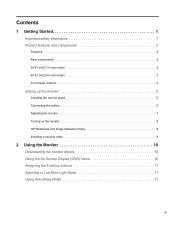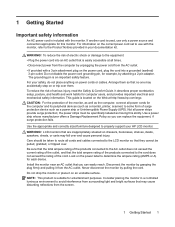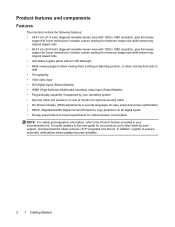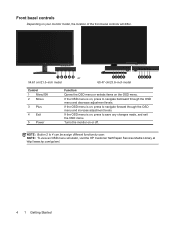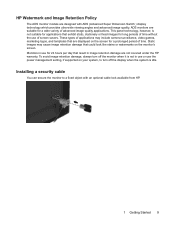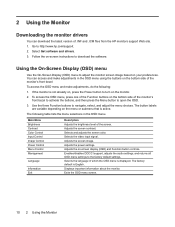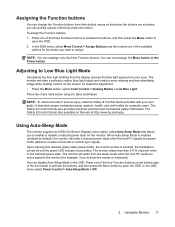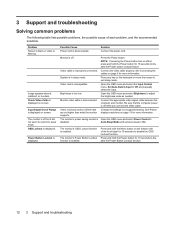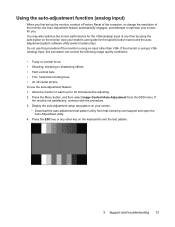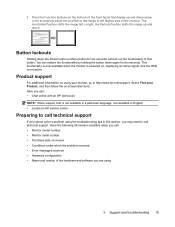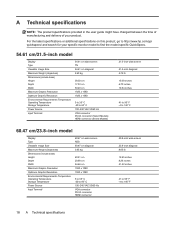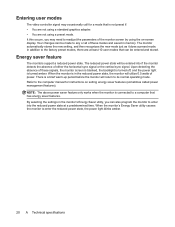HP N246v Support and Manuals
Get Help and Manuals for this Hewlett-Packard item
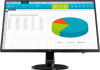
HP N246v Videos

HP N246v 23.8" inch IPS Full HD Monitor Cheap Low Great Price Smart Buy 1RM28A6#ABA 2169685 HEN246V
Duration: 19:00
Total Views: 553
Duration: 19:00
Total Views: 553
Popular HP N246v Manual Pages
HP N246v Reviews
We have not received any reviews for HP yet.