HP EliteDisplay E273 Support and Manuals
Get Help and Manuals for this Hewlett-Packard item
This item is in your list!
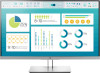
View All Support Options Below
Free HP EliteDisplay E273 manuals!
Problems with HP EliteDisplay E273?
Ask a Question
Free HP EliteDisplay E273 manuals!
Problems with HP EliteDisplay E273?
Ask a Question
HP EliteDisplay E273 Videos
Popular HP EliteDisplay E273 Manual Pages
User Guide - Page 2
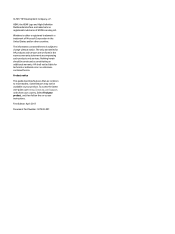
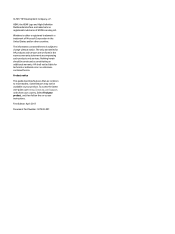
... access the latest user guide, go to most models. First Edition: April 2017
Document Part Number: 927530-001 © 2017 HP Development Company, L.P.
Some features may not be available on -screen instructions. The only warranties for technical or editorial errors or omissions contained herein.
Product notice
This guide describes features that are set forth in the United States...
User Guide - Page 5
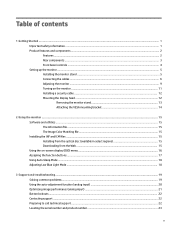
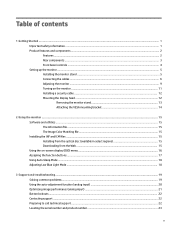
... and ICM files ...15 Installing from the optical disc (available in select regions 15 Downloading from the Web ...15 Using the on-screen display (OSD) menu ...16 Assigning the function buttons ...17 Using Auto-Sleep Mode ...18 Adjusting Low Blue Light Mode ...18
3 Support and troubleshooting ...19 Solving common problems ...19 Using the auto...
User Guide - Page 6


... Shipping the monitor ...24
Appendix A Technical specifications ...25 55 cm/21.5-inch model ...25 58.4 cm/23-inch model ...25 60.5 cm/23.8-inch model ...26 61 cm/24-inch model ...27 68.5 cm/27-inch model ...27 Preset display resolutions ...28 55 cm/21.5-inch model ...28 58.4 cm/23-inch model ...28 60.5 cm/23.8-inch...
User Guide - Page 7
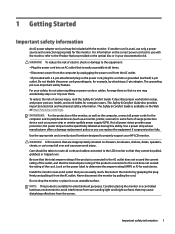
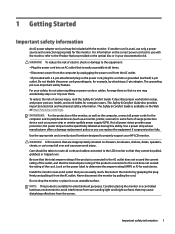
For your HP LCD monitor. IMPORTANT: For the protection of the monitor, as well as the computer, connect all power cords for this ability. Use a power strip whose manufacturer offers a damage replacement policy so you can replace the equipment if surge protection fails. For information on the correct power cord set to use only a power...
User Guide - Page 8


...full-screen support for lower resolutions; Product features and components
Features
This guide describes ...supported by your operating system ● Security cable slot provision on rear of monitor for optional security cable ● On-screen display (OSD) adjustments in several languages for easy setup and screen optimization ● HP Display Assistant software for adjusting monitor settings...
User Guide - Page 9
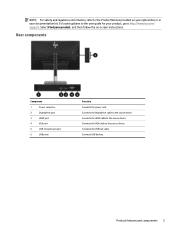
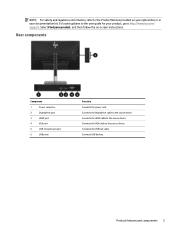
... the source device.
Connects the DisplayPort cable to the Product Notices provided on -screen instructions. Connects USB devices.
Connects the USB hub cable. Connects the VGA cable to the...cord. Select Find your product, go to http://www.hp.com/ support. Connects the HDMI cable to the source device. To locate updates to the user guide for your product, and then follow the on your...
User Guide - Page 10


... state because of an Energy Saver setting.
Turns the monitor on page 17 for more information. See Assigning the function buttons on or off.
See Energy saver feature on . NOTE: To view an OSD menu simulator, visit the HP Customer Self Repair Services Media Library at http://www.hp.com/go/sml.
4 Chapter 1 Getting Started...
User Guide - Page 22


... screen.
16 Chapter 2 Using the monitor Select Get software and drivers. 3. To access the OSD menu and make adjustments in the ...-screen instructions to activate the buttons. If the monitor is active. Adjusts the DDC/CI settings and returns all OSD menu settings to...Follow the on , press the power button to http://www.hp.com/support. 2. The on-screen button labels vary depending on -screen display ...
User Guide - Page 24
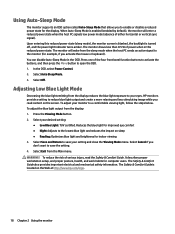
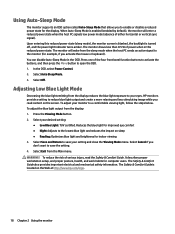
...In the OSD, select Power Control. 2.
WARNING! Select Auto Sleep Mode. 3. HP monitors provide a setting to reduce blue light output and create a more relaxing and less stimulating image ... supports an OSD option called Auto-Sleep Mode that allows you read the Safety & Comfort Guide. Select Cancel if you activate the mouse or keyboard). It describes proper workstation setup,...
User Guide - Page 25
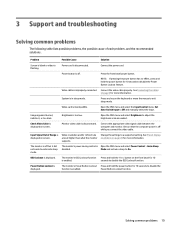
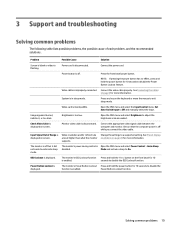
...into sleep mode. OSD Lockout is displayed on screen.
3 Support and troubleshooting
Solving common problems
The following table lists possible problems, the possible cause of Range is in sleep mode.
... Set Auto-Switch Input to adjust the brightness scale as needed.
Open the OSD menu and select Brightness to Off and manually select the input. Input Signal Out of each problem...
User Guide - Page 26
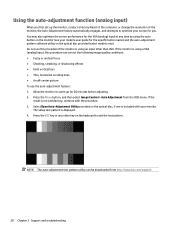
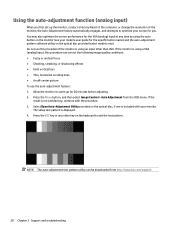
... keyboard to optimize your model's user guide for the VGA (analog) input at any other than VGA. Select Open Auto-Adjustment Utility provided on the optical disc provided (select models only).
Press the Menu button, and then select Image Control > Auto Adjustment from http://www.hp.com/support.
20 Chapter 3 Support and troubleshooting
The setup test pattern is...
User Guide - Page 28
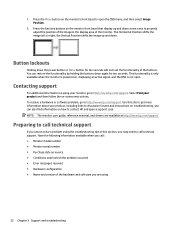
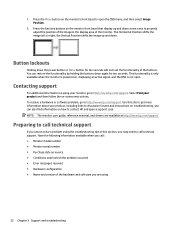
... problem occurred ● Error messages received ● Hardware configuration ● Name and version of the monitor.
Preparing to call : ● Monitor model number ● Monitor serial number ● Purchase date on how to http://www.hp.com/support. Have the following information available when you call technical support
If you cannot solve a problem using the troubleshooting...
User Guide - Page 36
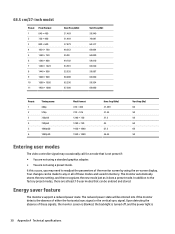
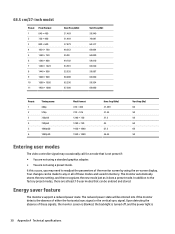
... monitor automatically stores the new setting, and then recognizes the new...screen display.
Upon detecting the absence of these modes and saved in memory. 68.5 cm/27-inch model
Preset 1 2 3 4 5 6 7 8 9 10 11
Pixel Format 640 × 480 ...support a reduced power state. In addition to the factory preset modes, there are at least 10 user modes that is
30 Appendix A Technical specifications...
User Guide - Page 38
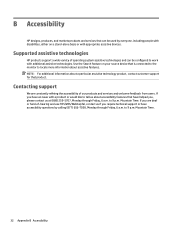
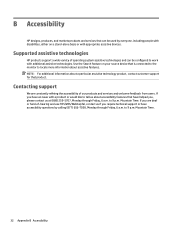
...product or would like to work with appropriate assistive devices. B Accessibility
HP designs, produces, and markets products and services that can be used by calling (877) 656-7058, Monday through Friday, 6 a.m. Supported assistive technologies
HP products support a wide variety of our products and services and welcome feedback from users. If you are constantly refining the accessibility...
Quick Setup Guide - Page 1


... contained herein is subject to change without notice. Quick Setup
Optimum Resolution
55 cm/21.5-inch: 1920 x 1080 ...3
DisplayPort
OR
HDMI
OR
VGA
4
USB
5
VGA
VGA
http://www.hp.com/support
926257-B21
© Copyright 2017 HP Development Company, L.P. HP shall not be liable for technical or editorial errors or omissions contained herein. First Edition: April 2017
Printed in xxxxx
6...
HP EliteDisplay E273 Reviews
Do you have an experience with the HP EliteDisplay E273 that you would like to share?
Earn 750 points for your review!
We have not received any reviews for HP yet.
Earn 750 points for your review!

