HP EliteDisplay E202 Support and Manuals
Get Help and Manuals for this Hewlett-Packard item
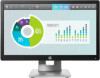
View All Support Options Below
Free HP EliteDisplay E202 manuals!
Problems with HP EliteDisplay E202?
Ask a Question
Free HP EliteDisplay E202 manuals!
Problems with HP EliteDisplay E202?
Ask a Question
HP EliteDisplay E202 Videos
Popular HP EliteDisplay E202 Manual Pages
HP EliteDisplay E202 Reviews
We have not received any reviews for HP yet.
















