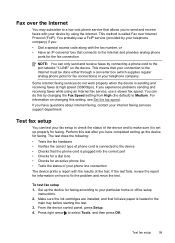HP J4680 - Officejet All-in-One Color Inkjet Support and Manuals
Get Help and Manuals for this Hewlett-Packard item

Most Recent HP J4680 Questions
The Printer Starts Printing Too High Up On The Page, Cutting Off Information
Paper feeds fine into the printer but it cuts off the top lines
Paper feeds fine into the printer but it cuts off the top lines
(Posted by profmog 9 years ago)
Can You Air Print From Iphone On This Printer And If So, How?
(Posted by dbarbour6 9 years ago)
How To Setup Wifi On Hp Officejet 4620 Airport
(Posted by netjlprun 9 years ago)
How To Scan Wirelessly From Officejet Hpj4680
(Posted by drap55 9 years ago)
How To Hook Up My Windows 7 Laptop To My J4680 Hp Printer Wirelessly
(Posted by kilCAWIN 9 years ago)
HP J4680 Videos

Instructivo de instalación del sistema continuo para HP J4540, J4550, J4580, J4660, J4680 y J4680c
Duration: 11:03
Total Views: 13,649
Duration: 11:03
Total Views: 13,649
Popular HP J4680 Manual Pages
HP J4680 Reviews
We have not received any reviews for HP yet.