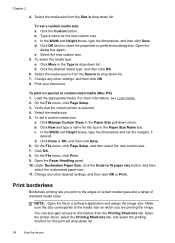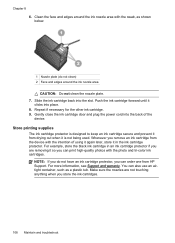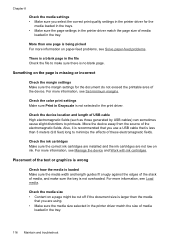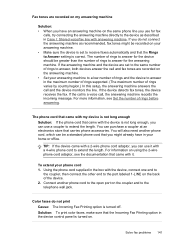HP J4680 Support Question
Find answers below for this question about HP J4680 - Officejet All-in-One Color Inkjet.Need a HP J4680 manual? We have 4 online manuals for this item!
Question posted by profmog on February 11th, 2015
The Printer Starts Printing Too High Up On The Page, Cutting Off Information
Current Answers
Answer #1: Posted by BusterDoogen on February 11th, 2015 11:44 AM
I hope this is helpful to you!
Please respond to my effort to provide you with the best possible solution by using the "Acceptable Solution" and/or the "Helpful" buttons when the answer has proven to be helpful. Please feel free to submit further info for your question, if a solution was not provided. I appreciate the opportunity to serve you!
l need to change the header & margins in the printer software. Go to page 33 for the setings.
Related HP J4680 Manual Pages
Similar Questions
I had to replace my 6700 with a new one due to a defect. I reinstalled the driver software and now w...
hi have the HP J4680 lately the rollers are struggling to pull the paper through do i need to change...