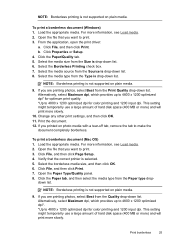HP J4680 Support Question
Find answers below for this question about HP J4680 - Officejet All-in-One Color Inkjet.Need a HP J4680 manual? We have 4 online manuals for this item!
Question posted by dbarbour6 on October 29th, 2014
Can You Air Print From Iphone On This Printer And If So, How?
The person who posted this question about this HP product did not include a detailed explanation. Please use the "Request More Information" button to the right if more details would help you to answer this question.
Current Answers
Answer #1: Posted by TommyKervz on October 29th, 2014 8:27 PM
Follow the instructions below
https://h30434.www3.hp.com/t5/contentarchivals/contentarchivedpage/message-uid/1526413
Related HP J4680 Manual Pages
Similar Questions
How To Air Print On Hp Officejet 7410
(Posted by jlgrmiste 9 years ago)
How Can I Print Of My Ipad 3 To My Printer Hp Officejet J4680 All In One
(Posted by Karst 10 years ago)
Why Hp Officejet J4680 All-in-one Printer Won't Print , New Cartridge
(Posted by Penttzxc 10 years ago)
Why Won't My Desktop Now Print From My Wireless Printer?
I got a new laptop and installed the wireless printer that I had been using on both my desktop and o...
I got a new laptop and installed the wireless printer that I had been using on both my desktop and o...
(Posted by palmerkathy 11 years ago)
The Banner Says: Print Cartridge Problem, Tri-color. Refer To Device Doc.
(Posted by sueward45282 11 years ago)