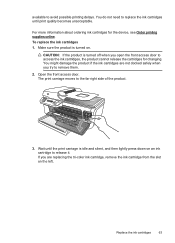HP Officejet 4500 Support Question
Find answers below for this question about HP Officejet 4500 - All-in-One Printer - G510.Need a HP Officejet 4500 manual? We have 3 online manuals for this item!
Question posted by sueward45282 on October 18th, 2012
The Banner Says: Print Cartridge Problem, Tri-color. Refer To Device Doc.
The person who posted this question about this HP product did not include a detailed explanation. Please use the "Request More Information" button to the right if more details would help you to answer this question.
Current Answers
Related HP Officejet 4500 Manual Pages
Similar Questions
What Does It Mean When My Hp C4795 Says Print Cartridge Problem
(Posted by dpalsAbaz 10 years ago)
What Does It Mean When Your Printer Says Print Cartridge Problem
(Posted by Salsusie 10 years ago)
Print Cartridge Problem 'refer To Devise Documents To Troubleshoot'
(Posted by mbepitse 11 years ago)
Attention Light Flashing With Message Cartridge Problem (tri-color)
The attention light keeps flashing
The attention light keeps flashing
(Posted by soroyeso 11 years ago)
Print Cartridge Problem
How do I troubleshoot message "Print cartridge problem : (TRI_COLOR)". ...
How do I troubleshoot message "Print cartridge problem : (TRI_COLOR)". ...
(Posted by fleshelb 11 years ago)