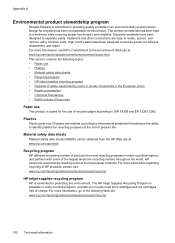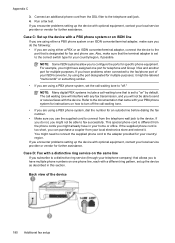HP Officejet 4500 Support Question
Find answers below for this question about HP Officejet 4500 - All-in-One Printer - G510.Need a HP Officejet 4500 manual? We have 3 online manuals for this item!
Question posted by Salsusie on February 19th, 2014
What Does It Mean When Your Printer Says Print Cartridge Problem
The person who posted this question about this HP product did not include a detailed explanation. Please use the "Request More Information" button to the right if more details would help you to answer this question.
Current Answers
Related HP Officejet 4500 Manual Pages
Similar Questions
My Printer Says Both Cartridges Problem & I Don't Know What That May Be.
(Posted by slcovak 9 years ago)
What Does It Mean When My Hp C4795 Says Print Cartridge Problem
(Posted by dpalsAbaz 10 years ago)
The Banner Says: Print Cartridge Problem, Tri-color. Refer To Device Doc.
(Posted by sueward45282 11 years ago)
Print Cartridge Problem
How do I troubleshoot message "Print cartridge problem : (TRI_COLOR)". ...
How do I troubleshoot message "Print cartridge problem : (TRI_COLOR)". ...
(Posted by fleshelb 11 years ago)
Print Cartridge Problem: [black]. Refer To Device Documentation To Troubleshoot.
(Posted by agilaresortspa 12 years ago)