HP J4680 Support Question
Find answers below for this question about HP J4680 - Officejet All-in-One Color Inkjet.Need a HP J4680 manual? We have 4 online manuals for this item!
Question posted by Karst on January 5th, 2014
How Can I Print Of My Ipad 3 To My Printer Hp Officejet J4680 All In One
The person who posted this question about this HP product did not include a detailed explanation. Please use the "Request More Information" button to the right if more details would help you to answer this question.
Current Answers
There are currently no answers that have been posted for this question.
Be the first to post an answer! Remember that you can earn up to 1,100 points for every answer you submit. The better the quality of your answer, the better chance it has to be accepted.
Be the first to post an answer! Remember that you can earn up to 1,100 points for every answer you submit. The better the quality of your answer, the better chance it has to be accepted.
Related HP J4680 Manual Pages
Wireless Getting Started Guide - Page 3


...Change the connection method 9 Change from a USB connection 9 Change from an Ethernet connection 9
Connect the HP Officejet/Officejet Pro device using an ad hoc wireless network connection.....9 Method 1...9 Method 2 (Windows only 10
Configure your firewall to work with HP devices 10 Advanced firewall information 11
Add hardware addresses to a wireless router 11 About wireless communication...
Wireless Getting Started Guide - Page 4


... existing wireless network. Step 1: Obtain required information and equipment
IMPORTANT: Do not connect the USB wireless setup cable until prompted by the HP device, see "Connect the HP Officejet/ Officejet Pro device using the device's control panel or embedded Web server. IMPORTANT: You must have the following information about the network connections types, the SSID, and the...
Wireless Getting Started Guide - Page 5


... see "Solving wireless (802.11) problems" on your HP Officejet/Officejet Pro device
You must run the installation program from the Starter CD....HP Installer icon on the Starter CD, and then follow the onscreen instructions. Save any applications that are running on the computer.
1. Set up Wireless (802.11) communication 4 English
Step 2: Install software for your computer and try printing...
Wireless Getting Started Guide - Page 6


... Windows, select either Install Network/Wireless Device or Add a Device when prompted.
NOTE: If your HP device supports Ethernet networking, make sure that might not have connected the HP device to your computer.) Select Setup Assistant or Network Setup Assistant from the HP device control panel:
HP Officejet J4680 All-in-One series
HP Officejet J6400 All-in the Basic troubleshooting...
Wireless Getting Started Guide - Page 7


...router manufacturer as the default printer driver (Windows only) (page 8)
6. Make sure that the HP Officejet/ Officejet Pro device is connected to your network
If your device is not connected to ...not appear in the Basic troubleshooting section and are still unable to connect your HP Officejet/Officejet Pro device to the wireless network, try reconnecting the Ethernet cable to the computer and ...
Wireless Getting Started Guide - Page 8


... section) and follow any firewall security software running on the EWS, see "Configure your firewall settings to allow the computer and HP Officejet/Officejet Pro device to a wireless network, print the device's Network Configuration Page:
HP Officejet J4680 a. To access the EWS On your browser, you can access the EWS, try enabling the firewall software to the next section...
Wireless Getting Started Guide - Page 9


... the HP Officejet/Officejet Pro device is online and ready
If you have the HP software installed, you can check the HP device's status from using the HP device over the network. Mac OS 1. Select the HP device, and the click Print Queue.
3. If you have difficulties printing or connecting to the checkmark.
3. On the Ports tab, look for the version of the printer...
Wireless Getting Started Guide - Page 10


... list, select Network Printer Setup Utility.
3. Change from an Ethernet connection
Use the following steps:
HP Officejet J4680 a.
For more information on the EWS, see the electronic User Guide available on wireless in your computer and in -One series
panel, press the Setup ( )
button. After you install the software.
2. Connect the HP Officejet/Officejet Pro device using a USB...
Wireless Getting Started Guide - Page 11


... can happen if you might be found when installing HP software
• Unable to print, print job stuck in queue or printer goes offline
• Scan communication errors or scanner busy messages
• Unable to differentiate between your HP device and your HP device from the internet. For more information, see printer status on the local subnet, computers and...
Wireless Getting Started Guide - Page 12


...) ports: 137, 138, 161, 427 • Outgoing (TCP) ports: 137, 139, 427, 9100,
9220, 9500
The ports are used for the HP Officejet/ Officejet Pro device. Advanced firewall information
The following functions:
Printing • UDP ports: 427, 137, 161 • TCP port: 9100
Photo card upload • UDP ports: 137, 138, 427 • TCP port...
Wireless Getting Started Guide - Page 13


...to wirelessly connect to your HP Officejet/Officejet Pro device and a computer without the use the default network name, your network can send information to the HP device through this happens you ... or a wireless computer and a wireless printer). Once the HP device is successfully connected to the network, all the computers on how to the HP device and other through an access point, such...
Fax Getting Started Guide - Page 3


...-type phone system, you have a serial-
Step 1: Identify the type of the HP Officejet/ Officejet Pro device. or parallel-type phone system. Before you are unsure which kind of phone line ... the type of telephone system you have (serial or parallel), check with your HP Officejet/ Officejet Pro device, see your country/region listed in your country/ region's phone system uses a...
Fax Getting Started Guide - Page 4


...(modems, phones, and answering machines) does not allow before picking up the HP Officejet/Officejet Pro device for faxing, see the Fax Configuration Web site for faxing. Instead, all....
4 Set up the HP Officejet/Officejet Pro device for faxing using a serial-type phone system, see "Step 3: Manage and configure fax settings" on the HP Officejet/ Officejet Pro device.
If you plug in ...
Fax Getting Started Guide - Page 5


... the 2-EXT port on the computer after installing the software.
4. Step 3: Manage and configure fax settings
After you are connecting the HP Officejet/Officejet Pro device directly to your HP Officejet/Officejet Pro device might answer both voice calls and fax calls, or it might not answer at a later time.
Shared phone line
If the fax is connected...
Fax Getting Started Guide - Page 6


...-dial buttons on the control panel, they are installed, and that full-size paper is loaded in the report to your phone line connection
The HP Officejet/Officejet Pro device prints a report with the corresponding speed-dial entries. Include any pauses or other required numbers, such as speed-dial entries. Type the name using the...
Fax Getting Started Guide - Page 7


... black-and-white
faxes to PC Setup Wizard. NOTE: You can turn off Fax to PC from the HP Officejet/Officejet Pro device control panel, or from the Fax to the computer, it prints color faxes 3. You select the folder on the desktop or in the System Tray.
2. Open the Solution Center, available on your computer...
Fax Getting Started Guide - Page 8


... phone line and try faxing again. The phone line connection might be noisy.
For example, you cannot use the HP Officejet/Officejet Pro device for your Fax over IP service. Phone lines with the HP Officejet/Officejet Pro device. Without the filter, you do not hear a dial tone, please contact your telephone company to an analog phone line...
Fax Getting Started Guide - Page 9


..., Russia, Saudi Arabia, Singapore, Spain, Taiwan, Thailand, USA, Venezuela, and Vietnam. I cannot print color faxes
To print color faxes, make sure that the Distinctive Ring feature on the HP Officejet/Officejet Pro device is turned on. Speak slowly and at the end of the HP Officejet/Officejet Pro device.
2. To enter a pause press Redial/Pause, or press the Symbol (*) button repeatedly...
User Guide - Page 1
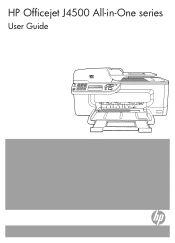
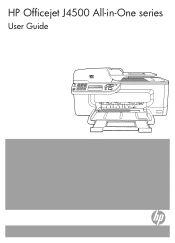
OK
Podręcznik użytkownika
HP Officejet J4500 All-in-One series
User Guide
1 4 ghi
2 abc
3 def
5 jkl
6 mno
7 pqrs 8 tuv
9 wxyz
#*
0
#-
User Guide - Page 45


... manually from a phone or by using the device control panel.
If the device detects an original loaded in -One. When you...sent, you have to respond to select Fax B&W or Fax Color, and then
press OK. 3. This makes it sends the...the recipient reports issues with the HP Officejet J4660 All-in the automatic document feeder, it easy for you need printed confirmation that has more than 50...
Similar Questions
Printer Hp Officejet J4680 Series Cannot Contacted Over Network
(Posted by Marbl 10 years ago)
How See Services In Properties Printer Hp Officejet J4680
(Posted by jkkdsmmcma 10 years ago)
How Do You Print Envelopes On Printer Hp Officejet 6600
(Posted by markpsign 10 years ago)
How To Connect Ipad To Printer Hp Officejet 4500
(Posted by fifGe 10 years ago)
Why Hp Officejet J4680 All-in-one Printer Won't Print , New Cartridge
(Posted by Penttzxc 10 years ago)

