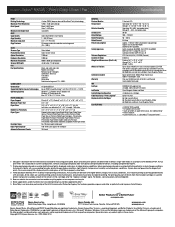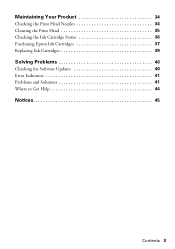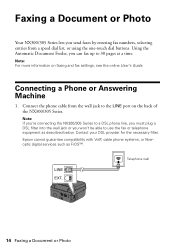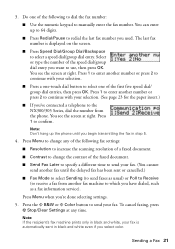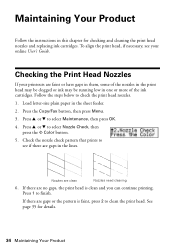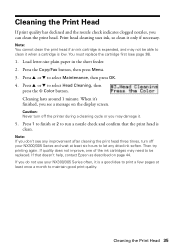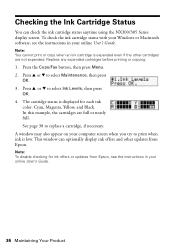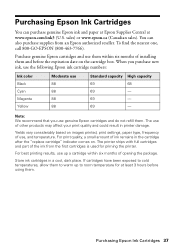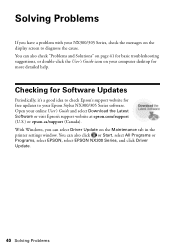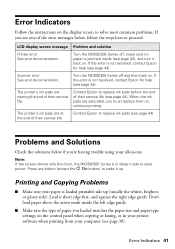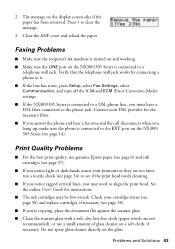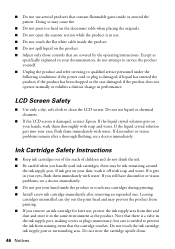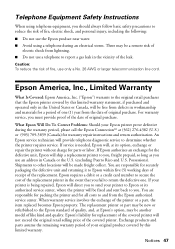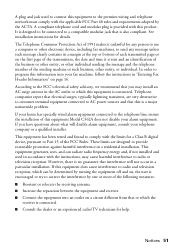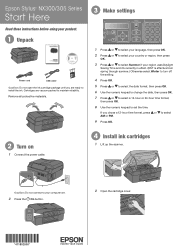Epson Stylus NX305 Support and Manuals
Get Help and Manuals for this Epson item

View All Support Options Below
Free Epson Stylus NX305 manuals!
Problems with Epson Stylus NX305?
Ask a Question
Free Epson Stylus NX305 manuals!
Problems with Epson Stylus NX305?
Ask a Question
Most Recent Epson Stylus NX305 Questions
How O Remove Black Cartridge From Epsom Nx305 Printer
(Posted by bhenghowant 9 years ago)
How To Print With Black Ink Only Epson Nx305
(Posted by darorubena 10 years ago)
Link To Download Wireless Drivers
link to download wireless drivers i need
link to download wireless drivers i need
(Posted by gjpra 10 years ago)
How To Change Ink Cartridge Epson Stylus Nx305
(Posted by inKoltr 10 years ago)
How To Scan With Epson Stylus Nx305
(Posted by vigaimev 10 years ago)
Epson Stylus NX305 Videos
Popular Epson Stylus NX305 Manual Pages
Epson Stylus NX305 Reviews
We have not received any reviews for Epson yet.