Epson Stylus NX305 Support Question
Find answers below for this question about Epson Stylus NX305.Need a Epson Stylus NX305 manual? We have 3 online manuals for this item!
Question posted by darorubena on April 3rd, 2014
How To Print With Black Ink Only Epson Nx305
The person who posted this question about this Epson product did not include a detailed explanation. Please use the "Request More Information" button to the right if more details would help you to answer this question.
Current Answers
There are currently no answers that have been posted for this question.
Be the first to post an answer! Remember that you can earn up to 1,100 points for every answer you submit. The better the quality of your answer, the better chance it has to be accepted.
Be the first to post an answer! Remember that you can earn up to 1,100 points for every answer you submit. The better the quality of your answer, the better chance it has to be accepted.
Related Epson Stylus NX305 Manual Pages
Product Brochure - Page 1
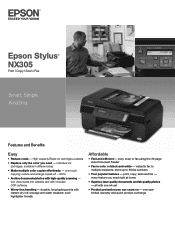
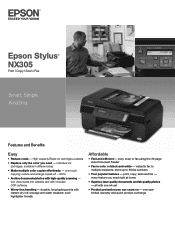
... editable text with high-quality scanning - instantly fax to multiple recipients, store up to 60 fax numbers
• Four popular features - Epson Stylus® NX305
Print | Copy | Scan | Fax
Smart. High-capacity Black ink cartridges available
• Replace only the color you need - one ink set
• Product protection you can count on - all with instant-dry...
Product Brochure - Page 2
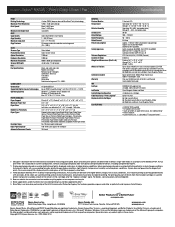
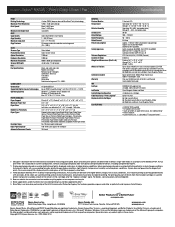
...All other air pollutants and improves fuel efficiency. Black and color print speeds are determined in default, single-side mode,...Epson Stylus® NX305 Print | Copy | Scan | Fax
Specifications
PRINT Printing Technology Maximum Print Resolution Print Speed†
Minimum Ink Droplet Size COPY Copy Quality Copy Quantity Maximum Copy Size Copy Features
SCAN Scanner Type Photoelectric Device...
Quick Guide - Page 1
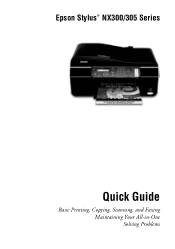
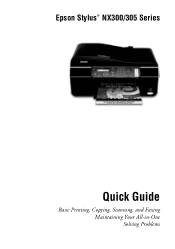
Epson Stylus® NX300/305 Series
Quick Guide
Basic Printing, Copying, Scanning, and Faxing Maintaining Your All-in-One Solving Problems
Quick Guide - Page 3
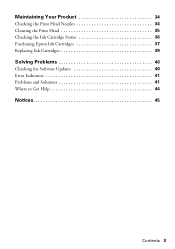
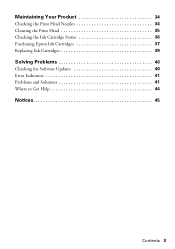
Maintaining Your Product 34
Checking the Print Head Nozzles 34 Cleaning the Print Head 35 Checking the Ink Cartridge Status 36 Purchasing Epson Ink Cartridges 37 Replacing Ink Cartridges 38
Solving Problems 40
Checking for Software Updates 40 Error Indicators 41 Problems and Solutions 41 Where to Get Help 44
Notices 45
Contents 3
Quick Guide - Page 4
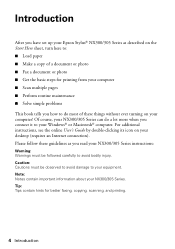
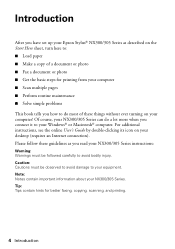
... your Windows® or Macintosh® computer. Introduction
After you have set up your Epson Stylus® NX300/305 Series as described on the Start Here sheet, turn here to: ... document or photo ■ Get the basic steps for better faxing, copying, scanning, and printing.
4 Introduction Note: Notes contain important information about your desktop (requires an Internet connection). Please ...
Quick Guide - Page 6
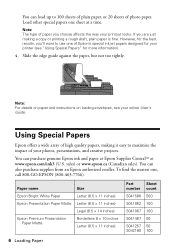
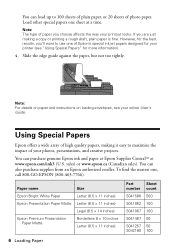
... paper, or 20 sheets of high quality papers, making a copy or printing a rough draft, plain paper is fine. Load other special papers one sheet at www.epson.com/ink3 (U.S. Note: The type of paper you 'll want to maximize the impact of Epson's special ink jet papers designed for more information).
4.
sales) or www...
Quick Guide - Page 11
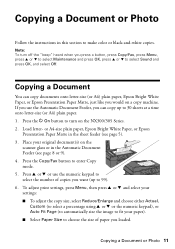
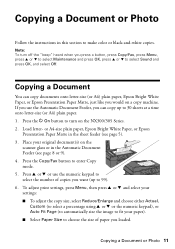
... the size of copies you want (up to make color or black-and-white copies.
Press the P On button to select Sound ...copy up to 99). 6. or A4-size plain paper, Epson Bright White Paper, or Epson
Presentation Paper Matte in this section to 30 sheets at a...the NX300/305 Series. 2. Copying a Document or Photo 11 To adjust print settings, press Menu, then press u or d and select your settings:...
Quick Guide - Page 26
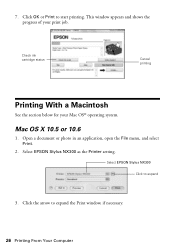
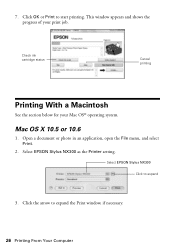
... Your Computer Click the arrow to expand
3. Check ink cartridge status
Cancel printing
Printing With a Macintosh
See the section below for your print job. Open a document or photo in an application, open the File menu, and select Print.
2. Click OK or Print to start printing. Select EPSON Stylus NX300 as the Printer setting. This window appears and shows the...
Quick Guide - Page 27
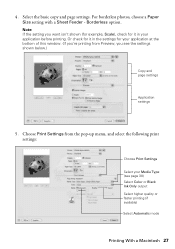
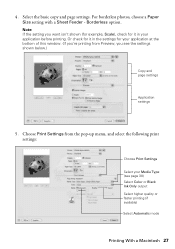
..., Scale), check for your application at the bottom of this window. (If you see page 30) Select Color or Black Ink Only output Select higher quality or faster printing (if available) Select Automatic mode
Printing With a Macintosh 27 Select the basic copy and page settings. Borderless option. For borderless photos, choose a Paper Size setting...
Quick Guide - Page 29
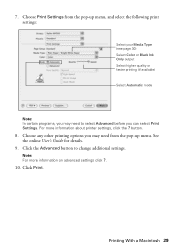
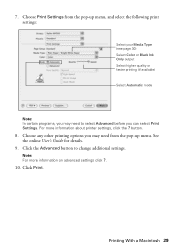
... you may need to change additional settings.
Choose Print Settings from the pop-up menu, and select the following print settings:
Select your Media Type (see page 30) Select Color or Black Ink Only output Select higher quality or faster printing (if available)
Select Automatic mode
Note: In certain programs, you may need from the...
Quick Guide - Page 30
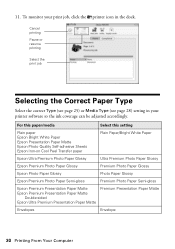
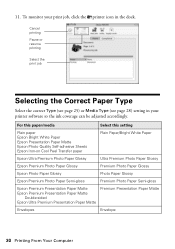
... Paper Semi-gloss
Epson Premium Presentation Paper Matte Epson Premium Presentation Paper Matte
Double-sided Epson Ultra Premium Presentation Paper Matte
Premium Presentation Paper Matte
Envelopes
Envelope
30 Printing From Your Computer To monitor your printer software so the ink coverage can be adjusted accordingly. Cancel printing Pause or resume printing
Select the print job
Selecting...
Quick Guide - Page 35
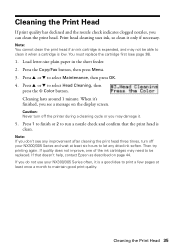
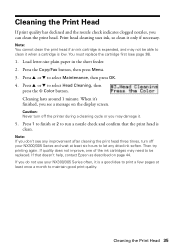
... button. Note: If you don't see any dried ink soften. If you may damage it only if necessary.
Press 1 to finish or 2 to run a nozzle check and confirm that doesn't help, contact Epson as described on the display screen. Then try printing again.
Cleaning the Print Head 35 Press u or d to select Maintenance, then...
Quick Guide - Page 36
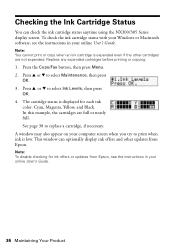
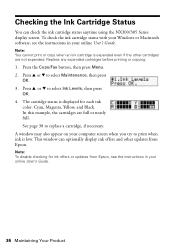
..., and Black. Replace any expended cartridges before printing or copying.
1. Press u or d to replace a cartridge, if necessary. See page 38 to select Maintenance, then press
OK. 3. A window may also appear on your online User's Guide.
36 Maintaining Your Product Press u or d to print when ink is expended even if the other updates from Epson.
This...
Quick Guide - Page 37
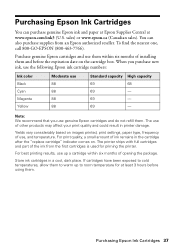
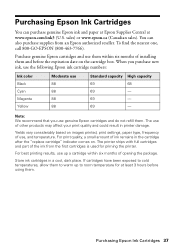
... capacity
69
68
69
-
69
-
69
- For print quality, a small amount of installing them and before using them within six months of the ink from an Epson authorized reseller. Purchasing Epson Ink Cartridges 37 Note: We recommend that you purchase new ink, use the following Epson ink cartridge numbers:
Ink color Black Cyan Magenta Yellow
Moderate use them . The printer...
Quick Guide - Page 41
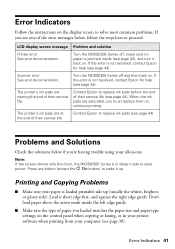
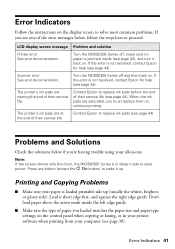
.... Turn the NX300/305 Series off and then back on . If the error is not resolved, contact Epson for help (see page 44). The printer's ink pads are saturated, you must replace them to continue printing. Press any button (except the P On button) to wake it short edge first, and against the right...
Quick Guide - Page 43
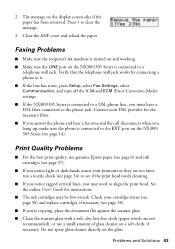
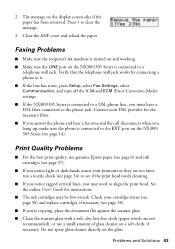
... sure the LINE port on a soft cloth, if necessary. Print Quality Problems
■ For the best print quality, use genuine Epson paper (see page 6) and ink cartridges (see page 37).
■ If you notice light... jagged vertical lines, you hang up, make sure the phone is connected to align the print head. port on ink. Verify that the telephone wall jack works by connecting a phone to it.
■ ...
Quick Guide - Page 44
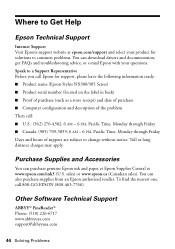
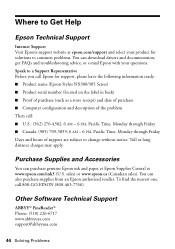
...or e-mail Epson with your product for support, please have the following information ready: ■ Product name (Epson Stylus NX300/305 ...Epson Technical Support
Internet Support Visit Epson's support website at www.epson.com/ink3 (U.S. Where to change without notice. Toll or long distance charges may apply.
You can purchase genuine Epson ink and paper at Epson Supplies Central at epson...
Quick Guide - Page 46
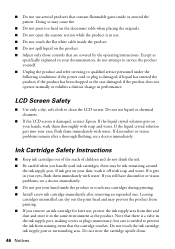
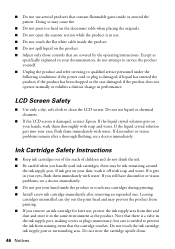
...if the power cord or plug is damaged, contact Epson. If it gets in performance. Note that there is a valve in the ink supply port, making covers or plugs unnecessary, but...the liquid crystal solution gets into your hand inside the product or touch any cartridges during printing. ■ Install a new ink cartridge immediately after a thorough flushing, see a doctor immediately. ■ Do not ...
Quick Guide - Page 48
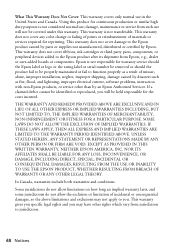
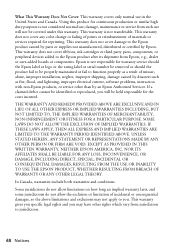
... prints or reimbursement of incidental or consequential damages, so the above limitations and exclusions may have other than by Epson. This warranty does not cover damage to you. This warranty is not responsible for reprinting. This warranty does not cover ribbons, ink cartridges or third party parts, components, or peripheral devices added to the Epson...
Start Here - Page 4
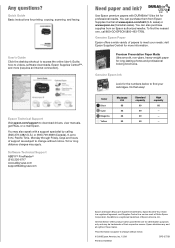
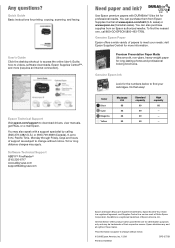
...Genuine Epson Paper E pson offers a wide variety of Seiko Epson Corporation. Genuine Epson Ink
Look for the numbers below to meet your
cartridges. Epson and Epson Stylus are for printing, copying...EPSON (800-463-7766). Toll or long distance charges may be trademarks of Epson America, Inc. Epson disclaims any and all rights in XXXXXX
CPD-27759 Any questions? Color
Black...
Similar Questions
Won't Print Black Ink
Hello.I'm having an issue with my EPSON XP-302 printer. It would not print black ink, even after hav...
Hello.I'm having an issue with my EPSON XP-302 printer. It would not print black ink, even after hav...
(Posted by magicman94 9 years ago)
How O Remove Black Cartridge From Epsom Nx305 Printer
(Posted by bhenghowant 9 years ago)
How Do You Print In B &w When A Color Cartridge Needs Replacement?
(Posted by rskerr42 11 years ago)
My Printer Not Printing Black Ink
(Posted by kimmy3737 11 years ago)

