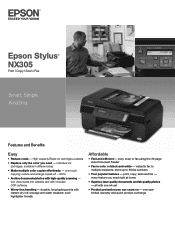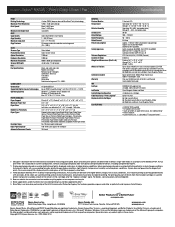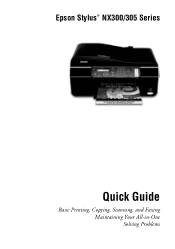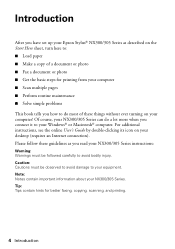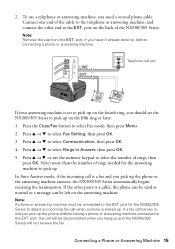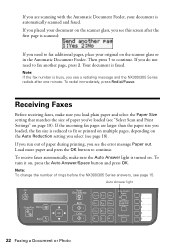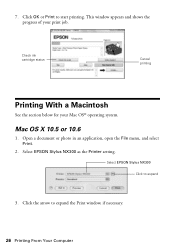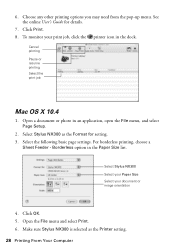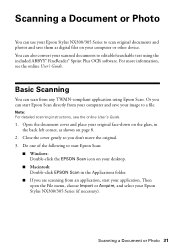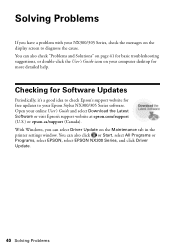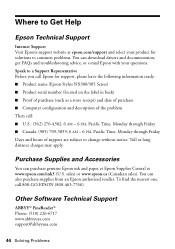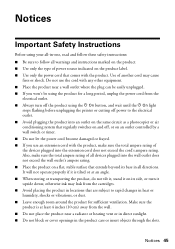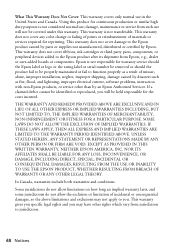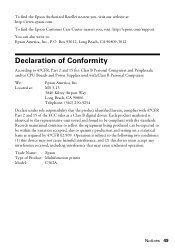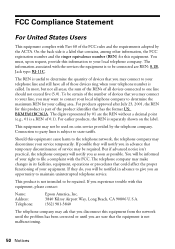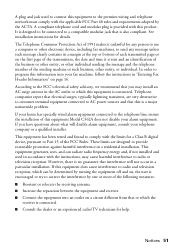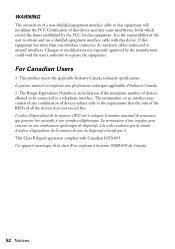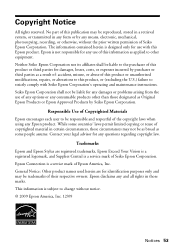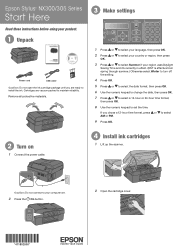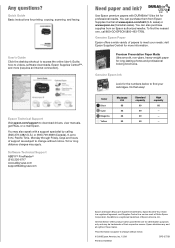Epson Stylus NX305 Support Question
Find answers below for this question about Epson Stylus NX305.Need a Epson Stylus NX305 manual? We have 3 online manuals for this item!
Question posted by gjpra on February 13th, 2014
Link To Download Wireless Drivers
Current Answers
Answer #1: Posted by SoCalWoman on February 13th, 2014 7:34 PM
I believe the Epson Model NX305 does not come with wireless capabilities, which would explain why there is not a wireless driver available for download.
Please refer to the User's Manual for further information, if needed.
You may also go to the Epson Stylus Support website located here to review answers related to your quesiton on the Epson Community Forum
Much appreciation to those who acknowledge our members for their contribution toward finding a solution.
~It always seems impossible until it is done~
Nelson Mandela