Epson Stylus NX305 Support Question
Find answers below for this question about Epson Stylus NX305.Need a Epson Stylus NX305 manual? We have 3 online manuals for this item!
Question posted by vigaimev on October 4th, 2013
How To Scan With Epson Stylus Nx305
The person who posted this question about this Epson product did not include a detailed explanation. Please use the "Request More Information" button to the right if more details would help you to answer this question.
Current Answers
There are currently no answers that have been posted for this question.
Be the first to post an answer! Remember that you can earn up to 1,100 points for every answer you submit. The better the quality of your answer, the better chance it has to be accepted.
Be the first to post an answer! Remember that you can earn up to 1,100 points for every answer you submit. The better the quality of your answer, the better chance it has to be accepted.
Related Epson Stylus NX305 Manual Pages
Product Brochure - Page 1
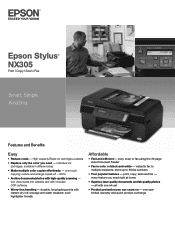
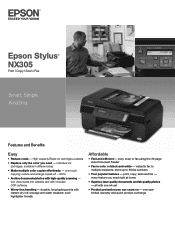
... quality documents and lab quality photos - turn documents into editable text with high-quality scanning - copy, scan or fax using the 30-page Auto Document Feeder
• Fax in different sizes... warranty and quick product exchange all with instant-dry ink; Epson Stylus® NX305
Print | Copy | Scan | Fax
Smart. durable, long-lasting prints with one ink set
• Product protection...
Product Brochure - Page 2
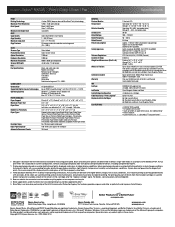
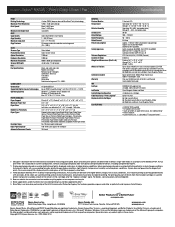
Epson Stylus® NX305 Print | Copy | Scan | Fax
Specifications
PRINT Printing Technology Maximum Print Resolution Print Speed†
Minimum Ink Droplet Size COPY Copy Quality Copy Quantity Maximum Copy Size Copy Features
SCAN Scanner Type Photoelectric Device Optical Resolution Hardware Resolution Maximum Resolution Scanner Bit Depth FAX Fax Specifications
CONNECTIVITY Connectivity ...
Quick Guide - Page 1
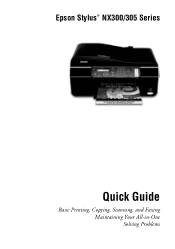
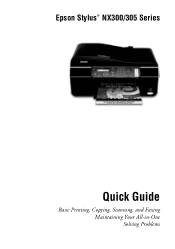
Epson Stylus® NX300/305 Series
Quick Guide
Basic Printing, Copying, Scanning, and Faxing Maintaining Your All-in-One Solving Problems
Quick Guide - Page 2
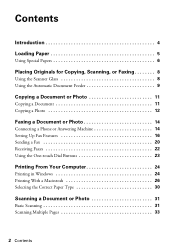
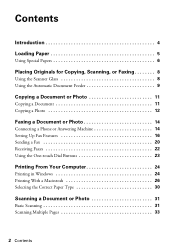
Contents
Introduction 4 Loading Paper 5
Using Special Papers 6
Placing Originals for Copying, Scanning, or Faxing 8
Using the Scanner Glass 8 Using the Automatic Document Feeder 9
Copying a Document or Photo 11
Copying... in Windows 24 Printing With a Macintosh 26 Selecting the Correct Paper Type 30
Scanning a Document or Photo 31
Basic Scanning 31 Scanning Multiple Pages 33
2 Contents
Quick Guide - Page 3
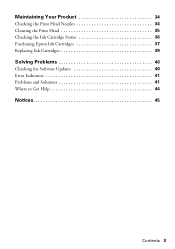
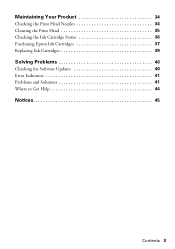
Maintaining Your Product 34
Checking the Print Head Nozzles 34 Cleaning the Print Head 35 Checking the Ink Cartridge Status 36 Purchasing Epson Ink Cartridges 37 Replacing Ink Cartridges 38
Solving Problems 40
Checking for Software Updates 40 Error Indicators 41 Problems and Solutions 41 Where to Get Help 44
Notices 45
Contents 3
Quick Guide - Page 4
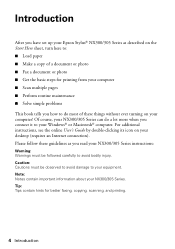
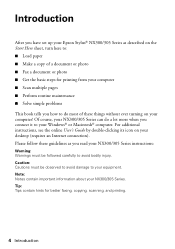
...Epson Stylus® NX300/305 Series as you read your NX300/305 Series instructions:
Warning: Warnings must be followed carefully to avoid bodily injury. Caution: Cautions must be observed to avoid damage to your equipment. Tip: Tips contain hints for printing from your computer ■ Scan... ■ Get the basic steps for better faxing, copying, scanning, and printing.
4 Introduction
Quick Guide - Page 6
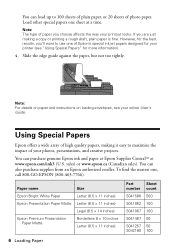
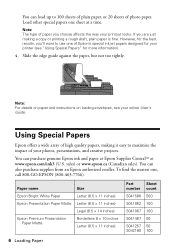
... way your photos, presentations, and creative projects.
To find the nearest one sheet at www.epson.com/ink3 (U.S. Slide the edge guide against the paper, but not too tightly. Paper name Epson Bright White Paper Epson Presentation Paper Matte
Epson Premium Presentation Paper Matte
Size Letter (8.5 × 11 inches) Letter (8.5 × 11 inches) Legal...
Quick Guide - Page 26
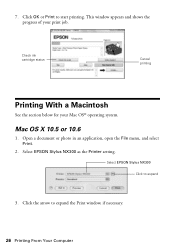
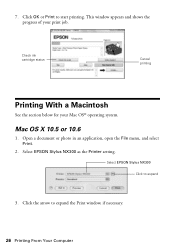
...; operating system. Open a document or photo in an application, open the File menu, and select Print.
2. 7.
Select EPSON Stylus NX300 Click to expand the Print window, if necessary.
26 Printing From Your Computer Select EPSON Stylus NX300 as the Printer setting. Check ink cartridge status
Cancel printing
Printing With a Macintosh
See the section below...
Quick Guide - Page 28
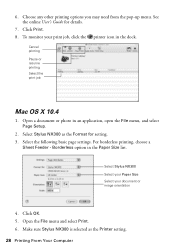
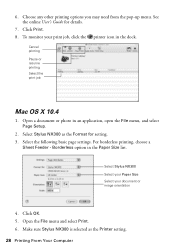
... Cancel printing Pause or resume printing Select the print job
Mac OS X 10.4
1.
Make sure Stylus NX300 is selected as the Format for details.
7. Open a document or photo in the dock... printing, choose a
Sheet Feeder - 6.
See the online User's Guide for setting. 3. Select Stylus NX300 Select your Paper Size Select your print job, click the printer icon in an application, open...
Quick Guide - Page 31
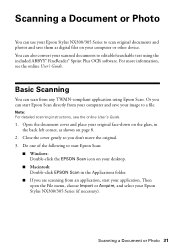
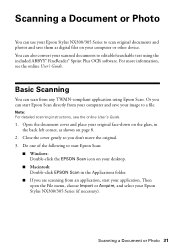
... select your computer or other device. Scanning a Document or Photo 31 Scanning a Document or Photo
You can use your Epson Stylus NX300/305 Series to scan original documents and photos and save your scanned documents to editable/searchable text using Epson Scan.
You can scan from an application, start Epson Scan:
■ Windows: Double-click the EPSON Scan icon on page 8.
2. Note...
Quick Guide - Page 32
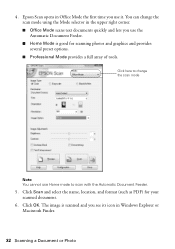
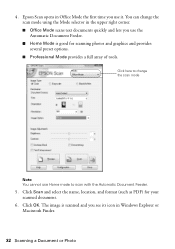
... the Mode selector in Windows Explorer or Macintosh Finder.
32 Scanning a Document or Photo
Click here to scan with the Automatic Document Feeder.
5. The image is scanned and you use the Automatic Document Feeder. ■ Home Mode is good for your scanned document.
6. 4. Epson Scan opens in Office Mode the first time you see its icon...
Quick Guide - Page 33
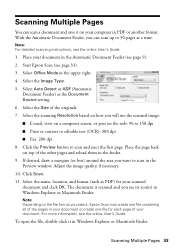
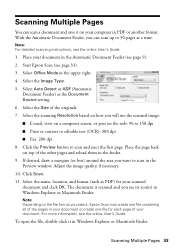
..., if necessary. 10. Note: Depending on the file format you can scan a document and save it in the upper right. 4. Click the Preview button to scan and eject the first page.
Start Epson Scan (see the online User's Guide. Scanning Multiple Pages
You can scan up to 30 pages at a time. For more information, see page...
Quick Guide - Page 40
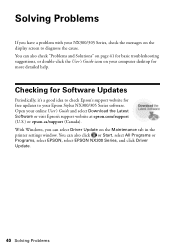
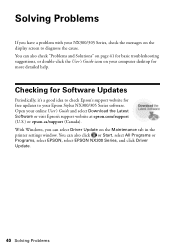
...can select Driver Update on the Maintenance tab in the printer settings window. Open your Epson Stylus NX300/305 Series software. With Windows, you have a problem with your NX300/305 ...
If you can also click or Start, select All Programs or Programs, select EPSON, select EPSON NX300 Series, and click Driver Update.
40 Solving Problems Checking for Software Updates
Periodically, it's a good idea...
Quick Guide - Page 44
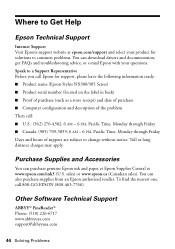
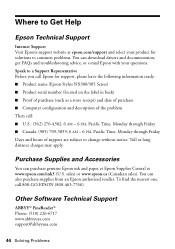
[email protected]
44 Solving Problems Purchase Supplies and Accessories
You can purchase genuine Epson ink and paper at Epson Supplies Central at epson.com/support and select your product for support, please have the following information ready: ■ Product name (Epson Stylus NX300/305 Series) ■ Product serial number (located on the label in back...
Quick Guide - Page 48
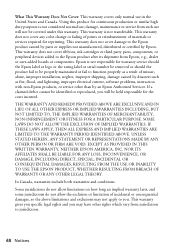
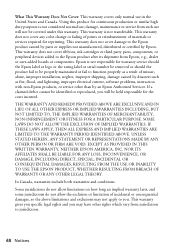
... of misuse, abuse, improper installation, neglect, improper shipping, damage caused by Epson. Epson is not responsible for continuous production or similar high duty purposes is not transferable...not cover ribbons, ink cartridges or third party parts, components, or peripheral devices added to the Epson product after its shipment from jurisdiction to function properly as fire, flood, and...
Quick Guide - Page 49
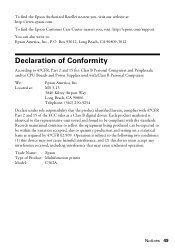
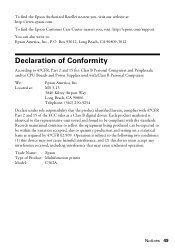
... Power Supplies used with 47CFR Part 2 and 15 of Product: Multifunction printer
Model:
C362A
Notices 49 Each product marketed is subject to quantity production and testing on a statistical basis as a Class B digital device. To find the Epson Authorized Reseller nearest you , visit: http://epson.com/support. You can be expected to 47CFR, Part 2 and...
Quick Guide - Page 50
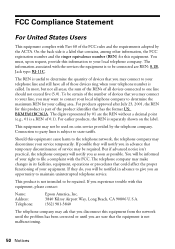
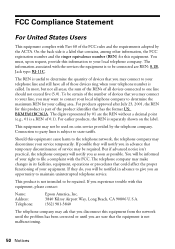
...a REN of the product identifier that you disconnect this equipment, please contact:
Name: Address: Telephone:
Epson America, Inc. 3840 Kilroy Airport Way, Long Beach, CA 90806 U.S.A. (562) 981-3840
The...corrected or until you may connect to your telephone line and still have all devices connected to determine the quantity of your service temporarily.
If they will be informed...
Quick Guide - Page 53
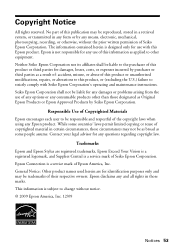
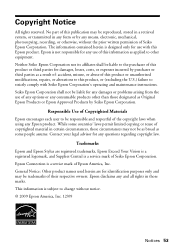
... be responsible and respectful of Seiko Epson Corporation. Epson disclaims any consumable products other equipment. General Notice: Other product names used herein are registered trademarks, Epson Exceed Your Vision is a registered logomark, and Supplies Central is a service mark of Seiko Epson Corporation. Trademarks
Epson and Epson Stylus are for any Epson product. Copyright Notice
All...
Start Here - Page 1
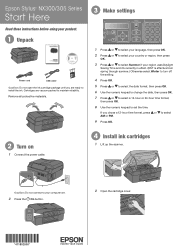
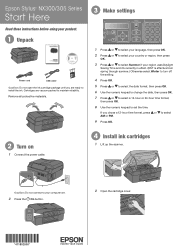
...-hour time format, press or to select AM or PM.
9 Press OK.
2 Turn on
1 Connect the power cable.
4 Install ink cartridges
1 Lift up the scanner. Epson Stylus® NX300/305 Series
Start Here
Read these instructions before using your region uses Daylight
Saving Time and it's currently in effect. (DST is effective...
Start Here - Page 4
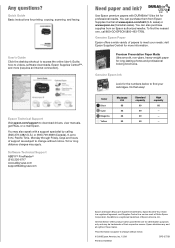
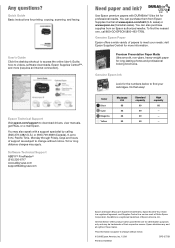
....
You can also purchase supplies from Epson Supplies Central at www.epson.com/ink3 (U.S. Epson and Epson Stylus are for more (requires an Internet connection). Any questions? Epson Technical Support Visit epson.com/support to download drivers, view manuals, get FAQs, or e-mail Epson. You may also speak with DURABrite® Ultra Ink for printing, copying, scanning, and faxing.
Similar Questions
How Do I Scan Using My Epson Stylus Nx127
how do i use my scan feature using my epson stylus nx 127 printer.
how do i use my scan feature using my epson stylus nx 127 printer.
(Posted by tos 10 years ago)
How Do You Print In B &w When A Color Cartridge Needs Replacement?
(Posted by rskerr42 11 years ago)

