Epson Stylus NX305 Support Question
Find answers below for this question about Epson Stylus NX305.Need a Epson Stylus NX305 manual? We have 3 online manuals for this item!
Question posted by bhenghowant on June 28th, 2014
How O Remove Black Cartridge From Epsom Nx305 Printer
The person who posted this question about this Epson product did not include a detailed explanation. Please use the "Request More Information" button to the right if more details would help you to answer this question.
Current Answers
There are currently no answers that have been posted for this question.
Be the first to post an answer! Remember that you can earn up to 1,100 points for every answer you submit. The better the quality of your answer, the better chance it has to be accepted.
Be the first to post an answer! Remember that you can earn up to 1,100 points for every answer you submit. The better the quality of your answer, the better chance it has to be accepted.
Related Epson Stylus NX305 Manual Pages
Product Brochure - Page 1
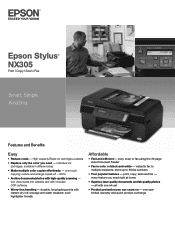
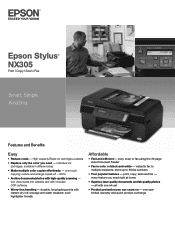
Features and Benefits
Easy
• Reduce costs - High-capacity Black ink cartridges available
• Replace only the color you need right at... Feeder
• Fax in different sizes
• Make multiple color copies effortlessly - Amazing. individual ink cartridges, available in color or black-and-white - durable, long-lasting prints with one ink set
• Product protection you need -...
Product Brochure - Page 2
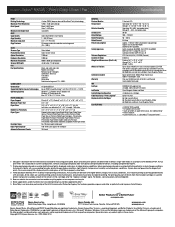
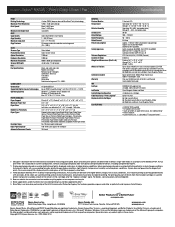
...Stylus® NX305 Print | Copy | Scan | Fax
Specifications
PRINT Printing Technology Maximum Print Resolution Print Speed†
Minimum Ink Droplet Size COPY Copy Quality Copy Quantity Maximum Copy Size Copy Features
SCAN Scanner Type Photoelectric Device...69 Standard-capacity Black ink cartridge and three 88 Moderate-use color ink cartridges: Cyan, Magenta, Yellow)
Epson printer driver, Web ...
Quick Guide - Page 3
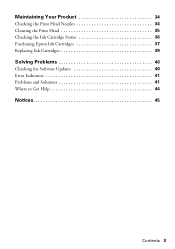
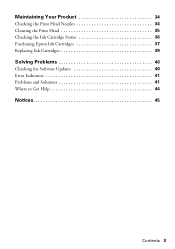
Maintaining Your Product 34
Checking the Print Head Nozzles 34 Cleaning the Print Head 35 Checking the Ink Cartridge Status 36 Purchasing Epson Ink Cartridges 37 Replacing Ink Cartridges 38
Solving Problems 40
Checking for Software Updates 40 Error Indicators 41 Problems and Solutions 41 Where to Get Help 44
Notices 45
Contents 3
Quick Guide - Page 6
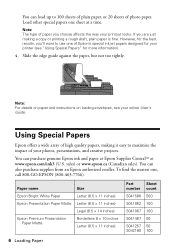
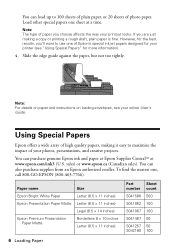
... not too tightly. You can also purchase supplies from an Epson authorized reseller. Note: For details on paper and instructions on loading envelopes, see your printer (see "Using Special Papers" for the best results, you'll want to maximize the impact of photo paper.
Note: The type of Epson's special ink...
Quick Guide - Page 26
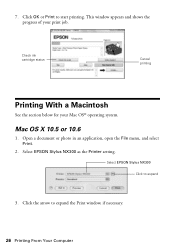
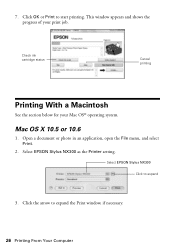
... OS® operating system. Select EPSON Stylus NX300 as the Printer setting.
7.
Mac OS X 10.5 or 10.6
1. Select EPSON Stylus NX300 Click to start printing. Open a document or photo in an application, open the File menu, and select Print.
2. Click OK or Print to expand
3. Check ink cartridge status
Cancel printing
Printing With a Macintosh...
Quick Guide - Page 29
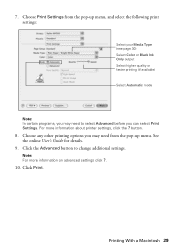
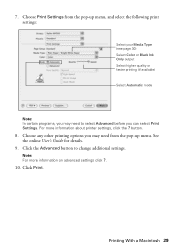
...for details.
9.
Printing With a Macintosh 29 Click Print.
7. Note: For more information about printer settings, click the ? Choose any other printing options you may need from the pop-up menu... the following print settings:
Select your Media Type (see page 30) Select Color or Black Ink Only output Select higher quality or faster printing (if available)
Select Automatic mode
Note...
Quick Guide - Page 35
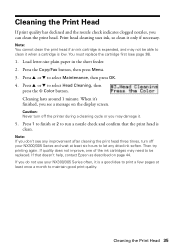
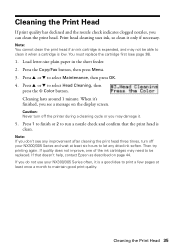
... to finish or 2 to maintain good print quality. Note: You cannot clean the print head if an ink cartridge is clean. Press u or d to select Maintenance, then press OK. 4. When it only if necessary.
... minute. Caution: Never turn off the printer during a cleaning cycle or you can clean the print head.
If quality does not improve, one of the ink cartridges may need to be able to clean ...
Quick Guide - Page 36
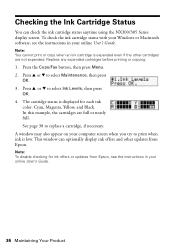
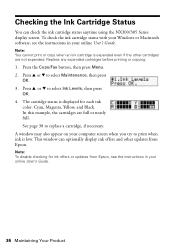
... other updates from Epson, see the instructions in your computer screen when you try to replace a cartridge, if necessary. Note: To disable checking for each ink
color: Cyan, Magenta, Yellow, and Black. To check the ink cartridge status with your Windows or Macintosh software, see the instructions in your online User's Guide. Replace...
Quick Guide - Page 37
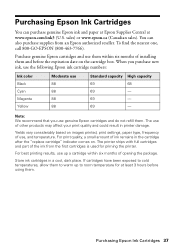
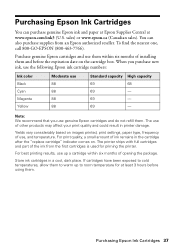
... settings, paper type, frequency of opening the package.
The printer ships with full cartridges and part of the ink from an Epson authorized reseller. For best printing ...ink, use the following Epson ink cartridge numbers:
Ink color Black Cyan Magenta Yellow
Moderate use , and temperature. Store ink cartridges in printer damage. Purchase genuine Epson cartridges and use them within six months ...
Quick Guide - Page 38
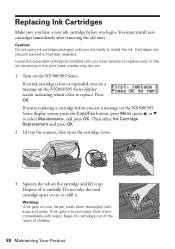
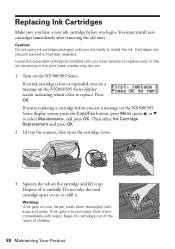
... lift it up the scanner, then open ink cartridge packages until you have a new ink cartridge before you begin. Then select Ink Cartridge Replacement and press OK.
2. Cartridges are ready to install the ink. Press OK. You must install new cartridges immediately after removing the old ones. Replacing Ink Cartridges
Make sure you have obtained a replacement, or...
Quick Guide - Page 39
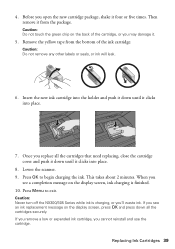
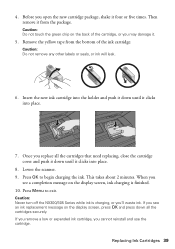
... and press down until it four or five times.
If you remove a low or expended ink cartridge, you 'll waste ink. Then remove it .
5. Insert the new ink cartridge into the holder and push it down all the cartridges that need replacing, close the cartridge cover and push it down until it clicks into place.
8. Press...
Quick Guide - Page 43
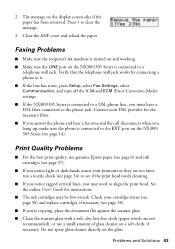
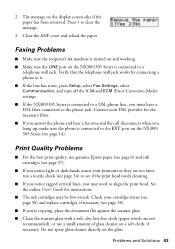
.... Problems and Solutions 43 Check your printouts or they are not recommended), or use genuine Epson paper (see page 6) and ink cartridges (see page 14). 2. See the online User's Guide for the necessary filter.
■ If you answer the phone and hear..., use a small amount of glass cleaner on the display screen asks if the paper has been removed. Press 1 to the phone jack.
Quick Guide - Page 45
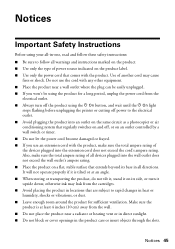
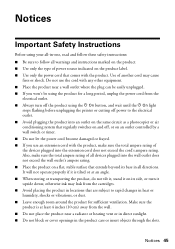
... on the product. ■ Use only the type of all devices plugged into the wall outlet does not exceed the wall outlet's ampere...is tilted or at least 4 inches (10 cm) away from the cartridges. ■ Avoid placing the product in locations that comes with any ...and wait until the P On light
stops flashing before unplugging the printer or cutting off power to rapid changes in heat or humidity,...
Quick Guide - Page 46
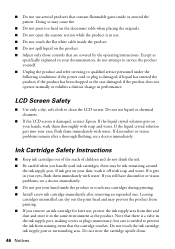
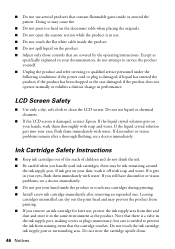
...the LCD screen. there may prevent the product from printing. ■ If you remove an ink cartridge for later use, protect the ink supply area from staining items that are covered by the...explained in the same environment as the product. Leaving cartridges uninstalled can dry out the print head and may be ink remaining around the printer.
If ink gets on your hands, wash them ...
Quick Guide - Page 48
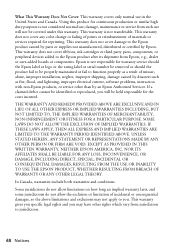
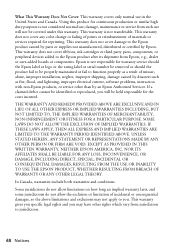
...warranty service should the Epson label or logo or the rating label or serial number be removed or should the product fail to be properly maintained or fail to function properly as ...apply to jurisdiction.
48 Notices This warranty does not cover ribbons, ink cartridges or third party parts, components, or peripheral devices added to the Epson product caused by parts or supplies not manufactured,...
Quick Guide - Page 49
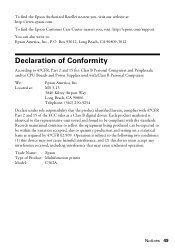
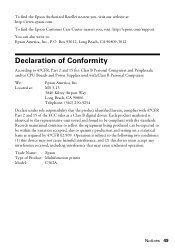
... 93012, Long Beach, CA 90809-3012
Declaration of Product: Multifunction printer
Model:
C362A
Notices 49 Operation is identical to the representative...) 290-5254
Declare under sole responsibility that may not cause harmful interference, and (2) this device may cause undesired operation. Trade Name: Epson
Type of Conformity
According to quantity production and testing on a statistical ...
Start Here - Page 1
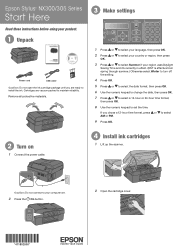
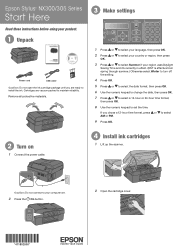
... Turn on
1 Connect the power cable.
4 Install ink cartridges
1 Lift up the scanner. Caution: Do not connect to maintain reliability.
Remove all protective materials.
3 Make settings
Stop/ Clear Settings
B&W ...your computer yet.
2 Press the On button.
2 Open the cartridge cover.
*411852500* *411852500*
Epson Stylus® NX300/305 Series
Start Here
Read these instructions before using your...
Start Here - Page 2
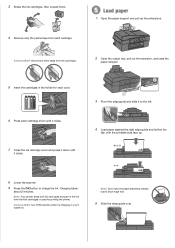
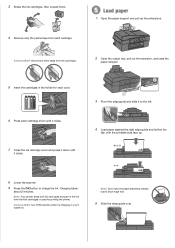
... each color.
3 Pinch the edge guide and slide it to charge the ink. Charging takes
about 2 minutes. Note: Your printer ships with the printable side face up the extensions.
Caution: Don't remove any other seals from the cartridges.
2 Open the output tray, pull out the extension, and raise the
paper stopper.
5 Insert the...
Start Here - Page 3
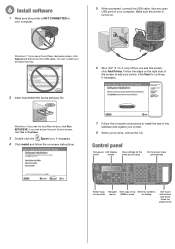
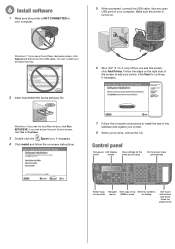
...
software and register your printer. 6 Install software
1 Make sure the printer is turned on.
Windows®: If you see this screen,
click Add Printer. Make sure the printer is NOT CONNECTED to...
Set to
your computer.
5 When prompted, connect the USB cable. Click Next to add your printer.
8 When you see a Found New Hardware screen, click Cancel and disconnect the USB cable.
...
Start Here - Page 4
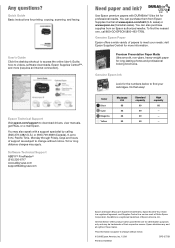
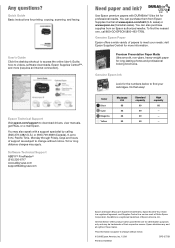
...reseller. visit Epson Supplies Central for more (requires an Internet connection).
Epson and Epson Stylus are subject to change without notice.
To find your needs; It's that easy! ...shortcut to access the online User's Guide, how-to meet your
cartridges. sales) or www.epson.ca (Canadian sales). Color
Black Cyan Magenta Yellow
Moderate use
88 88 88 88
Standard capacity
69...
Similar Questions
Can The 310 Use A Two Pack Black Cartridges Instead Of Three Pack?
I tried to put a two pack black cartridge in and it did't print I put the three pack in and it worke...
I tried to put a two pack black cartridge in and it did't print I put the three pack in and it worke...
(Posted by oppmarion 9 years ago)
How To Remove Ink Cartridge From Epson Printer 435
(Posted by gshaozda 10 years ago)
How Do You Print In B &w When A Color Cartridge Needs Replacement?
(Posted by rskerr42 11 years ago)

