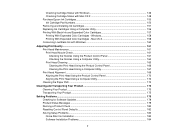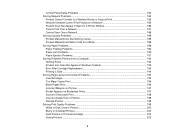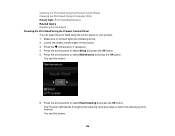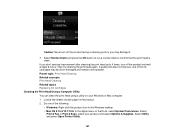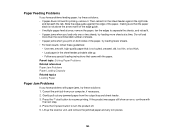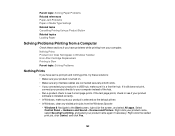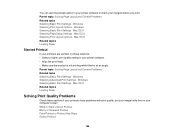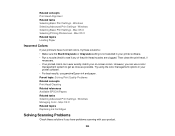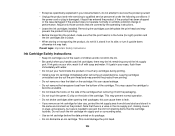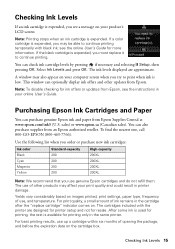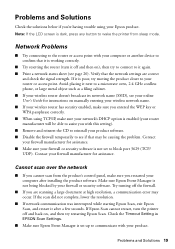Epson XP-310 Support Question
Find answers below for this question about Epson XP-310.Need a Epson XP-310 manual? We have 5 online manuals for this item!
Question posted by oppmarion on January 17th, 2015
Can The 310 Use A Two Pack Black Cartridges Instead Of Three Pack?
I tried to put a two pack black cartridge in and it did't print I put the three pack in and it worked. I never use the colors except black What to do?
Current Answers
Answer #1: Posted by hzplj9 on January 17th, 2015 3:13 PM
Even though you have put a two pack black cartridge in you will still need all the colours as well or it will not function. If you only print in black & white you can configure the printer for greyscale only. I have put a link to Epson where the FAQs will give you the information you need.
Related Epson XP-310 Manual Pages
Similar Questions
Epson Xp-310 Makes Copies Fine But Will Not Print Text From Website Pages.
(Posted by mnviking1968 9 years ago)
Email Address & Password For The Epson Xp-310 Wireless Printer.
My XP-310 wireless printer works great however I am trying to set up the Epson Connect part of the p...
My XP-310 wireless printer works great however I am trying to set up the Epson Connect part of the p...
(Posted by lizsmit3 10 years ago)
How To Print Using Color Ink Instead Of Black On An Epson 545
(Posted by helLangr 10 years ago)
After Loading Driver Software For Epson Xp-310 On Mac Os 10.7.5, Get Error!
I'm getting an error message indicating that the software is currently unavailable? I've tried using...
I'm getting an error message indicating that the software is currently unavailable? I've tried using...
(Posted by ron7180 10 years ago)
My Black Ink Cartridge Won't Print
(Posted by info67011 10 years ago)