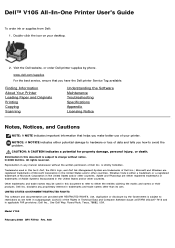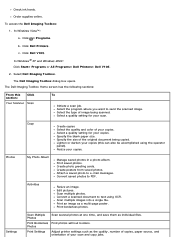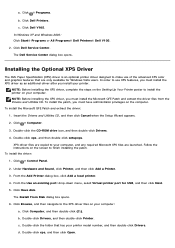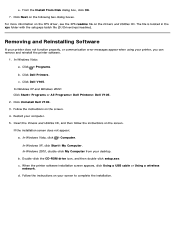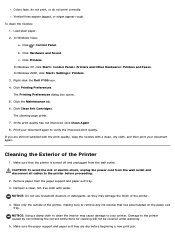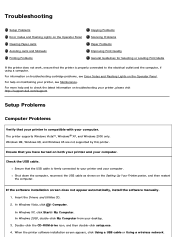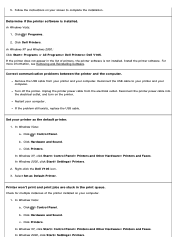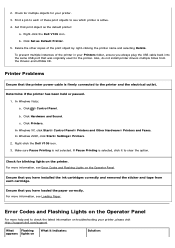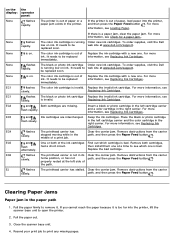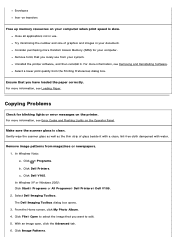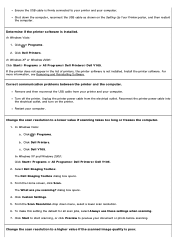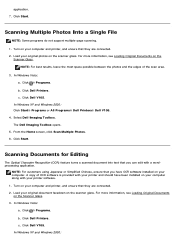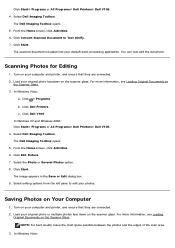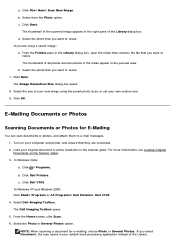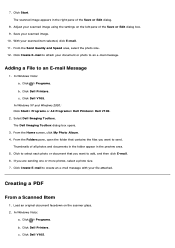Dell V105 - All-in-One Printer Support and Manuals
Get Help and Manuals for this Dell item

Most Recent Dell V105 Questions
Self Cleaning My Printer
I Can Not Get Image Toll Box Or The Relevant Setting S On Screen So I Can Not Reset The Printer
I Can Not Get Image Toll Box Or The Relevant Setting S On Screen So I Can Not Reset The Printer
(Posted by coverdale 1 year ago)
Error Code Ec1
hello,I have recently went to use my dell v105 printer and used and replaced both ink cartridges las...
hello,I have recently went to use my dell v105 printer and used and replaced both ink cartridges las...
(Posted by davieschris323 2 years ago)
What Does The Code Mean
(Posted by bhudson99 8 years ago)
Ec5
What does this code mean? It is continually coming up on my Dell V105 printer
What does this code mean? It is continually coming up on my Dell V105 printer
(Posted by bhudson99 8 years ago)
Dell V105 Videos
Popular Dell V105 Manual Pages
Dell V105 Reviews
We have not received any reviews for Dell yet.