Dell 223-4689 - All-in-One Printer 968 Color Inkjet Support and Manuals
Get Help and Manuals for this Dell item
This item is in your list!

View All Support Options Below
Free Dell 223-4689 manuals!
Problems with Dell 223-4689?
Ask a Question
Free Dell 223-4689 manuals!
Problems with Dell 223-4689?
Ask a Question
Popular Dell 223-4689 Manual Pages
User's Guide - Page 1
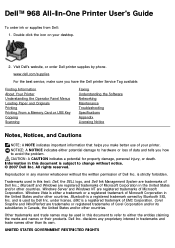
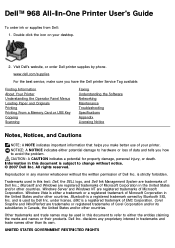
... From a Memory Card or USB Key Copying Scanning
Faxing Understanding the Software Networking Maintenance Troubleshooting Specifications Appendix Licensing Notice
Notes, Notices, and Cautions
NOTE: A NOTE indicates important information that helps you have the Dell printer Service Tag available. CAUTION: A CAUTION indicates a potential for property damage, personal injury, or death.
under...
User's Guide - Page 4
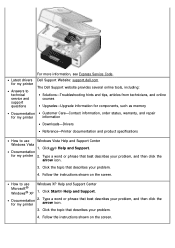
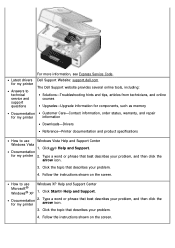
...-Upgrade information for components, such as memory
Documentation for my printer
Customer Care-Contact information, order status, warranty, and repair information
Downloads-Drivers
Reference-Printer documentation and product specifications
How to technical service and support questions
For more information, see Express Service Code. Click the topic that best describes your problem...
User's Guide - Page 14


....
to scroll to Off. Receiving a Fax Manually
You can change this to Fax, and then press
2. From the main menu, press the up the telephone attached to Fax Setup, and then press the Select button .
3.... if you hear the fax calling tone, type DELL# (3355#) on the operator panel keypad or on and properly set rings is the default answer code. For more information, see Changing the Pickup...
User's Guide - Page 17
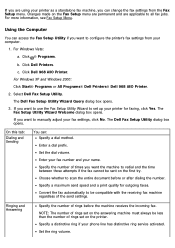
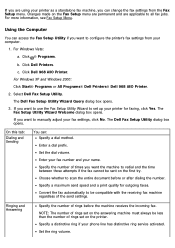
... Dell Fax Setup Utility. If you want to manually adjust your fax settings...settings from the Fax Setup menu.
c. The Fax Setup Utility Wizard Welcome dialog box opens.
The Dell Fax Setup Utility dialog box opens. Set the ring volume. For more information, see Fax Setup Menu.
Enter your fax number and your phone line has distinctive ring service activated. Click Dell...
User's Guide - Page 38
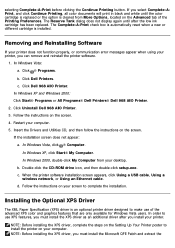
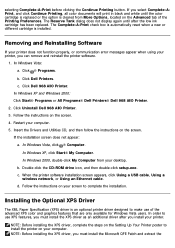
...® Dell Printers® Dell 968 AIO Printer. 2. b. c. The Complete-A-Print check box is automatically reset when a new or different cartridge is an optional printer driver designed to install the printer on your computer. 5. In Windows Vista: a. Installing the Optional XPS Driver
The XML Paper Specification (XPS) driver is installed.
Follow the instructions on your...
User's Guide - Page 83


... name (SSID) and the security settings for Ethernet configuration. For additional information on the computer. 9. Press the Power button .
The CD launches automatically. Select I Agree with a new Dell computer: Go to step 8. The Dell Wireless Setup Utility launches.
Configuring the Adapter for an Ethernet Connection
1.
Follow the instructions on your screen to complete this...
User's Guide - Page 84
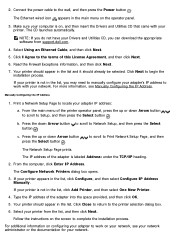
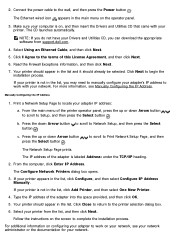
... Drivers and Utilities CD, you may need to manually ...instructions on the operator panel.
3.
Read the Firewall Exceptions information, and then click Next.
7. Your printer should already be selected.
b. For additional information on configuring your adapter to Setup, and then press the Select button . Manually Configuring the IP Address
1. If your printer from support.dell...
User's Guide - Page 85
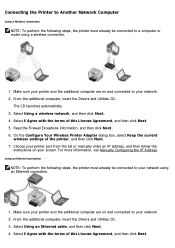
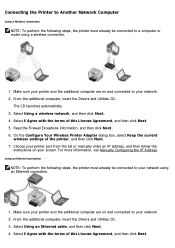
... Using a wireless network, and then click Next. 4.
From the additional computer, insert the Drivers and Utilities CD. 3. The CD launches automatically. 3. Choose your printer port from the list or manually enter an IP address, and then follow the
instructions on and connected to a computer or router using an Ethernet connection.
1. From the additional...
User's Guide - Page 86
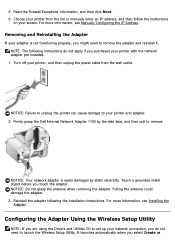
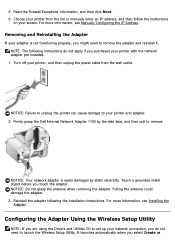
... Manually Configuring the IP Address. Read the Firewall Exceptions information, and then click Next. 6. NOTICE: Your network adapter is not functioning properly, you touch the adapter. NOTE: The following the installation instructions. Pulling the antenna could damage the adapter. 3. Configuring the Adapter Using the Wireless Setup Utility
NOTE: If you are using the Drivers and...
User's Guide - Page 101
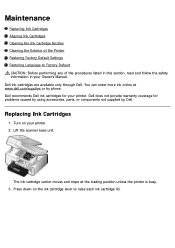
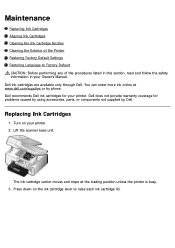
...Aligning Ink Cartridges Cleaning the Ink Cartridge Nozzles Cleaning the Exterior of the Printer Restoring Factory Default Settings Restoring Language to raise each ink cartridge lid. Replacing Ink Cartridges
1. Dell recommends Dell ink cartridges for problems caused by using accessories, parts, or components not supplied by phone. The ink cartridge carrier moves and stops at www...
User's Guide - Page 120
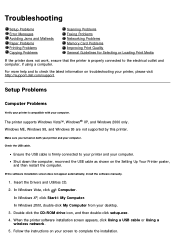
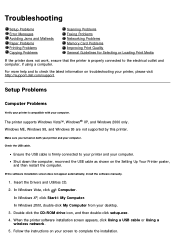
..., please visit http://support.dell.com/support. Setup Problems
Computer Problems
Verify your printer is firmly connected to check the latest information on both your printer and your desktop. 3.
Troubleshooting
Setup Problems Error Messages Avoiding Jams and Misfeeds Paper Problems Printing Problems Copying Problems
Scanning Problems Faxing Problems Networking Problems Memory Card...
User's Guide - Page 124
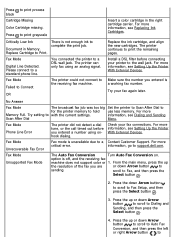
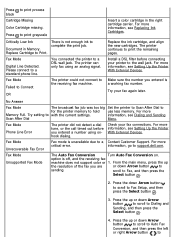
... more information, see Replacing Ink Cartridges.
The printer can only fax using onhook dialing. Install a DSL filter before you entered is off, and the receiving fax
machine does not support color or 1. For more information, see Setting Up the Printer With External Devices. Try your fax connections.
information, go to Fax Setup, and then press...
User's Guide - Page 157
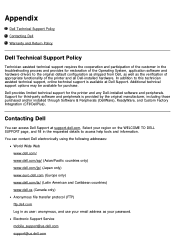
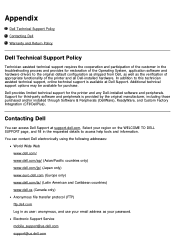
... in the troubleshooting process and provides for restoration of the printer and all Dell-installed hardware. In addition to access help tools and information. Additional technical support options may be available for third-party software and peripherals is available at support.dell.com. Support for purchase. Electronic Support Service mobile_support@us.dell.com support@us.dell.com...
User's Guide - Page 162
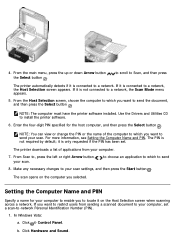
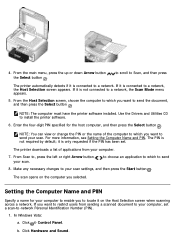
... default; NOTE: The computer must have the printer software installed. If it is connected to send the document, and then...which to a network, the Host Selection screen appears. Use the Drivers and Utilities CD to -network Personal Identification Number (PIN).
1.... or right Arrow button your computer to your computer, set . Make any necessary changes to enable you selected. 4. it...
User's Guide - Page 166
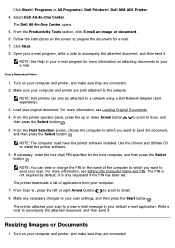
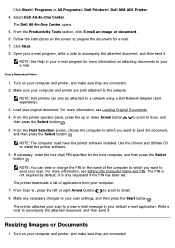
... host computer, and then press the Select button . NOTE: Dell printers can view or change the PIN or the name of ...set. From Scan to, press the left or right Arrow button
to scroll to prepare the document for e-mail. 7. Follow the instructions on your computer and printer, and make sure they are connected. 2.
NOTE: The computer must have the printer software installed. Use the Drivers...
Dell 223-4689 Reviews
Do you have an experience with the Dell 223-4689 that you would like to share?
Earn 750 points for your review!
We have not received any reviews for Dell yet.
Earn 750 points for your review!
