Dell 223-3185 - All-in-One Printer 948 Color Inkjet Support and Manuals
Get Help and Manuals for this Dell item
This item is in your list!

View All Support Options Below
Free Dell 223-3185 manuals!
Problems with Dell 223-3185?
Ask a Question
Free Dell 223-3185 manuals!
Problems with Dell 223-3185?
Ask a Question
Popular Dell 223-3185 Manual Pages
User Guide - Page 1


... For the best service, make better use of Dell Inc.; CAUTION: A CAUTION indicates a potential for property damage, personal injury, or death.
Trademarks used by the Government is subject to avoid the problem. Double-click the icon on your printer.
Dell All-In-One Printer 948 User's Guide
Dell™ All-In-One Printer 948 User's Guide
To order ink...
User Guide - Page 3


... and drivers for your printer are already installed on your CD to provide last-minute updates about technical changes to set up my Setting Up Your Printer poster printer
Safety information
How to your printer or advanced technical reference material for experienced users or technicians. You can use my printer
Warranty information
Owner's Manual
Express Service Code and Service...
User Guide - Page 4


... and Support Center
How to technical service and support
Solutions-Troubleshooting hints and tips, articles from technicians, and online courses Upgrades-Upgrade information for components, such as memory Customer Care-Contact information, order status, warranty, and repair information
questions
Downloads-Drivers
Documentation
Reference-Printer documentation and product specifications
for...
User Guide - Page 9


...Install Ink Cartridges Clean Ink Cartridges Align Ink Cartridges Print a Test Page Network Support
Using Memory Card Manager
file:///T|/htdocs/systems/prn948/en/en/d0e8996.html[10/10/2012 11:05:21 AM]
Allows you want to set the paper type manually... Complete-A-Print settings. Select Normal, Banner, Mirror, N-up, Poster, Booklet, or Borderless. Dell Customer Experience...Setup Quality/Speed -
User Guide - Page 12


c. d. Follow the instructions on your screen to complete the installation. Understanding the Software b. Double-click the CD-ROM drive icon, and then double-click setup.exe. When the printer software installation screen appears, click Using a USB cable or Using a wireless network.
file:///T|/htdocs/systems/prn948/en/en/d0e8996.html[10/10/2012 11:05:21 AM]
User Guide - Page 21


... Setup Utility involves connecting the printer in which the adapter has been installed to a computer or router through the wireless network. 1. In Windows Vista:
1. On the Configure Your Wireless Printer Adapter dialog box, select Keep the current wireless settings of the computer. 9. Choose a port or manually enter an IP address, and then follow the instructions...
User Guide - Page 55
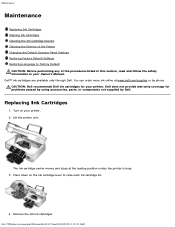
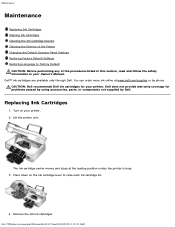
... Default Operator Panel Settings Restoring Factory Default Settings Restoring Language to raise each ink cartridge lid.
4. Remove the old ink cartridges. Press down on your printer. file:///T|/htdocs/systems/prn948/en/en/d0e10317.html[10/10/2012 11:05:35 AM] CAUTION: Dell recommends Dell ink cartridges for problems caused by using accessories, parts, or components...
User Guide - Page 73


... not appear automatically, install the software manually. 1. In Windows 2000, double-click My Computer from your computer.
Ensure the USB cable is firmly connected to the electrical outlet and computer, if using a computer.
Insert the Drivers and Utilities CD. 2. In Windows Vista, click ® Computer. Troubleshooting
Troubleshooting
Setup Problems Error Messages Clearing Paper Jams...
User Guide - Page 74


... ® Control Panel. Troubleshooting
3. Follow the instructions on your computer.
1. For more information, see Removing and Reinstalling Software.
Reconnect the USB cable to complete the installation. Reconnect the printer power cable into the electrical outlet, and turn on the printer.
Double-click the CD-ROM drive icon, and then double-click setup.exe. 4. If...
User Guide - Page 77


.... The proof sheet is not set to the correct USB mode. file:///T|/htdocs/systems/prn948/en/en/d0e10686.html[10/10/2012 11:05:40 AM]
Refer to
retry.
Replace Cartridge. Memory card problem. Install both cartridges. Press to the documentation that it again.
The attached device is not supported, or the PictBridge-enabled digital...
User Guide - Page 87
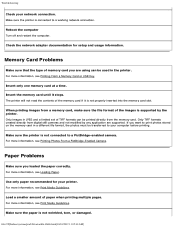
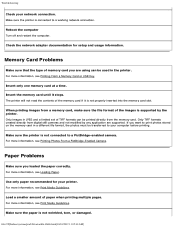
... in the printer.
Use only paper recommended for setup and usage information. Load a smaller amount of the...a time. Only images in JPEG and a limited set of memory card you are supported. For more information, see Printing Photos From a ...Problems
Make sure that the type of TIFF formats can be printed directly from digital still cameras and not modified by the printer.
Troubleshooting...
User Guide - Page 102


... by the original manufacturer, including those purchased and/or installed through Software & Peripherals (DellWare), ReadyWare, and Custom Factory Integration (CFI/DellPlus). Select your password. In addition to access help tools and information. Electronic Support Service mobile_support@us.dell.com support@us.dell.com la-techsupport@dell.com (Latin America and Caribbean countries only...
User Guide - Page 108


... completes scanning the last page or image, a single file containing all pages. 13. NOTE: Dell printers can only be opened . Place these items on the computer and application you want to ...AM] For more information, see Setting the Computer Name and PIN.
7. Click OK. 10.
Use the left and right Arrow buttons
to scroll to install the printer software.
Use the ...
User Guide - Page 127
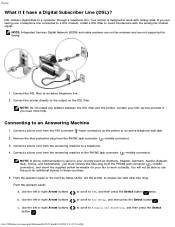
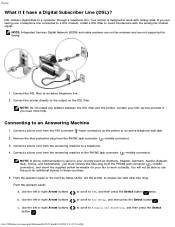
...or right Arrow buttons
to scroll to a telephone. 4.
NOTE: Do not install any splitters between the DSL filter and the printer. Use the left or right...supported for your DSL service provider if you must remove the blue plug from the PHONE jack connector ( -middle
connector), and insert the supplied yellow terminator for faxing.
1. From the operator panel or the Dell Fax Setup Utility, set...
User Guide - Page 137


... printer's fax settings from the Fax Setup menu. Faxing
Using the Operator Panel
If you are using DTMF). For Windows Vista: a. The Dell Fax Setup Utility dialog box opens. Choose a Caller ID pattern (1 if telephones in your country have a detection pattern using FSK or 2 if telephones in your country use error correction. Specify a manual answer code. file...
Dell 223-3185 Reviews
Do you have an experience with the Dell 223-3185 that you would like to share?
Earn 750 points for your review!
We have not received any reviews for Dell yet.
Earn 750 points for your review!
