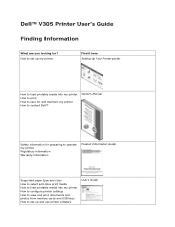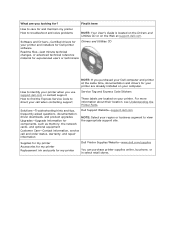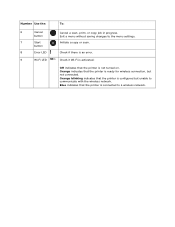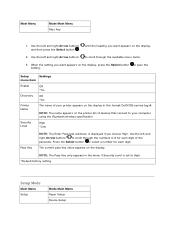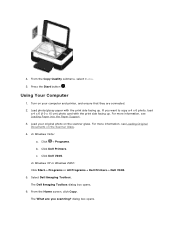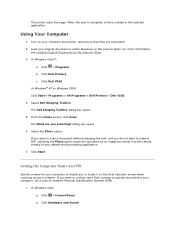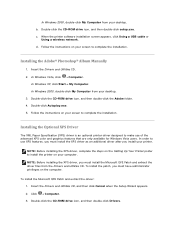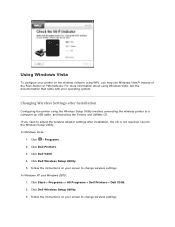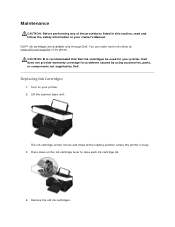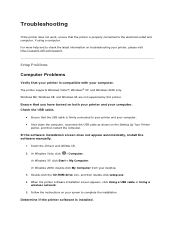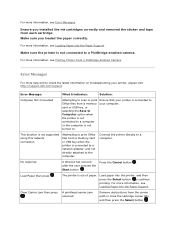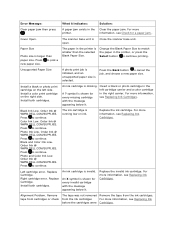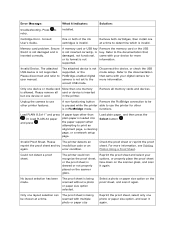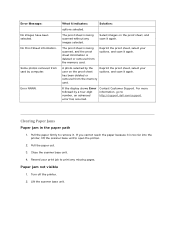Dell V305 - All-in-One Printer Color Inkjet Support and Manuals
Get Help and Manuals for this Dell item

Most Recent Dell V305 Questions
Cannot Retrieve Application List Dell V305
(Posted by jborhya 9 years ago)
Trying To Scan
After I note scan to computer, says, downloading application list...but then it says Cannot retreive...
After I note scan to computer, says, downloading application list...but then it says Cannot retreive...
(Posted by Fran1209 11 years ago)
Popular Dell V305 Manual Pages
Dell V305 Reviews
We have not received any reviews for Dell yet.