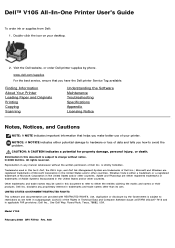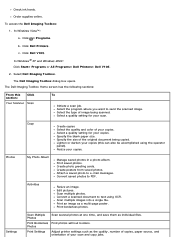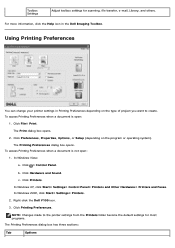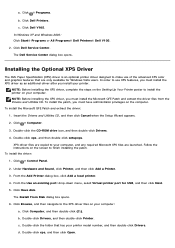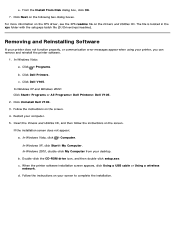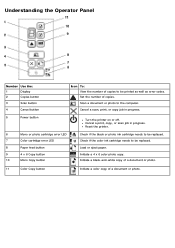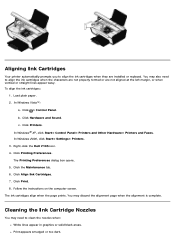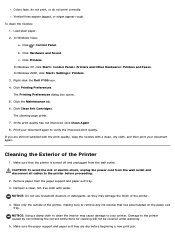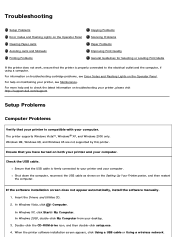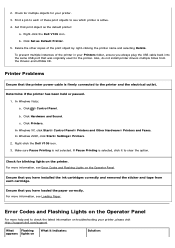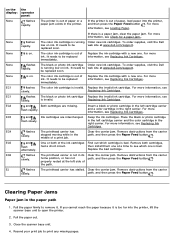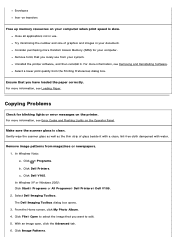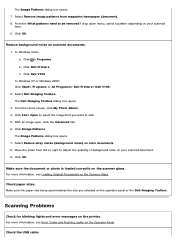Dell V105 Support Question
Find answers below for this question about Dell V105 - All-in-One Printer.Need a Dell V105 manual? We have 1 online manual for this item!
Question posted by davieschris323 on November 6th, 2021
Error Code Ec1
hello,I have recently went to use my dell v105 printer and used and replaced both ink cartridges last week and also used it afew times with NO issues at all.I now power it up and after 20 or so seconds it will blink a Amber light down in the bottom right side of the printer displaying this sign (!) I then get the error code (EC1)Please help,Chris ?
Current Answers
Answer #1: Posted by SonuKumar on November 7th, 2021 9:21 AM
https://downloads.dell.com/manuals/all-products/esuprt_printers_main/esuprt_printers/dell-v105_user%27s%20guide_en-us.pdf
The color ink cartridge is invalid. Replace the invalid ink cartridge. For more information, see
page 25 follow
Please respond to my effort to provide you with the best possible solution by using the "Acceptable Solution" and/or the "Helpful" buttons when the answer has proven to be helpful.
Regards,
Sonu
Your search handyman for all e-support needs!!
Related Dell V105 Manual Pages
Similar Questions
Ec5
What does this code mean? It is continually coming up on my Dell V105 printer
What does this code mean? It is continually coming up on my Dell V105 printer
(Posted by bhudson99 8 years ago)
How To Change The Ink Cartridge In A Dell 2335dn Multifunction Printer
(Posted by bellagood 10 years ago)
Cartridge Alignment
how is alignment done after installing new catridges
how is alignment done after installing new catridges
(Posted by glendageo 11 years ago)
Error Codes
pls give me error codes meaning and how i will resolve it thank YOu. ex 5 EC
pls give me error codes meaning and how i will resolve it thank YOu. ex 5 EC
(Posted by sherleyjanelaxa 12 years ago)