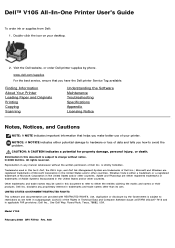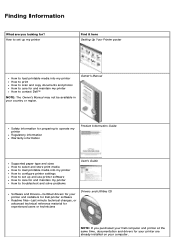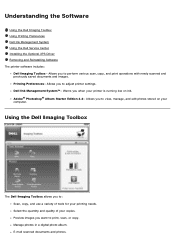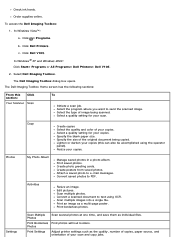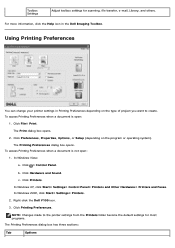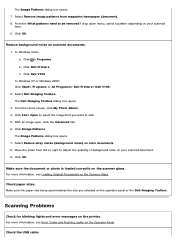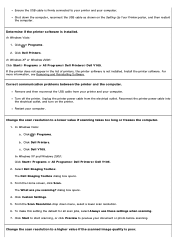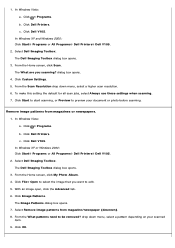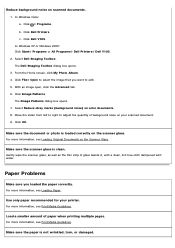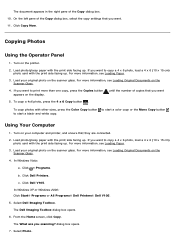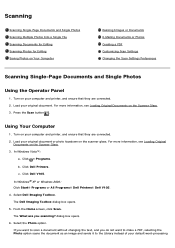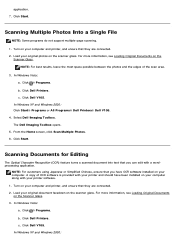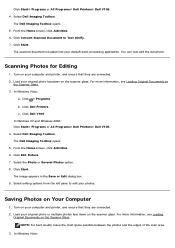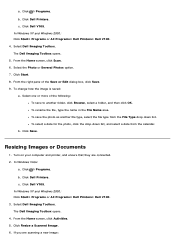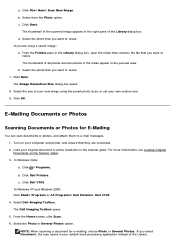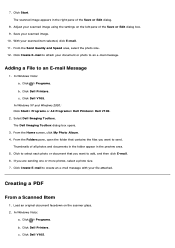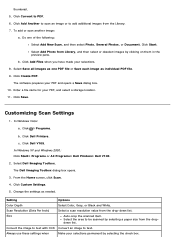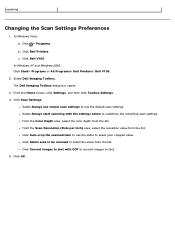Dell V105 Support Question
Find answers below for this question about Dell V105 - All-in-One Printer.Need a Dell V105 manual? We have 1 online manual for this item!
Current Answers
Answer #1: Posted by TheWiz on January 12th, 2014 4:46 PM
You just need a program that will allow you to create a PDF from a scanner. I recommend Foxit Reader as it's free and easy to use. Once you have the program installed and running, simply select the Create PDF option and select From Scanner.
Related Dell V105 Manual Pages
Similar Questions
Dell 2335dn How To Scan Pdf To Desktop
(Posted by djfr 10 years ago)
How Do I Change The Cartridges On My V105?
(Posted by sincrob 11 years ago)
Can I Use My Dell V105 Printer On My New Mac Computer? I No Longer Have The Disk
Can I use my Dell V105 printer with my new Mac? I no longer have the disk. Suzanne
Can I use my Dell V105 printer with my new Mac? I no longer have the disk. Suzanne
(Posted by mozart94 12 years ago)