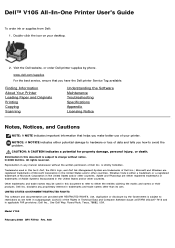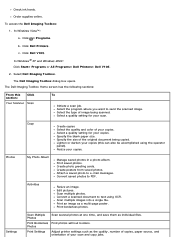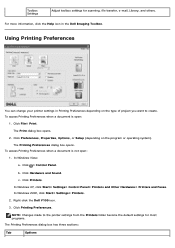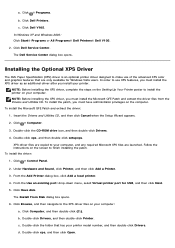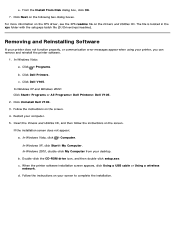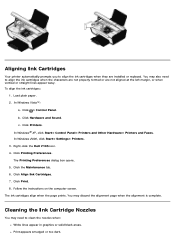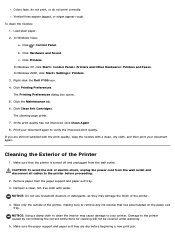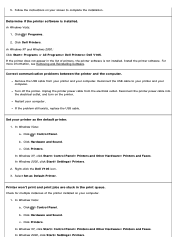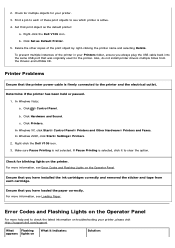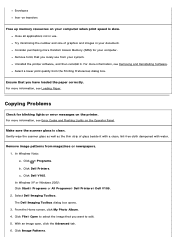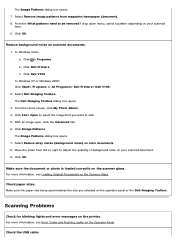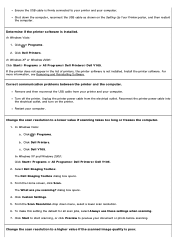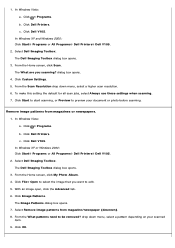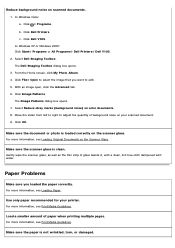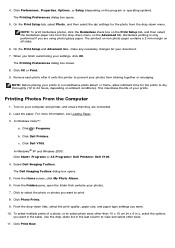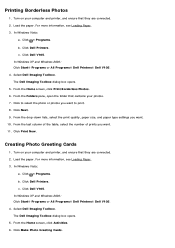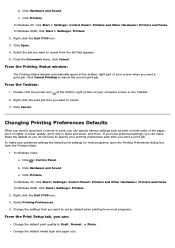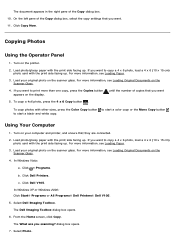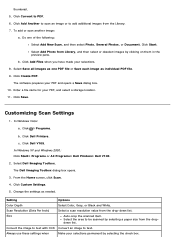Dell V105 Support Question
Find answers below for this question about Dell V105 - All-in-One Printer.Need a Dell V105 manual? We have 1 online manual for this item!
Current Answers
Answer #1: Posted by RathishC on June 28th, 2013 5:50 AM
Please click on the link given below to access the User`s guide for the printer and navigate to page 25 for steps on how to fix paper jam issue:
Please respond for further assistance.
Thanks & Regards
Rathish C
#iworkfordell
Related Dell V105 Manual Pages
Similar Questions
Hi,I've cleared a paper jam from the dell printer yet it still shows the paper jam error message.
Many pages started to feed through at the same time and all are stuck there frozen.
Can I use my Dell V105 printer with my new Mac? I no longer have the disk. Suzanne