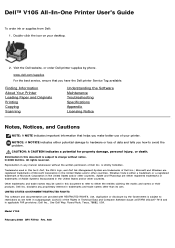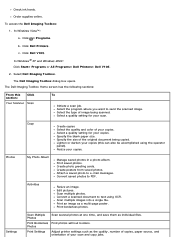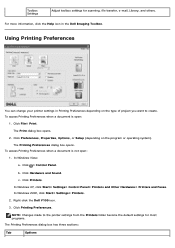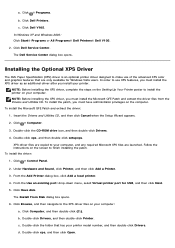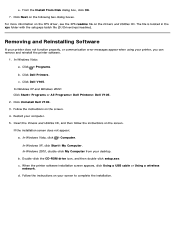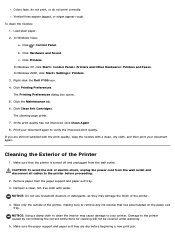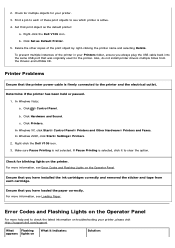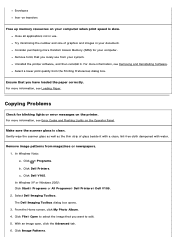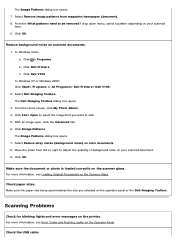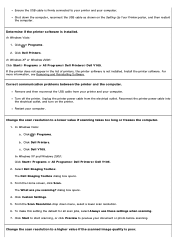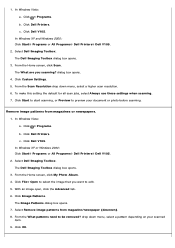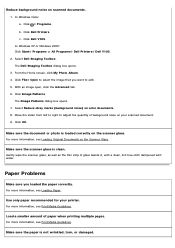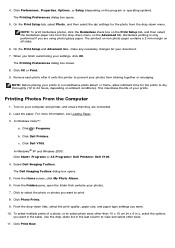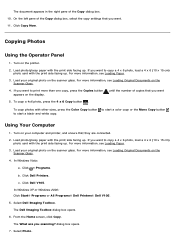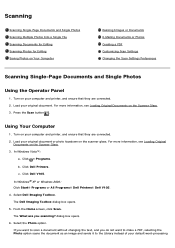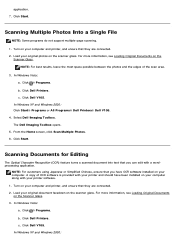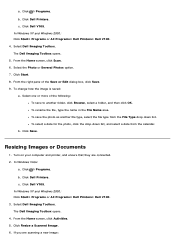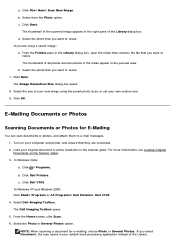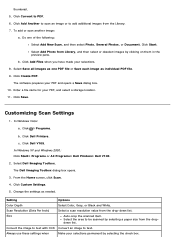Dell V105 Support Question
Find answers below for this question about Dell V105 - All-in-One Printer.Need a Dell V105 manual? We have 1 online manual for this item!
Question posted by mozart94 on September 10th, 2011
Can I Use My Dell V105 Printer On My New Mac Computer? I No Longer Have The Disk
Can I use my Dell V105 printer with my new Mac? I no longer have the disk.
Suzanne
Current Answers
Related Dell V105 Manual Pages
Similar Questions
Self Cleaning My Printer
I Can Not Get Image Toll Box Or The Relevant Setting S On Screen So I Can Not Reset The Printer
I Can Not Get Image Toll Box Or The Relevant Setting S On Screen So I Can Not Reset The Printer
(Posted by coverdale 1 year ago)
Error Code Ec1
hello,I have recently went to use my dell v105 printer and used and replaced both ink cartridges las...
hello,I have recently went to use my dell v105 printer and used and replaced both ink cartridges las...
(Posted by davieschris323 2 years ago)
Ec5
What does this code mean? It is continually coming up on my Dell V105 printer
What does this code mean? It is continually coming up on my Dell V105 printer
(Posted by bhudson99 8 years ago)
How To Use Dell Printer 2335dn To Print Envelope
(Posted by Snagjoh 10 years ago)
How To Use Wireless Printer Dell 2335dn
(Posted by Seemasfjour 10 years ago)